Guía de recorte SIM: cómo cortar una tarjeta SIM a nano
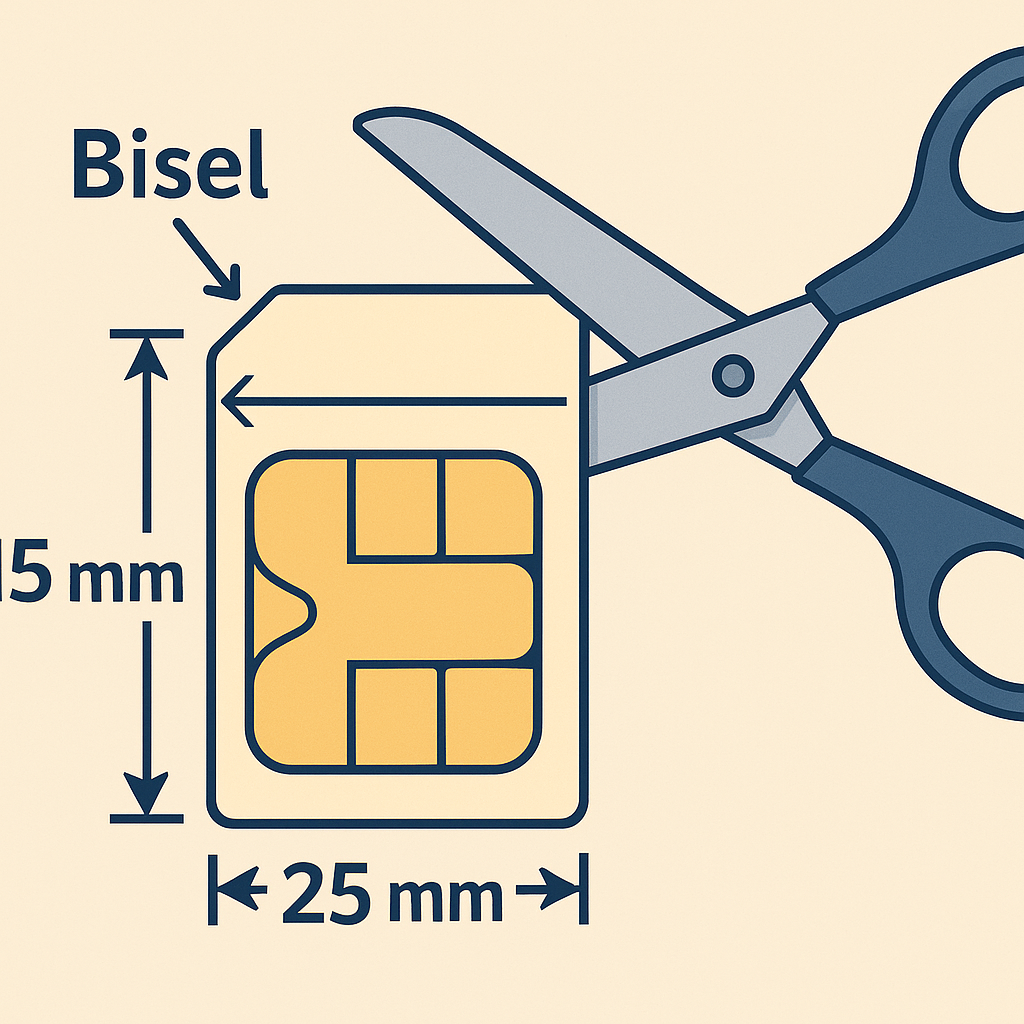
- Materiales y preparación (inicio rápido)
- Qué debes evitar antes de cortar
- Extrae la SIM y confirma el tamaño
- Corte inicial (solo SIM estándar)
- Plantilla y marcado (alineación correcta)
- Corta siguiendo la guía (con margen)
- Prueba, ajuste y lijado fino
- Prueba final e instalación
- Buenas prácticas y alternativas
- En pocas palabras
- Conclusion
This guía de recorte SIM explica, paso a paso, cómo convertir una SIM estándar o micro at nano SIM sin dañar el chip. Verás materiales, medidas y trucos de ajuste. Si no quieres asumir riesgo, solicita un duplicado a tu operador o cambia a eSIM si tu teléfono es compatible.
Materiales y preparación (inicio rápido)
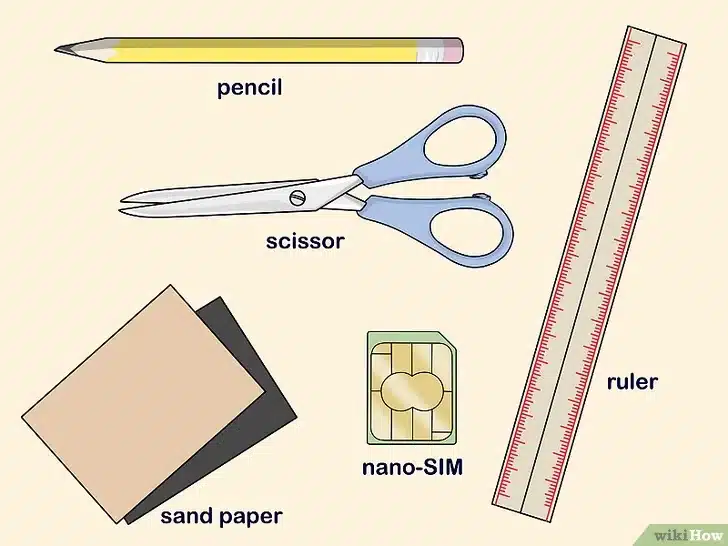
- Tijeras rectas y bien afiladas.
- A nano SIM real como plantilla.
- Regla rígida + lápiz fino.
- Lima o papel de lija (grano fino) para el ajuste.
Tip: trabaja sobre una mesa firme y con buena luz. Mantén siempre la misma orientación (esquina biselada arriba a la derecha).
Qué debes evitar antes de cortar
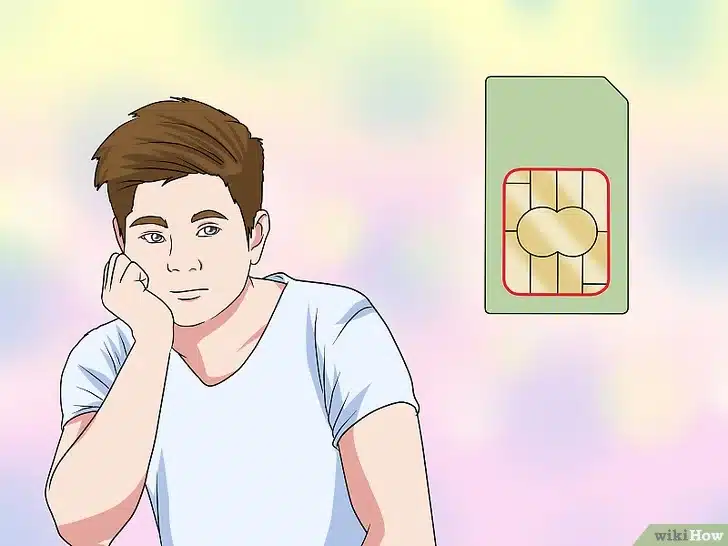
Nunca cortes la zona metálica. Es mejor dejar 0.5–1 mm de plástico y pulir con lija que “morder” el chip.
Extrae la SIM y confirma el tamaño
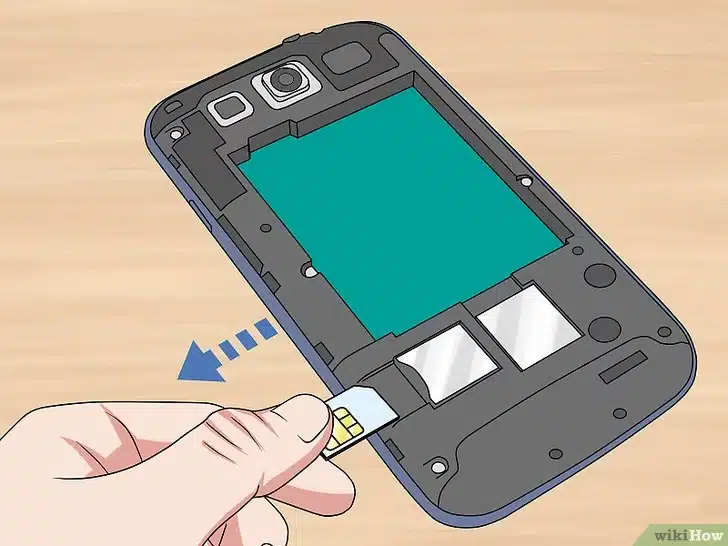
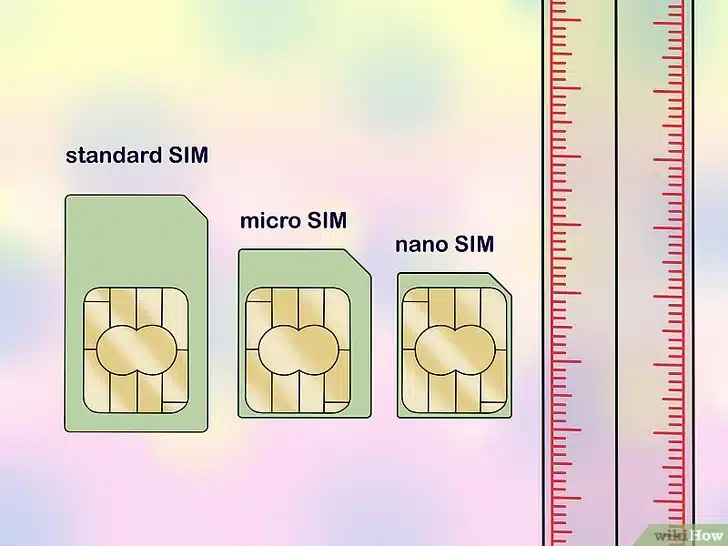
La mayoría de bandejas actuales piden nano SIM. Tu objetivo es reducir el marco plástico hasta ese tamaño.
Corte inicial (solo SIM estándar)
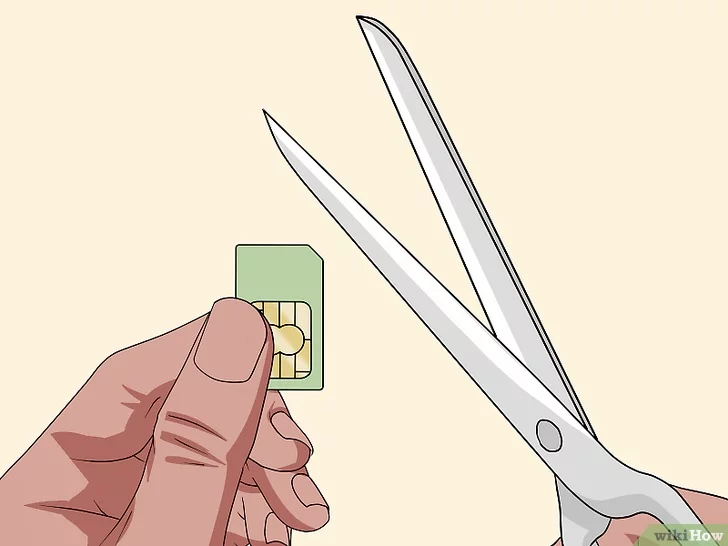
Haz un corte recto en el lateral izquierdo para quitar plástico grueso. Deja visible un margen entre borde y chip.
Plantilla y marcado (alineación correcta)
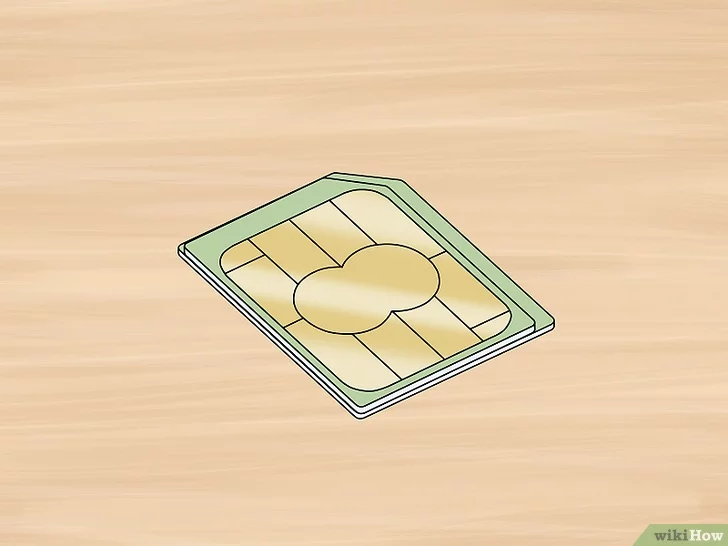
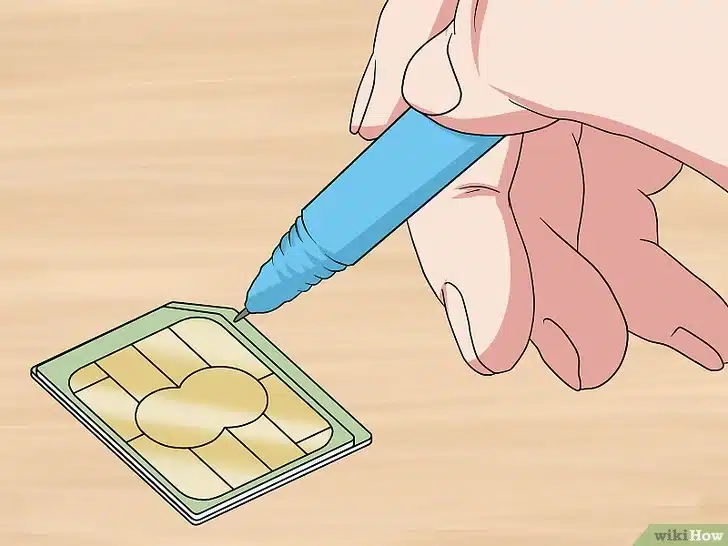
Alinea la esquina biselada de ambas tarjetas arriba a la derecha y la esquina inferior izquierda a ras. Así evitas desajustes.
Corta siguiendo la guía (con margen)

Evita cortes en “serrucho”. Cuanto más recto, más fácil será el remate.
Prueba, ajuste y lijado fino
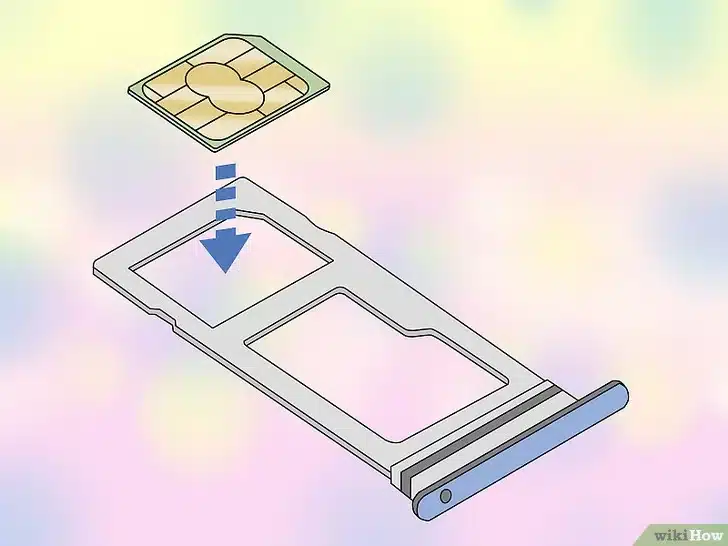
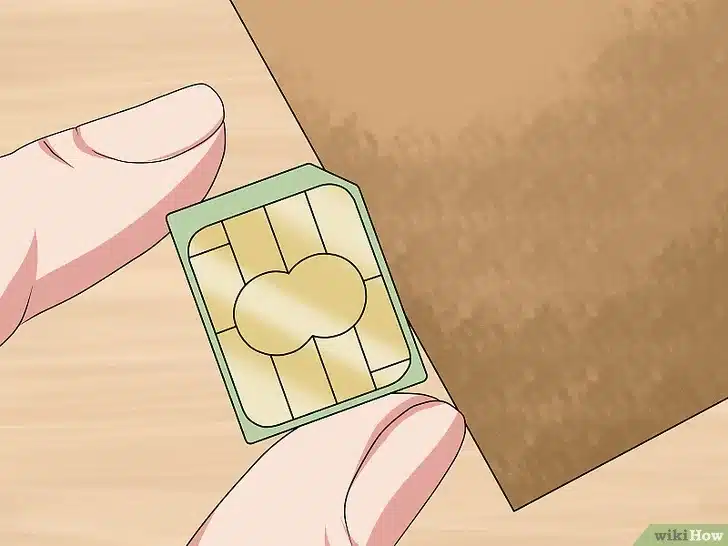
- No elimines todo el plástico: la nano SIM conserva un marco mínimo.
- Haz pasadas cortas, prueba y repite.
Prueba final e instalación

Si no funciona a la primera, retira y lija mínimamente. Si persiste el fallo, solicita un duplicado al operador.
Buenas prácticas y alternativas
- Usa cortadora de SIM si tienes acceso: minimiza errores.
- eSIM: cada vez más marcas/planes la admiten. Infórmate en tu operador o en la documentación de la GSMA.
- Medidas oficiales y formatos: consulta tipos de SIM y tamaños para validar proporciones.
- Compatibilidad y activación (iOS/Android): revisa las guías del fabricante; útil como referencia Soporte Apple: SIM y eSIM.
¿Prefieres no recortar? Pide reemplazo a tu operador (suele ser rápido y económico) o migra a eSIM si tu equipo lo soporta.
En pocas palabras
Con esta guía de recorte SIM: marca con plantilla, corta con margen y ajusta con lija. Respeta la orientación y nunca toques el chip metálico. Así obtendrás una nano SIM que encaje a ras y funcione a la primera.
Conclusion
Recortar tu tarjeta es viable si actúas con precisión. Si dudas, pide un duplicado o usa eSIM. Para continuar, guarda tus contactos en la nube y configura copias de seguridad. Guía relacionada: transferir contactos de SIM a Google y qué es eSIM y cómo activarla.

Write us a comment: