How to Efficiently Free RAM Memory in Windows 10

Random access memory is used as working memory for computers and operating systems, programs and most other software devices. RAM is that temporary memory where data is stored so that it can be processed, saved and modified by the user. However, RAM memory often becomes too saturated due to several factors that influence it, affecting performance and resulting in computer crashes and slowness.
That's why here we will give you some tips about freeing RAM memory, and we will follow a series of steps to be able to efficiently and almost automatically free RAM memory in our Windows 10 operating system.
WHAT IS RAM MEMORY FOR?
The main memory of the computer where programs and data are located, and read and write operations can be performed on it, some of the main operations they perform are:
- Store temporary data.
- Maintain operating system program data.
- Store data in the clipboard.
RAM MEMORY CHARACTERISTICS:
- They do not store data, since it is a temporary memory.
- It is an intermediary between the storage and the processor.
- It is vital for the operation of the operating system.
- Volatile (working with voltage)
- Access times are fast.
- Information is lost when there is no power.
WHAT ARE THE TYPES OF RAM MEMORY?
It is one of the two basic types of memory (the other is DRAM, which we will discuss later). It was used in 1990 and still exists today in digital cameras, routers or printers, but also in the cache memory of the processor or hard disk. This is a type of memory that requires continuous power to operate, so, unlike dynamic RAM, it does not need to be "refreshed" to see what data it contains, so it is called "static RAM".
- Dynamic RAM (DRAM).
- Single Data Rate Synchronous Dynamic RAM (SDR SDRAM).
- Double Data Rate Synchronous Dynamic RAM (DDR SDRAM).
- DDR.2 SDRAM.
- DDR3 SDRAM.
- DDR4 SDRAM.
- DDR5 SDRAM.
- Graphics Double Data Rate Synchronous Dynamic RAM (GDDR SDRAM).
- RAM High Bandwidth Memory (HBM).
- VRAM (Virtual Random-Access Memory).
How to free ram memory in windows 10 without programs?
To free the ram memory without programs, do the following:
- Close all programs you do not use.
- Disables background programs.
- Close unused browser tabs.
- Analyze the applications from the task manager and check which are the most consuming.
- Adjusts equipment performance (Search box and type in: Adjust for best performance.):

System properties
How to free ram memory in windows 10 with programs?
Some of the programs to free the ram memory:
- RAMMap.
- AVG TuneUp.
- CleanMem.
- Razer Cortex.
- Wise Memory Optimizer.
- Ashampoo WinOptimizer.
- IObit SystemCare.
Use one of these programs to free up RAM memory with a couple of clicks.
THE IMPORTANCE OF FREEING UP RAM MEMORY.
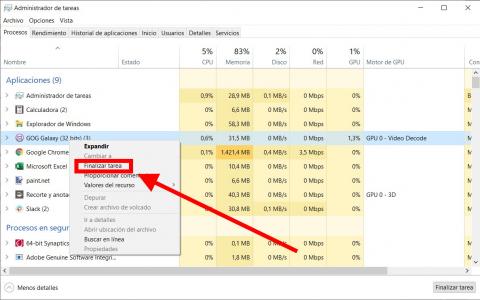
This problem is much more serious than it seems at first glance, because it affects all other programs on the PC. Of course, if a single title "monopolizes" the CPU or RAM, the remaining open programs will stop normal operation. In addition, all of these can spill over to the operating system itself, which further aggravates the situation. As you can imagine, this becomes particularly obvious and serious when we refer to computers with restricted specifications or obsolete computers.
Therefore, in many cases, users have no choice but to stop using the application and look for other similar options. However, we can also try to use programs to free up RAM and pay attention to optimizing its use. In this way, what we will achieve in many cases is a more intelligent use of the component, thus improving the overall performance of the PC.
REASONS TO OPTIMIZE RAM MEMORY:
- The operating system will run faster.
- We will have no problems to work with.
- More load capacity.
- The CPU is not saturated with input and output processes.
- It will consume less energy.
Conclusion:
To free the memory, it is necessary to close all the programs that are running, since as we mentioned the temporary data are stored in it, as they are running.
In this way the ram will benefit more.
YOU CAN ALSO READ: Tips and tricks for web hosting on the Internet

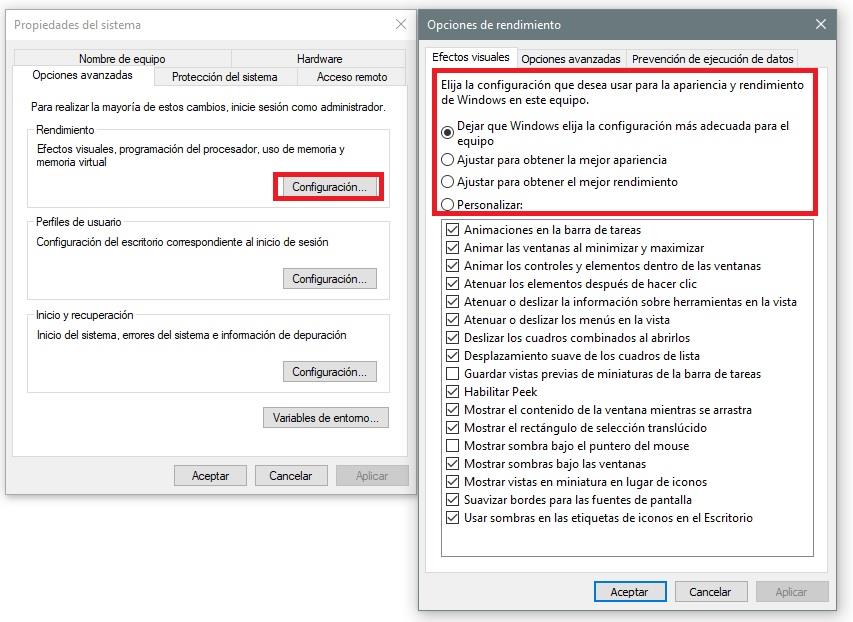
Leave a Reply
You must be logged in to post a comment.