How to Improve the Internet With Commands in Windows 10
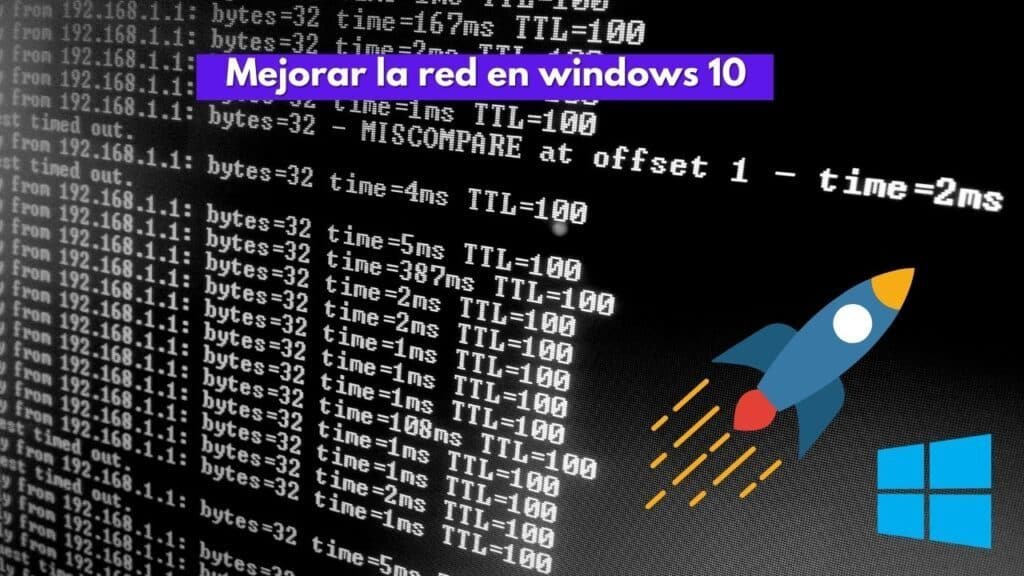
Establishing good connections is very important and too important to improve the internet in this case we will use windows 10. We have more and more devices connected to the internet, and more and more services and platforms require internet. However, it does not always work properly. Sometimes problems arise that cause slowness, clipping and instability. Fortunately, we can almost always consider certain techniques to improve it and make it work as well as possible. In this article, we will show some commands that can be used in Windows to increase the speed of the Internet and solve some interruption problems.
Why have a secure, fast and stable connection?
When surfing the Internet, we not only have to look at upload and download speeds. We must also consider the importance of security and stability, without interruptions and continuous failures. For this, we must have a good router, a good network card, a well-functioning device and, of course, a good configuration.
All this will affect the normal operation of everything, and we will have no problems to open the website or log in on any platform. But sometimes, just a few simple steps at the software level and some parameters in the configuration can be changed to significantly improve the speed and stability of the connection.
In Windows 10, one of the most widely used operating systems in the world, we can use the command line and run some commands to clear the cache of DNSYou can also update the IP or simply analyze the ping to determine if there is a problem.
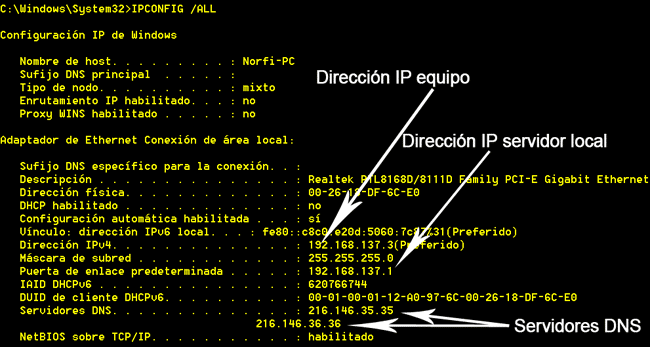
Commands to improve the Internet in Windows 10
All these commands can be useful at any time to make our connection as good as possible. Especially, if we find that the speed is not good, if there are clipping or instability, we must take them into account. We know that the network is working well, we have tried using other equipment and the speed is sufficient, but it fails when using this particular system.
Here are the steps to improve the internet connection in windows, do the following:
- First open CMD at startup and type "CMD".
- We will write "ipconfig/flushdns" and we give "Enter".
- Then we write "ipconfig /renew"and again press "Enter".
- Now we place "nslookup informaticacolectiva.com"When you press enter you will get the Ip address of the hosting.
- We write "ipconfig" and copy the default gateway.
- We will place "ping -t (default gateway)" and press enter.
- Now to finish we will place "ping google.com" To know how many packets we are receiving or losing.
Note: it is possible to change the default gateway in the case of most is 192.168.0.1 however this may be different depending on your router or if you are connected through another type of connection in our case it is 192.168.100.1.
Conclusion to improve the internet in windows 10
- The command "ipconfig/flushdns" will help us to clear the DNS cache on our computer in case it does not allow access to a website.
- With the command "ipconfig /renew" we renew the Ip address.
- With "nslookup" + sitioweb.com we make a test of the network that will show us its host Ip address if it gives us it means that the DNS are working.
- "ipconfig" It will help us to find the gateway to know more about our connection, such as the IP address we have assigned to our computer and the default gateway.
- In command "ping -t" + (determined gateway), it will help us to ping our Ip address to know how many packets are being lost.
- The command "ping google" To know how many connection packets we are losing or receiving, in case we lose many packets it is possible that the fault is another one.
REFERENCE VIDEO:
YOU CAN ALSO READ: How to free RAM memory in Windows 10

Write us a comment: