Buy Hosting and Domain To Create Web Pages TOP
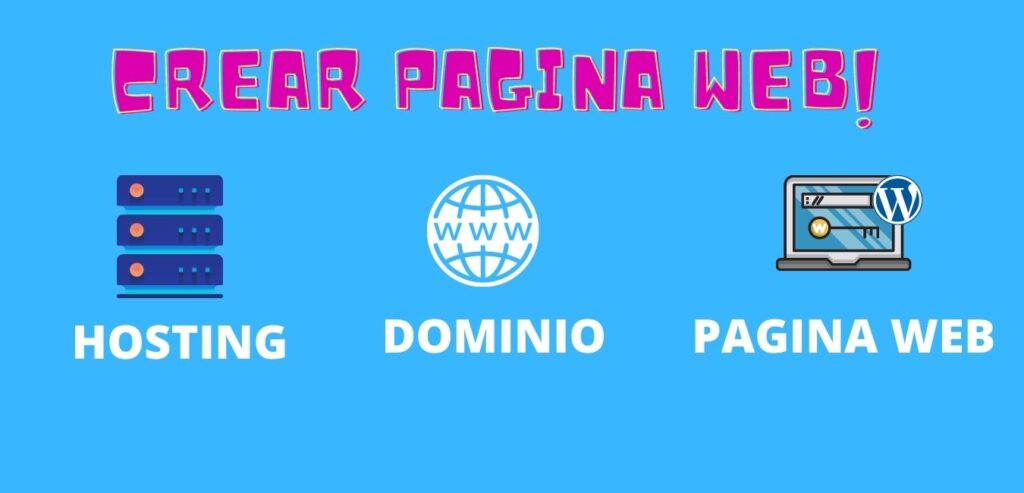
Buy Hosting and Domain To Create Web Pages TOP.
How to buy hosting y domain to create your website, in this article you will find the best web hosting for your website web pages, to start your projects as:
- Sell your products.
- Publicar nichos de información
- Publish news
- Digital marketing.
A website helps you a lot to boost your business from the comfort of your home, it has many benefits, that's why we need a domain.com you can identify with.
How do I choose a domain?
Para escoger un dominio no necesitas muchas cosas, solo una idea con la que te identifiques, por ejemplo si tu negocio, empresa etc. Es sobre el torture care you can choose a domain according to these references. FOR EXAMPLE:
tortugasyekcuidado.com
todosobretortugas.com
comocuidartortugas.com
And many ideas that you can come up with, once you have a clear idea of the domain name, you need to choose the hosting

How do I choose a hosting?
To choose the capabilities of the hosting where your website is going to be hosted you must first take into account the budget The best thing to do would be to start with a simple plan since there is no point in paying a lot of resources if we still don't have many visitors.
But to get started here are some sites to buy your hosting and domain:
- https://www.godaddy.com/
- https://www.hostinger.mx
- https://www.hostgator.mx
- https://www.mejorwebhosting.es
- https://neubox.com/
- https://xpresshosting.com/

Among my favorites are goddady, but you can choose according to your budget and the capabilities offered by each of them.
On the other hand hostinger is one of the best pages that offers a lot of speed for wordpress, así que también puedes optar por esa opción.
Once you have selected the hosting and the domain comes the purchase process for it you have to delete the additional services offered such as SSL certificate (all this is optional), but in this case it depends a lot on how you want to build it.
As your website grows, you should improve it little by little.
How to integrate my hosting and domain in one?

El proceso realmente es muy sencillo en tu panel después de comprar tu hosting deberás configurar; por la que si compraste el domain together with the hosting solo deberías integrar y hacer la instalación del hosting.

Create a database on your hosting.
Al crear una base de datos en tu hosting te permite guardar toda la información de tu pagina web, como formularios, tablas etc. Asi que puedas crear facilmente solo seleccionas el nombre de usuario y creas una contraseña.

con un par de clics lo configuraras, y una ves configurado, tendrás que crear una cuenta en tu cpanel (configurar usuario y contraseña) para poder configurar tu hosting, administrar archivos desde el rootwebyou should just upload your page to /public_html

Installing wordpress on your hosting.
Existen básicamente dos formas de instalar WordPress en un Hosting:
- Instalación manual, paso a paso, realizada por el usuario.
- Instalación automática, 90% desasistida, donde el proceso descansa en el instalador.
Abordamos por separado estos dos métodos de instalación de WordPress, diferenciando también la instalación en un dominio principal del Hosting, en un subdominio y en un dominio adicional, ya que son los 3 casos más habituales que puedes encontrarte.
Many hosting services offer WordPress installers to their customers to simplify the process.
automatic installation
In the main Hosting folder
La mayoría de instalaciones de WordPress en un Hosting se realizan en la carpeta principal, que en alojamientos con cPanel is in the folder public_htmlThis is the folder that hosts the contents that are displayed by the main domain of the Hosting account.
Proceso de instalación:
- Log in to your Hosting Panel (cPanel).
- Go to the section Software/Services, Webempresa Packs.
- Ve a la pestaña superior Application Browser.
- Scroll down until you reach the Webempresa WordPress Pack Applications
- Click on the installer icon of the desired Pack. (1)
- En la pantalla del Pack seleccionado, haz clic en el botón superior instalar esta aplicación.
- In the Domain field select your domain or the temporary url (without alias 'www').
- The field Route déjalo 'vacío'.
- At Configuración take the opportunity to change the Administrator user name.
- De paso si quieres también el Nombre del sitio web.
- Completa el proceso haciendo clic en el botón inferior final Install.
- Espera unos segundos que se complete el proceso de instalación (verás una barra progresiva).
- Una vez concluye la instalación ya puedes hacer clic en la url del dominio o temporal para acceder a la web.

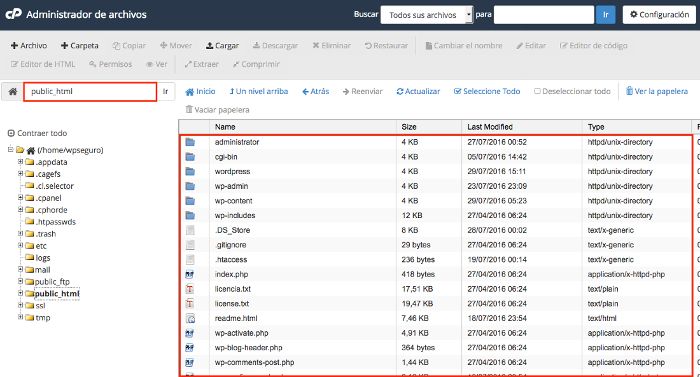
Write us a comment: