How to MAXIMUM Accelerate Any Game on Windows 11

Games in Windows 11 can sometimes crash, and this is mainly due to excessive hardware usage. So we will give you some tips and tools to speed them up to the maximum. Before we continue, we recommend that you take into account the amount of RAM, CPU and graphics card you have. Since, if they are obsolete or of little speed this will not help you much, but we will do it in general terms without taking into account the specifications of a hardware.
Where we will begin to optimize our pc is by means of the hardware. Here we will have to verify first that the components work correctly. For these cases we recommend that you clean very well the pc, place thermal paste and make use of isopropyl alcohol, although you do not believe it if your pc is well clean and has thermal paste it will make that it does not warm up so fast. Since we must remember that when a pc heats up a lot it will begin to lower the performance, this can cause instability and lag.

It would be advisable to perform preventive maintenance at least every 6 months, and corrective maintenance every time a failure or lag occurs.
Optimize the operating system.
The operating system is also the most important part of a pc, since without it the hardware cannot work, although there are still many errors in Windows 11 it is important to optimize it. We can do it in 2 ways, manually or using optimization programs.
Advanced System Care is an excellent alternative to speed up your PC. What this program does is to search for junk, remove spyware, repair system vulnerabilities and optimize the disk where our files are located. Although this program has a free and pro version, the free version works perfectly. The only thing that we have to do is to install it and to make a scan and when finishing we give in repair selecting all the options. You can download it from its official website.
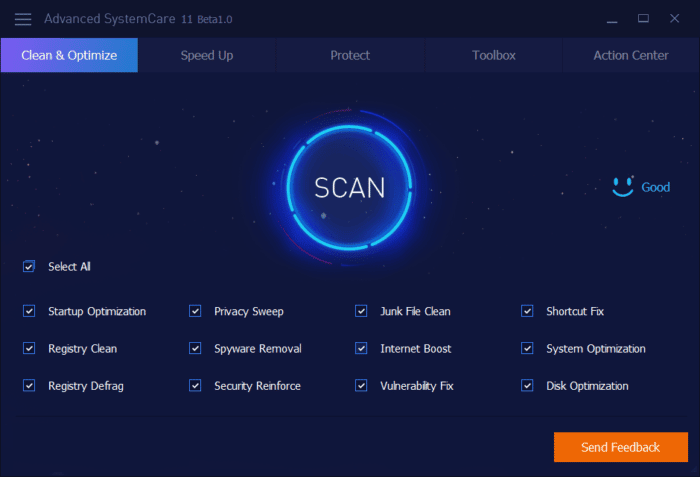
Advanced system care features
- Defragment the disk drive: will help you to read the files much faster: O&O Defrag 24: forget about defragmenting your hard disks and SSDs(Opens in a new browser tab). Once the hard disk is defragmented we will see significant changes, although the ssd units do not need to be optimized. Since the defragmentation is to accommodate the writing blocks by increasing the speed of the disk.
- Optimize RAM memory: In the hardware the RAM memory, is one of the most indispensable components and the responsible for the pc to run smoothly. So the more ram memory available in our system the better. What we have to do is to close and uninstall all the programs that we do not use at the time of playing.
- Accelerate the startup boot: By reducing the startup tasks when the system boots, it will make the pc not to start tasks that we do not need at that moment. For example, service management programs. etc. Even that you can consult: speeding up PC startup and shutdown in Windows (Opens in a new browser tab).
- Accelerate the game with applications: There is a tool called game booster that serves practically to increase the energy and close unnecessary system tasks, you can download it from their official website. This program will help you to avoid crashes, record the screen, it also offers a list of games compatible with your pc, it will update your graphic card and not only that but it will overclock it to increase the speed of the cpu and gpu.
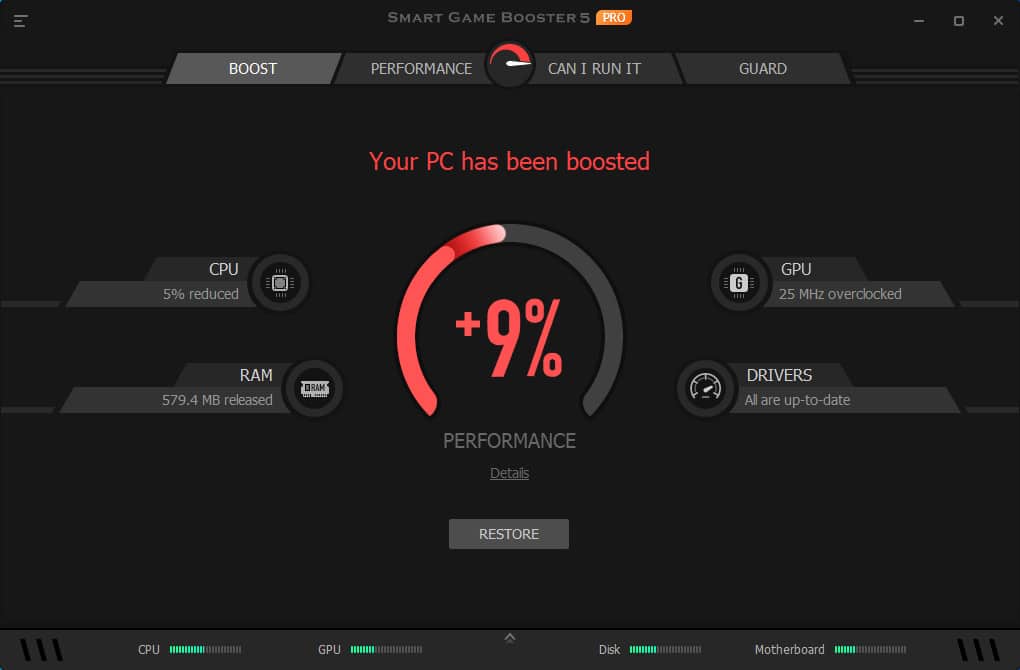
Update your windows drivers.
As the operating system is updated, manufacturers also need to update their firmwares as they become sluggish due to programmed absorption. However, updating drivers is easier than it sounds. There is a database from which we can install new hardware and make it work much better and faster. For many it can be a headache to update their system drivers. Fortunately there is also a solution to do so. How to update drivers in windows(Opens in a new browser tab).
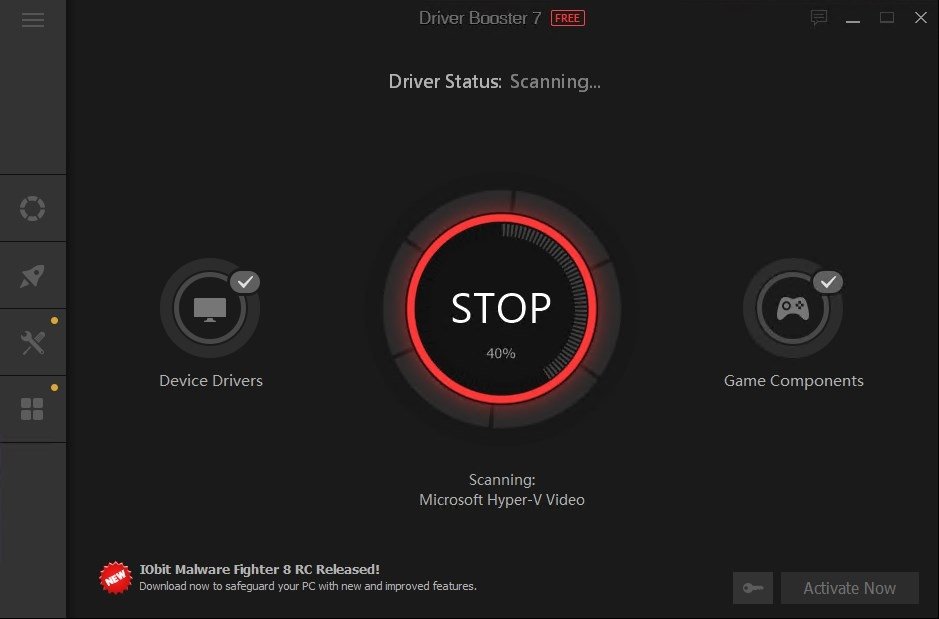
Once our drivers have been updated, the system will avoid blue screens, and we will see significant speed changes in the graphics card, etc.
Adjust the graphic quality of your games.
We would all like to play at high FPS and at maximum graphic quality, but the more we demand from the game, the more our PC will be forced to consume more resources. The textures consume a great amount of graphic processing and memory because to achieve better visual effects it must process more information. That is why we must adjust the quality taking into account our hardware.
To lower the graphic quality just go to settings>video and lower the field of view quality, adjust the frames and reduce the quality of textures.
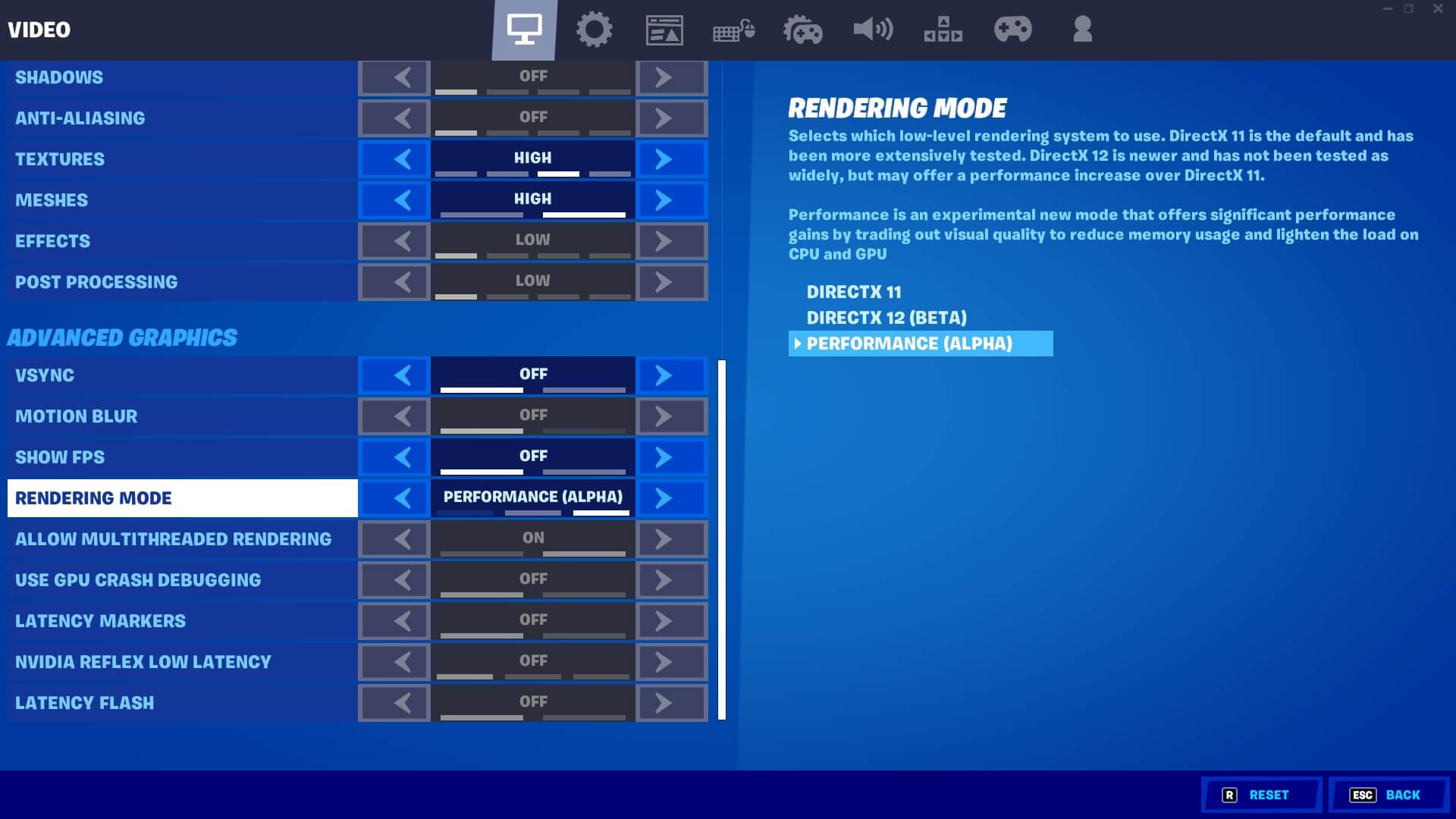
When performing this test you may have to test which configuration is the most suitable for you to play with.
CONCLUSIONS:
To accelerate our pc at hardware level, it is necessary to have a good cleaning to avoid failures. Also check the output voltages as this can cause a use of electrical energy turning it into heat energy and make it lose its maximum performance as we use it.
To speed up our PC at software level, we must constantly optimize and update the software of the same, where it includes; elimination of files and inessential programs, optimize the RAM memory, defragment the disk, virus scan and update drivers.
With these procedures we assure you that your pc will go to its maximum performance, but if you want it to go faster you will have to buy more powerful hardware.
Here is a video on how to optimize your games.
Leave a Reply
You must be logged in to post a comment.