How to MAXIMUM Accelerate Any Game on Windows 11

Los juegos en Windows 11 pueden a veces colapsar, y esto se debe principalmente a un uso excesivo en el hardware. Por lo que te daremos unos tips y herramientas para acelerarlos al máximo. Aunque antes de continuar te recomendamos que tomes en cuenta la cantidad de memoria RAM, CPU y tarjeta gráfica que tienes. Ya que, si son obsoletos o de poca velocidad esto no te ayudara mucho, pero lo haremos en términos generales sin tomar en cuenta las especificaciones de un hardware.
Por donde empezaremos a optimizar nuestro pc es por medio del hardware. Aquí tendremos que verificar primero que los componentes funcionen correctamente. Para estos casos te recomendamos que limpies muy bien el pc, coloques pasta térmica y hagas uso de alcohol isopropílico, aunque no lo creas si tu pc está bien limpio y tiene pasta térmica hará que no se caliente tan rápido. Ya que debemos recordar que cuando un pc se calienta mucho empezara a bajar el rendimiento, esto puede provocar inestabilidad y lag.

It would be advisable to perform preventive maintenance at least every 6 months, and corrective maintenance every time a failure or lag occurs.
Optimize the operating system.
El sistema operativo también es la parte más importante de un pc, ya que sin este no puede funcionar el hardware, aunque existen todavía muchos errores en Windows 11 es importante optimizarlo. Podemos hacerlo de 2 formas, la manual o usar programas de optimización.
Advanced System Care es una excelente alternativa para acelerar el pc. Lo que hace este programa es buscar basura, remover spyware, reparar vulnerabilidades del sistema y optimizar el disco donde se encuentran nuestros archivos. Aunque este programa tiene la versión gratis y pro la versión gratis nos funciona perfectamente. Lo único que tenemos que hacer es instalarlo y hacer un escaneo y al finalizar damos en reparar seleccionando todas las opciones. Lo puedes descargar en su página oficial.
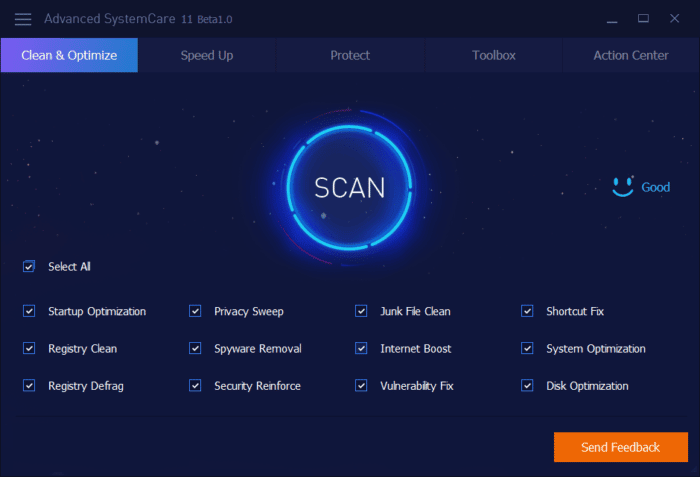
Advanced system care features
- Defragment the disk drive: te ayudara a que la lectura de los archivos se lea mucho más rápido: O&O Defrag 24: olvídate de desfragmentar tus discos duros y SSD(Se abre en una nueva pestaña del navegador). Una vez desfragmentado el disco duro veremos cambios significativos, aunque las unidades ssd no hace falta que hagamos optimización. Ya que la desfragmentación consiste en acomodar los bloques de escritura aumentando la velocidad del disco.
- Optimize RAM memory: En el hardware la memoria RAM, es uno de los componentes mas indispensables y la responsable de que el pc vaya fluida. Así que entre más cantidad de memoria ram disponible en nuestro sistema mucho mejor. Lo que tenemos que hacer es cerrar y desinstalar todos los programas que no usemos a la hora de jugar.
- Accelerate the startup boot: Al reducir las tareas de inicio cuando se arranca el sistema, hará que el pc no inicie tareas que no necesitamos en ese momento. Por ejemplo, programas de gestión de servicios. etc. Aun que puedes consultar: speeding up PC startup and shutdown in Windows (Se abre en una nueva pestaña del navegador).
- Accelerate the game with applications: Existe una herramienta llamada game booster que sirve prácticamente para aumentar la energía y cerrar tareas innecesarias del sistema, puedes descárgala desde their official website. Este programa te ayudara a evitar crasheos, grabar la pantalla, además ofrece una lista de juegos compatibles con tu pc, actualizará tu tarjeta gráfica y no solo eso si que hará overclokeo para aumentar la velocidad del cpu y gpu.
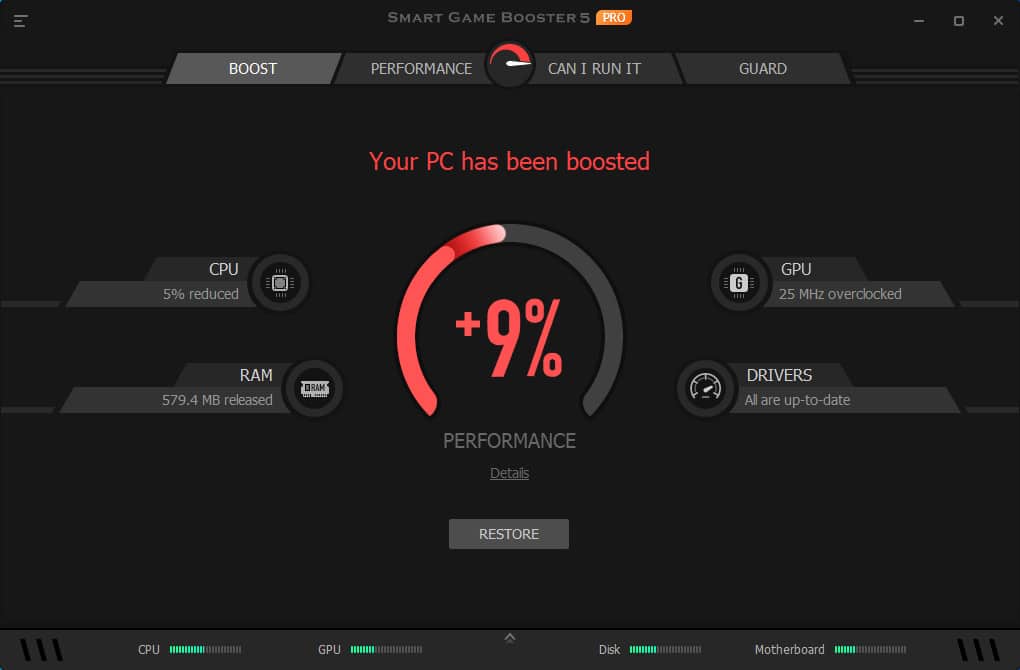
Update your windows drivers.
A medida que el sistema operativo se actualiza, los fabricantes también necesitan actualizar sus firmwares ya que gracias a la absorbencia programada estos se vuelven lentos. Sin embargo, actualizar los controladores es más sencillo de lo que parece. Existe una base de datos de donde podemos instalar el nuevo hardware y hacer que este funcione mucho mejor y rápido. Para muchos puede ser un dolor de cabeza actualizar los controladores de su sistema. Afortunadamente también existe una solución para hacerlo. How to update drivers in windows(Se abre en una nueva pestaña del navegador).
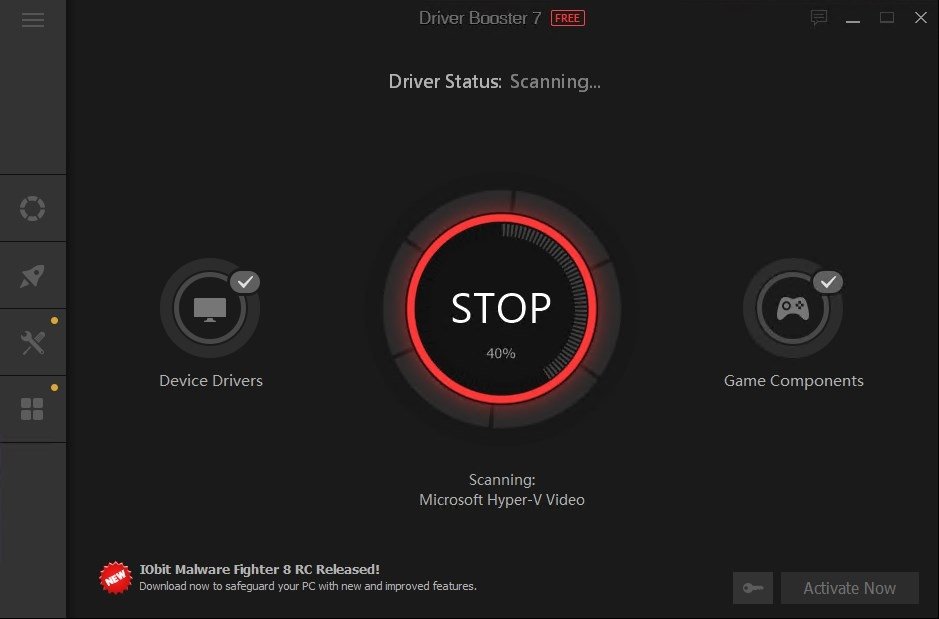
Una vez actualizados nuestros controladores, el sistema evitara pantallazos azules, y veremos cambios significativos de velocidad en la tarjeta gráfica etc.
Adjust the graphic quality of your games.
A todos nos gustaría jugar a muchos FPS y a máxima calidad gráfica, pero entre más le exigimos al juego nuestro pc se verá forzada a consumir más recursos. Las texturas consumen gran cantidad de procesamiento gráfico y memoria ya que para lograr que tenga mejores efectos visuales debe procesar más cantidad de información. Es por eso que debemos ajustar la calidad tomando en cuenta de nuestro hardware.
Para bajar la calidad grafica solo debemos acceder a configuración>video y bajar la calidad de campo de visión, ajustar los fotogramas y reducir la calidad de texturas.
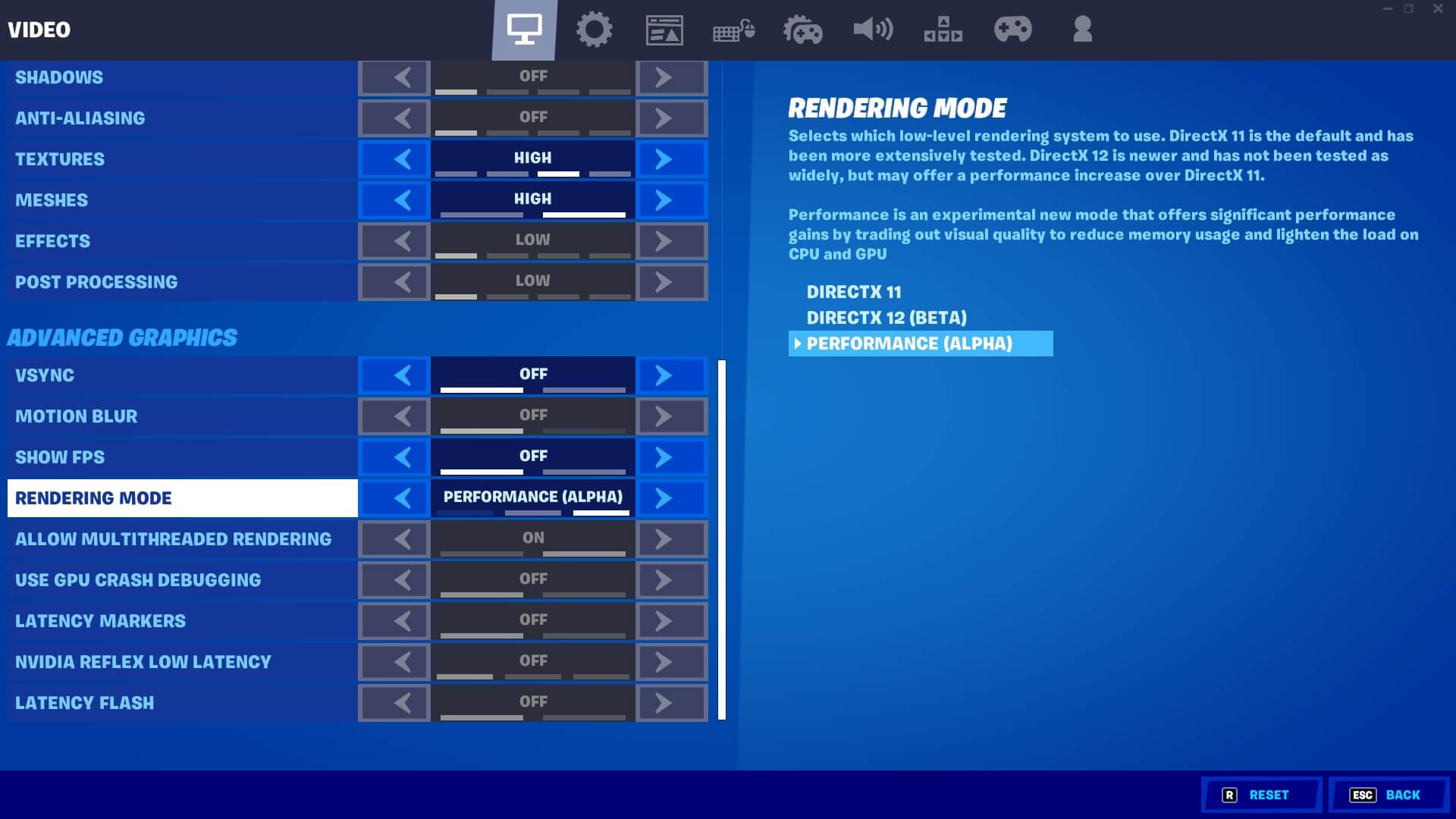
Al realizar esta prueba es posible que tengas que testear que configuración es la que más te parece más apta para jugar.
CONCLUSIONS:
Para acelerar nuestro pc a nivel hardware, se debe tener una buena limpieza para evitar fallos. También comprobar la salida de voltajes ya que esto puede provocar un uso de energía eléctrica convirtiéndose en energía calorífica y hacer que pierda su máximo rendimiento a media que la usamos.
Para acelerar nuestro pc a nivel software, debemos optimizar y actualizar constantemente el software de la misma, en donde incluye; eliminación de archivos y programas inesarios, optimizar la memoria RAM, desfragmentar el disco, análisis de virus y actualización de controladores.
Con estos procedimientos te aseguramos que tu pc ira a su máximo rendimiento, pero si quieres que vaya más rápido tendrás que comprar hardware mas potente.
Here is a video on how to optimize your games.

Write us a comment: