Buy Hosting and Domain To Create Web Pages TOP
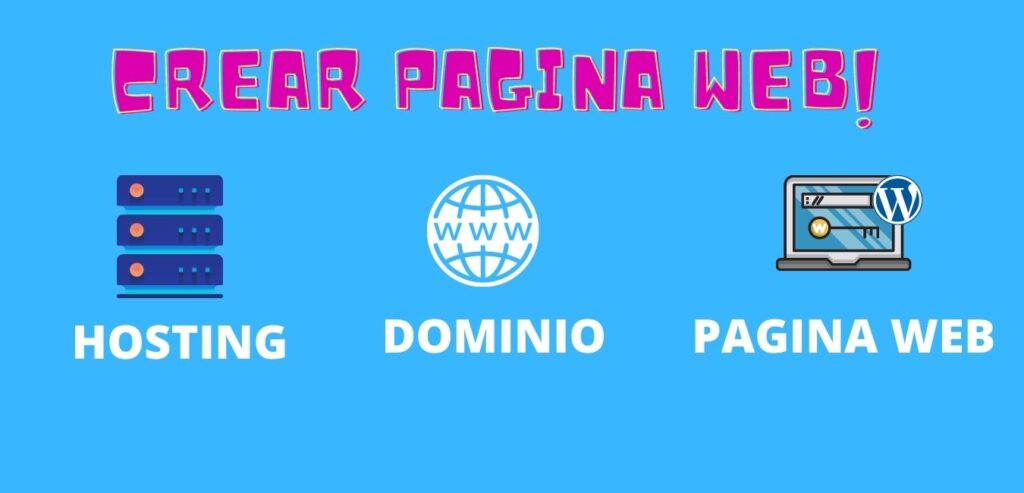
Buy Hosting and Domain To Create Web Pages TOP.
How to buy hosting y domain to create your website, in this article you will find the best web hosting for your website web pages, to start your projects as:
- Sell your products.
- Publish information niches
- Publish news
- Digital marketing.
A website helps you a lot to boost your business from the comfort of your home, it has many benefits, that's why we need a domain.com you can identify with.
How do I choose a domain?
To choose a domain you don't need many things, just an idea that you identify yourself with, for example if your business, company etc. It is about the torture care you can choose a domain according to these references. FOR EXAMPLE:
tortugasyekcuidado.com
todosobretortugas.com
comocuidartortugas.com
And many ideas that you can come up with, once you have a clear idea of the domain name, you need to choose the hosting

How do I choose a hosting?
To choose the capabilities of the hosting where your website is going to be hosted you must first take into account the budget The best thing to do would be to start with a simple plan since there is no point in paying a lot of resources if we still don't have many visitors.
But to get started here are some sites to buy your hosting and domain:
- https://www.godaddy.com/
- https://www.hostinger.mx
- https://www.hostgator.mx
- https://www.mejorwebhosting.es
- https://neubox.com/
- https://xpresshosting.com/

Among my favorites are goddady, but you can choose according to your budget and the capabilities offered by each of them.
On the other hand hostinger is one of the best pages that offers a lot of speed for wordpress, so you can also opt for that option.
Once you have selected the hosting and the domain comes the purchase process for it you have to delete the additional services offered such as SSL certificate (all this is optional), but in this case it depends a lot on how you want to build it.
As your website grows, you should improve it little by little.
How to integrate my hosting and domain in one?

The process is actually very simple in your panel after you purchase your hosting you will need to configure; so if you purchased the domain together with the hosting you should only integrate and install the hosting.

Create a database on your hosting.
Creating a database on your hosting allows you to store all the information of your website, like forms, tables etc. So you can easily create just select the username and create a password.

with a couple of clicks you will configure it, and once configured, you will have to create an account in your cpanel (configure username and password) to be able to configure your hosting, manage files from the rootwebyou should just upload your page to /public_html

Installing wordpress on your hosting.
There are basically two ways to install WordPress on a Hosting:
- Manual, step-by-step installation by the user.
- Automatic installation, 90% unassisted, where the process rests with the installer.
We address separately these two methods of WordPress installation, also differentiating the installation on a main hosting domain, on a subdomain and on an additional domain, as these are the 3 most common cases you may encounter.
Many hosting services offer WordPress installers to their customers to simplify the process.
automatic installation
In the main Hosting folder
Most WordPress installations on a Hosting are performed in the main folder, which on hosting with cPanel is in the folder public_htmlThis is the folder that hosts the contents that are displayed by the main domain of the Hosting account.
Installation process:
- Log in to your Hosting Panel (cPanel).
- Go to the section Software/Services, Webempresa Packs.
- Go to the top tab Application Browser.
- Scroll down until you reach the Webempresa WordPress Pack Applications
- Click on the installer icon of the desired Pack. (1)
- In the selected Pack screen, click on the top button install this application.
- In the Domain field select your domain or the temporary url (without alias 'www').
- The field Route leave it 'empty'.
- At Configuration take the opportunity to change the Administrator user name.
- Incidentally if you want also the Name of the web site.
- Complete the process by clicking on the bottom end button. Install.
- Wait a few seconds for the installation process to complete (you will see a progressive bar).
- Once the installation is finished you can click on the domain or temporary url to access the website.
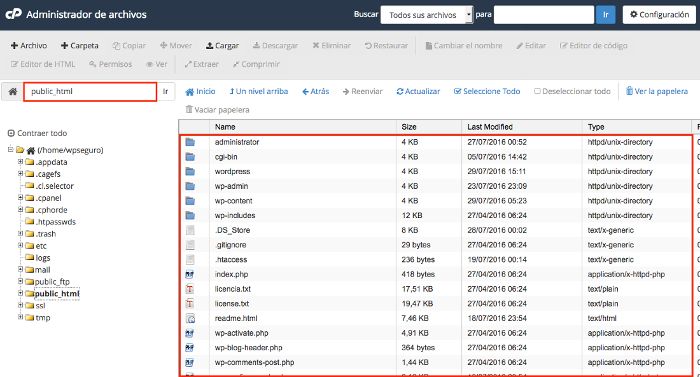
Leave a Reply
You must be logged in to post a comment.