DeepSound 2.0 Hide Photos, Files Download for windows
1.1 Hiding data in the operator audio file
To hide data in an audio file, follow these steps:
- Click 'Open operator files (F2)' or drag and drop the audio file (flac, wav, wma, mp3, ape) into the list of operator audio files.
- Click 'Add secret files (F3)' or drag and drop secret files into the Secret Files list at the bottom of the application.

- Press the F4 key or click the 'Encrypt secret files' button.
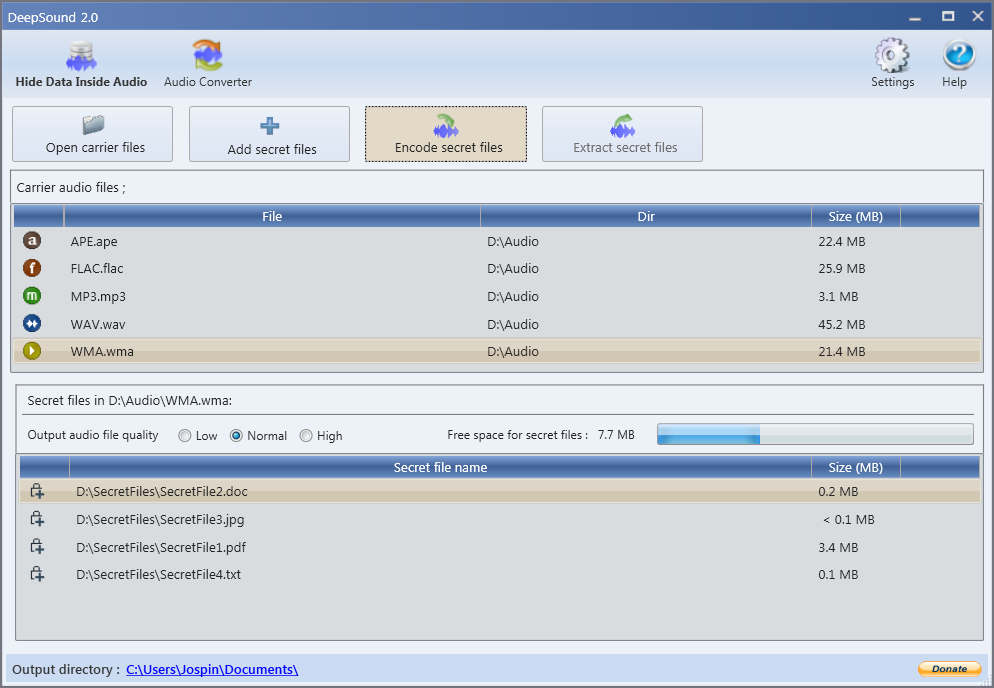
- You can choose the audio output format (wav, flac or simio). DeepSound does not support wma output format. If you want to hide the data in wma, hide the secret data in a wav file and then use external software such as Windows Media Encoder to convert the audio format to wma. without loss from wav to wma format .
- In the 'Encode secret files' dialog box you can enable/disable AES-256 encryption. The modified audio file will be copied to the output directory. If you want to change the output directory, click Settings.
- Click the 'Encrypt secret files' button to start hiding the secret files in the operator audio file.
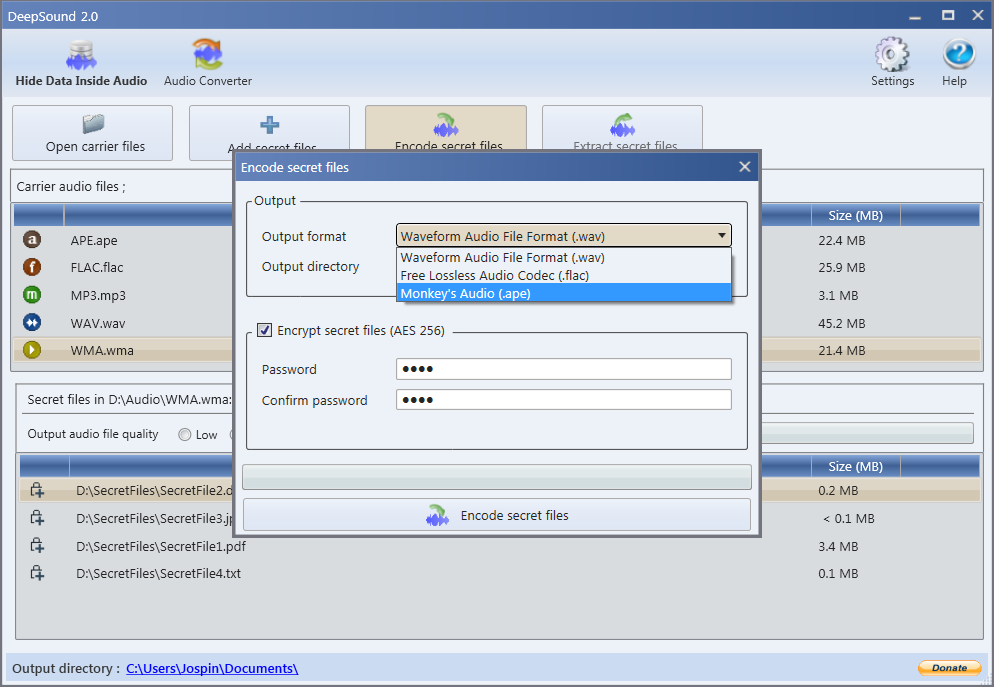
1.2 Extract secret data from audio file or audio CD track
To extract secret data from the audio file, follow these steps:
- In the list of Carrier audio files, select the audio file or audio CD track, which contains secret data. If the secret files are encrypted, enter the password.
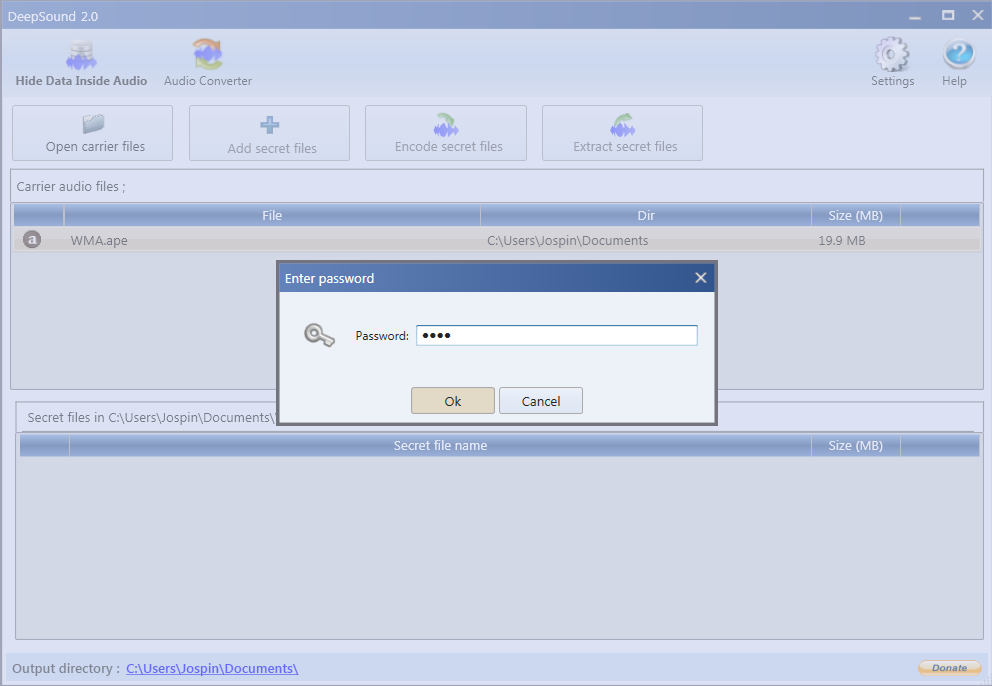
- After DeepSound analyzes the selected item and displays the secret files, click the "Extract secret files" button or press the F5 key to extract the secret files.
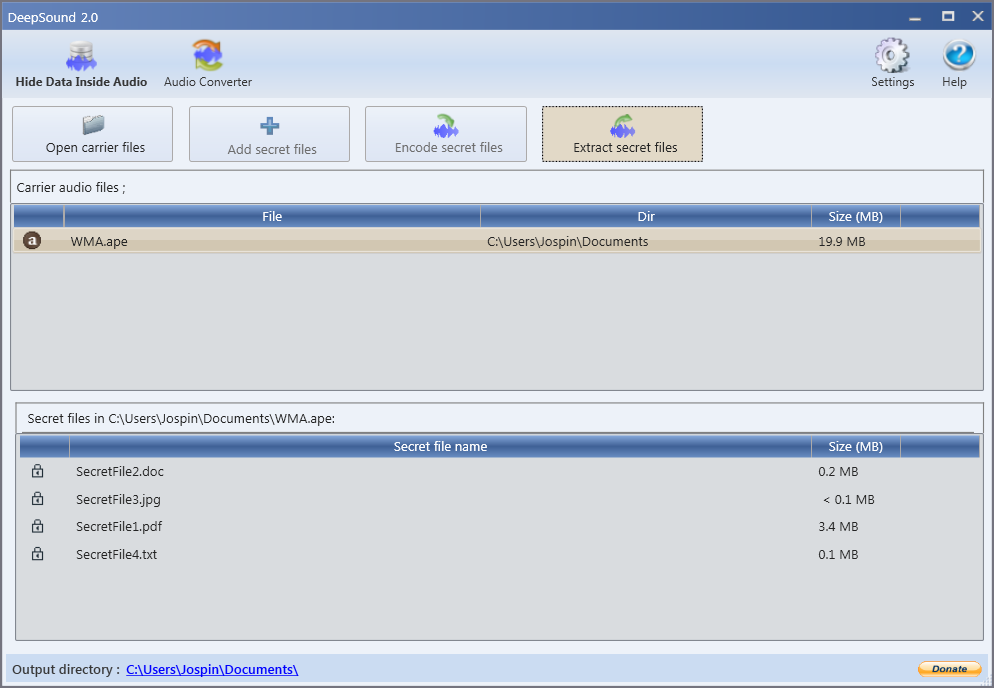
1.3 Creating audio CDs with secret data
DeepSound does not support the creation of audio CDs with secret files. To create an audio CD, which contains secret data, first create an audio file with secret data and then use external software to burn the audio file to an audio CD.
NOTICE: To avoid damage to secret data while burning an audio CD, disable volume normalization and any modification of the source audio files in the CD burning software.
1.4 Audio file quality output
You can change the quality of the output audio file in the Secret files panel. When you set low quality, the final output file will contain a lot of background noise, but you can hide most of the secret data in an audio file and vice versa: high output file quality = less secret data.
- Low output audio file quality: max. secret data size = 1/2 of the operator's audio file (50MB of secret data in a 100MB wav file)
- Normal quality of the output audio file: max. secret data size = 1/4 of the operator's audio file (25 MB of secret data in a 100 MB wav file)
- High quality audio file output max. secret data size = 1/8 of the operator's audio file (12.5MB of secret data in a 100MB wav file)
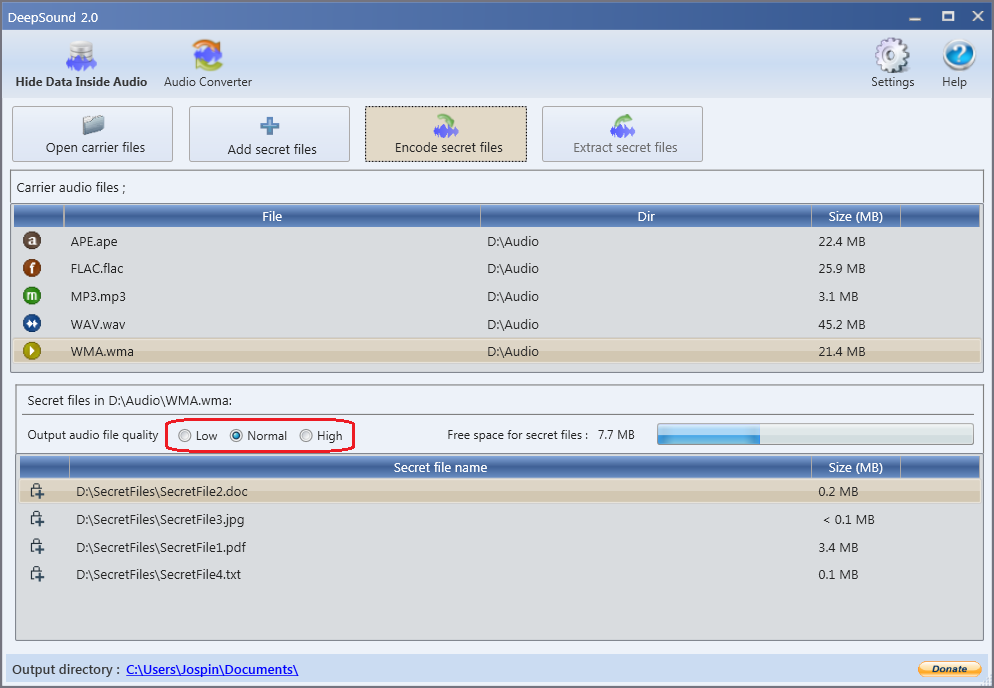
1.5 How to convert audio files
- Open audio converter

- To add input audio files, use the 'Add Files (F2)' button. You can also add input audio files by simply dragging them from another program and dropping them into DeepSound Audio Converter. The supported input audio formats are:
- Waveform audio file format (.wav)
- Lossless audio codec (.flac)
- Windows Lossless Audio (.wma)
- MPEG layer 3 audio (.mp3)
- Monkey Audio (.ape) - Choose the output format. The supported output audio formats are:
- Waveform audio file format (.wav)
- Lossless audio codec (.flac)
- MPEG-3 audio-layer (.mp3)
- Mono audio (.ape) - Press the 'Convert (F3)' button and wait a few seconds.
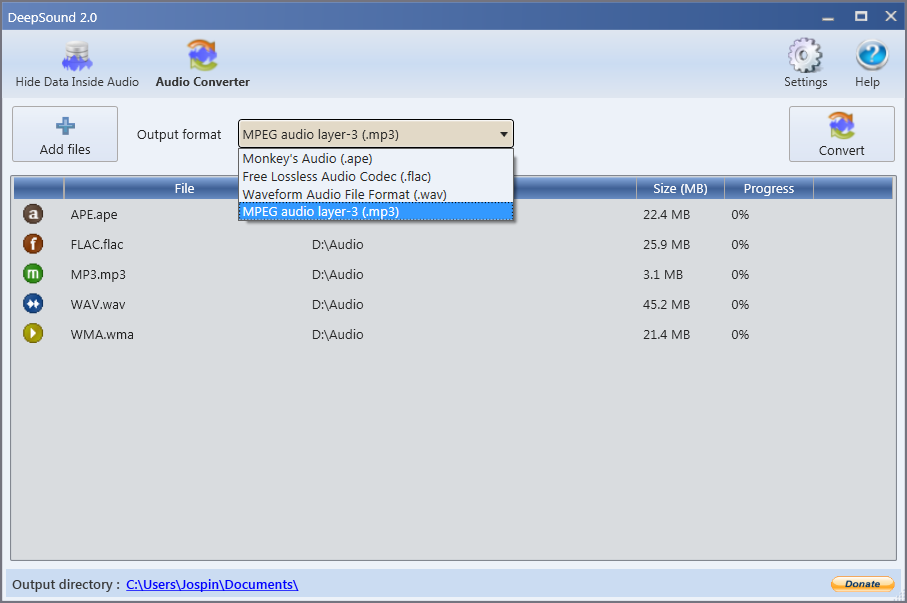
DeepSound 2.0
Latest version of DeepSound
(November 2015)


Leave a Reply
You must be logged in to post a comment.