VideoScribe Tutorial 2019: The Ultimate Guide
VideoScribe Tutorial 2019: The Ultimate Guide
VideoScribe is a software to create whiteboard animations automatically.
It was launched in 2012 by the British company Sparkol. By April 2014, it had more than 250,000 users in 135 countries around the world.
VideoScribe is developed in Adobe Flash and produces QuickTime movies and Flash videos. Video files can be exported to Quicktime video, Flash video or image sequences (JPEG or PNG).
In April 2013, American school children used VideoScribe to create a message to Barack Obama , pleading with the U.S. president to reinstate his White House visit after it was canceled due to federal budget cuts.
UK Chancellor George Osborne narrated to a scribe to explain the Spending Round on the UK Government website in June 2013.
The following month, VideoScribe was recommended on the BBC News website. Lhe VideoScribe iPad app won Best B2B mobile/tablet app at the 2013 MOMA Awards, after being nominated in three categories.
Mashable has used VideoScribe to make several whiteboard videos for its website.
In this free Sparkol VideoScribe tutorial, you will learn how to use VideoScribe to create video animations on the whiteboard.
The best part?
Sound good? Let's dive right in...
In this tutorial, you will learn:
Introduction to VideoScribe and overview.
Part 1. Introduction to VideoScribe and Overview of the Software Interface
- What is VideoScribe?
- How to get 7 days free trial ?
- Overview of the software interface
Part 2. Start creating a whiteboard animation with VideoScribe
- How to add images in VideoScribe.
- texts.
- graphics.
- voice-over .
- music .
- Change of canvas backgrounds and drawing of hands.
Part 3. Advanced tips and tricks with VideoScribe
- How to work with camera position in VideoScribe
- erase an object using your hands.
- remove and apply the zoom effect
- create a second scene or a new canvas
- move in an element in different ways
- add a GIF file
- Save and publish
- Get FREE images, music, stock videos, photos, backgrounds and more
- Get thousands of free icons
- The best free voice-over recording software
1. ¿ What is VideoScribe ?
Videoscribe remains one of the most intuitive tools for editing videos, whiteboard animations, explainer videos and more. The program was developed by a software company called Sparkol and is changing the way people are creating marketing videos and explainer videos.
Some of its main features include:
- A new user interface that offers the opportunity to make animated videos with very little experience.
- It is an intuitive system that simplifies program startup even for amateur video creators.
- There is a massive library of characters, props and various background objects that can be used to start the program and your creations.
- The program is fully compatible with Android, IOS, PC and Macintosh.
. Please note that in the trial program you will not have access to the cloud-based program and that any of the videos you produce will have a watermark.
How to get a 7-day free trial of VideoScribe?
To get started with your seven-day free trial, just click on the button below to go to their official website.The website, just click on the free trial button and this will allow you to download Videoscribe for your use.
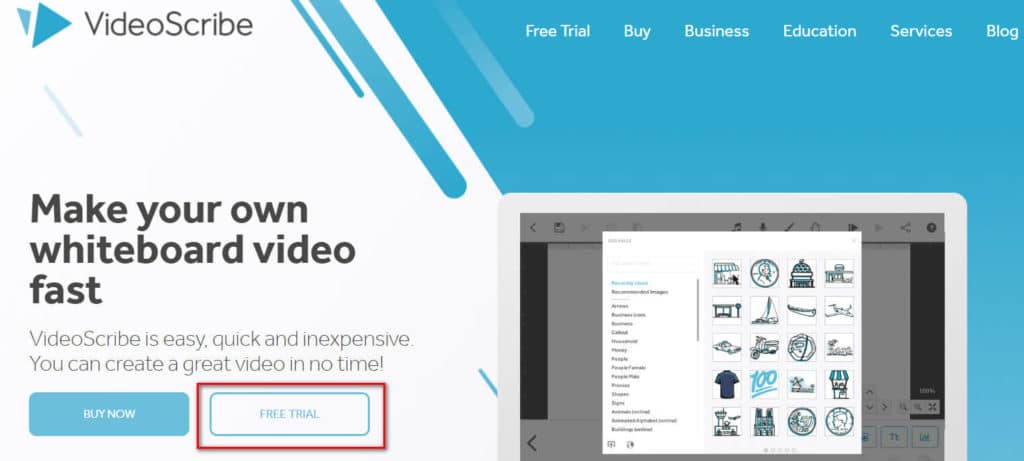
To access the program, you must first CREATE AN ACCOUNT .
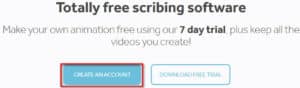
Enter your name, email and password to register an account, and then agree to the terms and conditions (be sure to remember your login information, as you will need it to access the program later).
When finished, download VideoScribe to your computer:
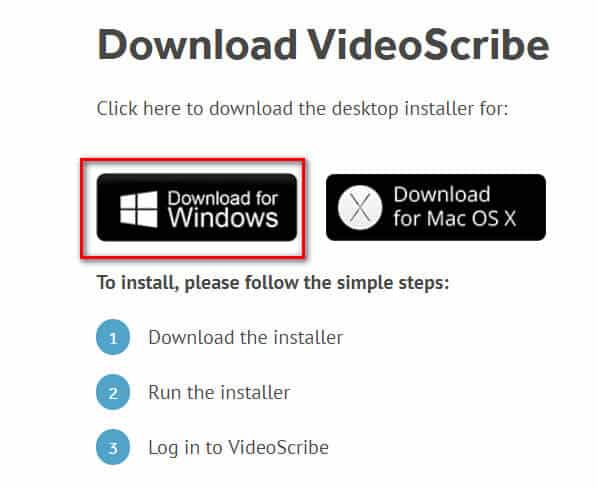
After downloading the program file, double-click on it to install it.
Once successfully installed, enter your account information to log in and gain access to VideoScribe.
3. Overview of the VideoScribe software interface
The interface is designed to be very easy to use when you first install and run it. It will start Videoscribe and then you will be taken to the project screen . If you have other previously saved projects, this is where you can view some of your work or create folders to organize your projects.
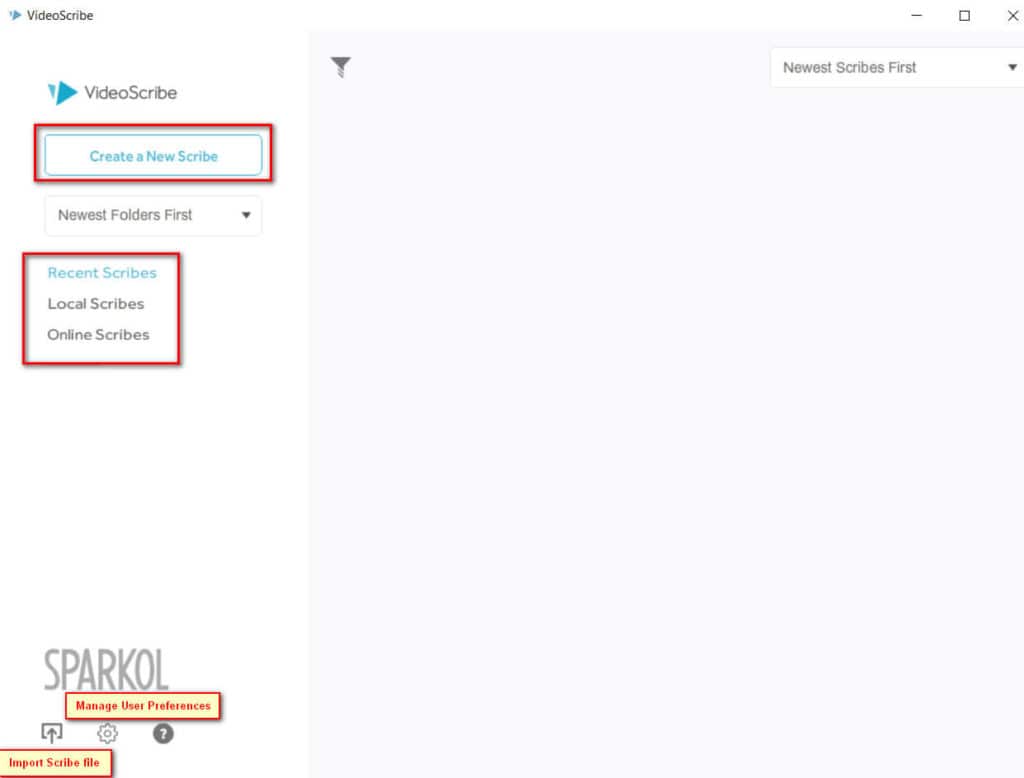
Now, we go directly and click on the button " CREATE A NEW WRITE "to enter the main editing screen .
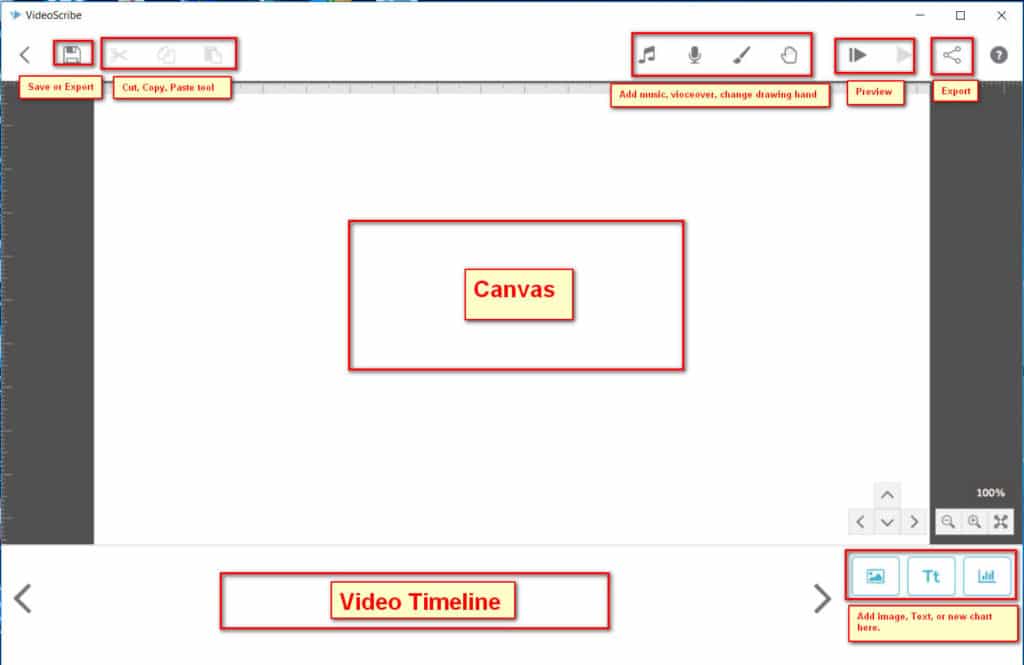
The editing screen is super simple. As shown in the image above, the main interface includes a canvas area, a timeline of video and a toolbar around the canvas.
With the toolbar you can add images, text, audio or voice-over, and plot content to your video.

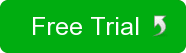
Leave a Reply
You must be logged in to post a comment.