free RAM memory How to free RAM memory on my phone? Tips & Tricks
- First of all, what is RAM?
- In short, RAM is the place where the operating system and the apps you are using, including background apps, are loaded.

How to free RAM memory in my phone? Tips & Tricks
Do you need to free up RAM memory on your cell phone, watch this post!
First of all, what is RAM?
If you have reached this post it is because you want to free RAM memory, but do you know if you should do it?
The RAM (Random Access Memory) is a random access memory. Here all instructions and applications running on the processor, GPU, etc. are loaded. That is to say, this is the memory that keeps things ready in a graphical environment so that, thanks to the CPU, you can see them or listen to them.. You can read and write on it in any position, so all the information you request from your terminal (whether photos, applications, videos, etc.) is done quickly.
In short, RAM is the place where the operating system and the apps you are using, including background apps, are loaded.
In Android, RAM usage is managed automatically:
- The system fills it with the apps you use.
- If the system can open an application normally, nothing will happen, it will open normally.
- When you try to open a new application when the memory is full, the system will close the application that you have not used for the longest time to make room for the new one..
Should I free up RAM?
RAM is an important component for your phone to run smoothly. There is not much point in releasing it, but you can learn to manage it.. In this post we bring you the keys to manage the RAM memory of your Android phone by denying the urban legends.
- If you are dedicated to constantly freeing up space in your RAM you will also have to reload the applications that you useIt is a waste of time and unnecessary battery consumption. If you really want to save battery we advise you to read these 16 tricks to save battery on your mobile. It would also be advisable to prevent your phone from heating up with these tips.
- It's okay to have a full RAM memory. Apps that are already loaded in RAM, When we launch them, they go much faster than when we launch them for the first time. What does this mean? That if you remove applications from your RAM, your phone will be slower and its autonomy will decrease when you open them.
When is it good to free up RAM?
As we have indicated before, it is not good to be constantly cleaning your RAM memory, but there are situations in which if you can free background applications:
- When the application that is running in the background consumes a lot of battery power (especially applications that rely heavily on geolocation).
- If a application fails you or it does not work properly.
- In the event that your phone does not run smoothly you can close some applications. Look at the apps that you don't use often or the ones that consume more resources of your RAM and start closing them in that order.
Tricks to free RAM memory:
1. Deactivate pre-installed applications from the factory.
Many of the apps you have on your phone come pre-installed from the factory and you don't use them at all. Even if you don't use an app, it could occupy your RAM in the background Thus, wasting battery power without your knowledge. As these types of applications cannot be deleted, the solution is to deactivate them:
Go to Settings > Applications > Click on the application of your choice and click on Deactivate. In this way, the app will stop running in the background and will also not receive updates.
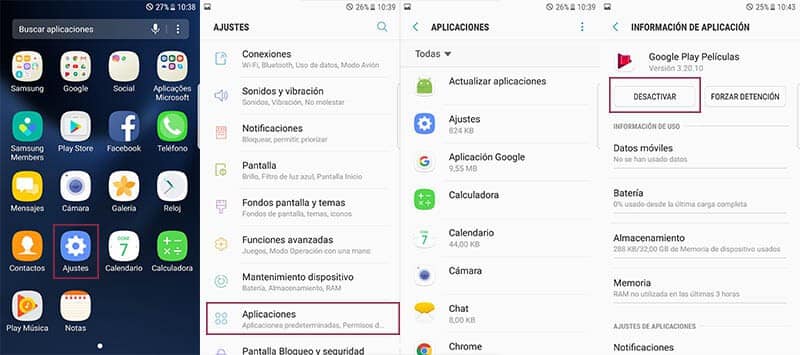
2. Close multitasking applications
You can close all applications at once, or you can close them one by one.
If you want to close all the applications you have in multitasking is very simple:
- You simply have to enter the multitasking by clicking on the square button or bars(depending on the model).
- Once in the menu you will see all the apps you have open and you can close them all at once by clicking on the square ?Close all?.
- Since Android 6.0 Marshmallow, you can check how much memory each application consumes. At Settings >Memory >Memory used by the applications.
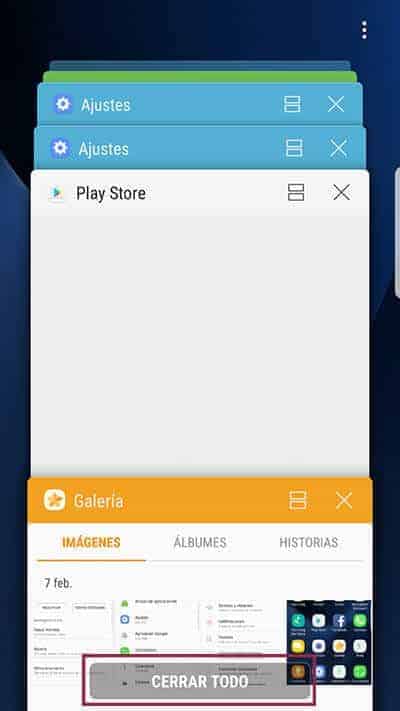
However, if what you want is close only one application:
- You must go to the multitasking y
- Press with your finger to move it to the left or right.. You will see how it closes (disappears).
3. Disable animations
Override the animations by clicking on developer options, Advanced settings, Animation, y uncheck the box.


Leave a Reply
You must be logged in to post a comment.