How to enable hidden dark mode in Facebook Messenger 2019
How to Enable hidden dark mode in Facebook Messenger 2019.

Method 1 of 2:Moon Emoji
The first method works for both Android and iOS, but it is very tricky. Most users can activate it if they keep trying, but Facebook may not have activated the feature for their account. So it will probably work, but if it doesn't, you can wait a bit longer. Messenger will roll out Dark Mode to everyone in the settings by the end of March 2019, without having to perform any tricks. If you still can't wait, rooted Android users can try the. Method 2 a continuation.
Step 1Send an Emoji to the Moon
This is so simple it's silly: to enable dark mode, send someone a moon emoji. The regular crescent moon icon to the left as seen below, not any of the smiley face moon emojis.
?If you are lucky, the moon emojis will rain down on the message thread, then a pop-up window will appear at the top of the screen stating "You've found dark mode!" Tap this pop-up window to activate the feature. If it did not work, continue to Step 2.
Step 2Force-Close Messenger and touch the moon icon
If you didn't get the moon shower the first time you sent the moon emoji, you're not completely out of luck yet. Start by closing the Facebook Messenger app by logging into your phone's multitasking user interface, then swiping it
Now, open the app again, go to the conversation you sent the moon emoji to, then tap the moon emoji. Some users have reported that double-tapping taps helps, so try it both ways. Hopefully, the moon emojis will start raining down when you do, at which point you can tap "Activate" when the message "Has Found Dark Mode" appears at the top of the thread.
If none of the fanfare happens, you might still have a chance. Close the app completely again, reopen it, tap and double-tap the moon emoji you sent, then return to the main menu. From there, tap your profile icon (or silhouette) in the upper left corner, then scroll down and look for "Dark Mode." It should be at the top for most users, but it may be in the Preferences Turn it on, then get ready to try the Dark Mode!
If Step 2 didn't do it for you, it's likely that Facebook simply hasn't implemented the feature on your account yet. However, there is nothing wrong with trying, so periodically repeat Step 2 and it should eventually start in the next few days.
Step 3Enjoy the dark mode
Once enabled, it is a true dark black mode, so it will save battery life on phones with OLED screens like the iPhone X R or Galaxy S10. However, it's still being worked on, so you may notice a few menus here and there where the black text is overlaid on the black background. Still, it's already very useful.
Method 2Use Root mode for Force Dark (Android only)
The second method requires a rooted Android device with "Unknown origins" enabled . If you meet those requirements, this method should work regardless of whether or not Facebook enabled the feature for your account.
Step 1Install the latest beta version of Facebook Messenger
First, since the hidden / disabled dark mode code is only included in the latest beta version of Facebook Messenger, you will need to update the app. The easiest way to do this is to download the new version from APKMirror. Just tap the link below, then scroll down and hit "Download APK". From there, launch the file from your notification tray, then tap "Install" to update Messenger.
Once you have the latest beta version of Facebook Messenger installed, be sure to open the app and sign in. If you don't do it now, you won't be able to activate the hidden indicators menu later.
Step 2Get a terminal emulator application
You'll need to run a root command to enable dark mode, which means you'll need a terminal emulator application. You can use any of the applications of your choice, but if you need a recommendation here, our choice is Jack Palevich's tried and true terminal emulator.
- Play Store Link: Terminal Emulator (free)
Step 3:granting root access to the terminal emulator
Now, open your terminal emulator application and type "su" (without the quotes), then press Enter on your keyboard. You will be prompted to grant access to the Superuser application (terminal emulator, not Facebook Messenger), so tap "Grant" in the pop-up window. You will now notice that the second command line starts with a hashtag instead of a dollar sign, which means that the terminal is running with elevated privileges.
Step 4Access to the hidden flags menu
Next, copy the following command and paste it into the terminal prompt, then press Enter on your keyboard:
am start -n "com.facebook.orca/com.facebook.abtest.gkprefs.GkSettingsListActivity".You will immediately be taken to Facebook Messenger's hidden flags menu where low-level settings can be applied to the texting app. Tap "Find guardians" here, then type "dark" at the prompt and press "OK".
Next, tap each of the results under the heading darkto change their values from "NO" to "YES". When all three say "YES", exit this menu, then close the Facebook Messenger app completely and remove it from the recent apps menu.
Step 5Enable dark mode
Now, re-open Messenger and tap your profile picture (or the silhouette icon) in the top left corner to access the main settings menu of the application. From here, scroll down to the Preferences and you will see a new option that was not there before: activate "Dark mode" and then tap "OK" in the pop-up window to verify your choice.
Messenger will now be completely black with white text and dark gray details. Although the pop-up you just saw says that dark mode "will not appear everywhere in Messenger," all the main menus have received the dark mode treatment.
https://youtu.be/GJPnUAfPAvs

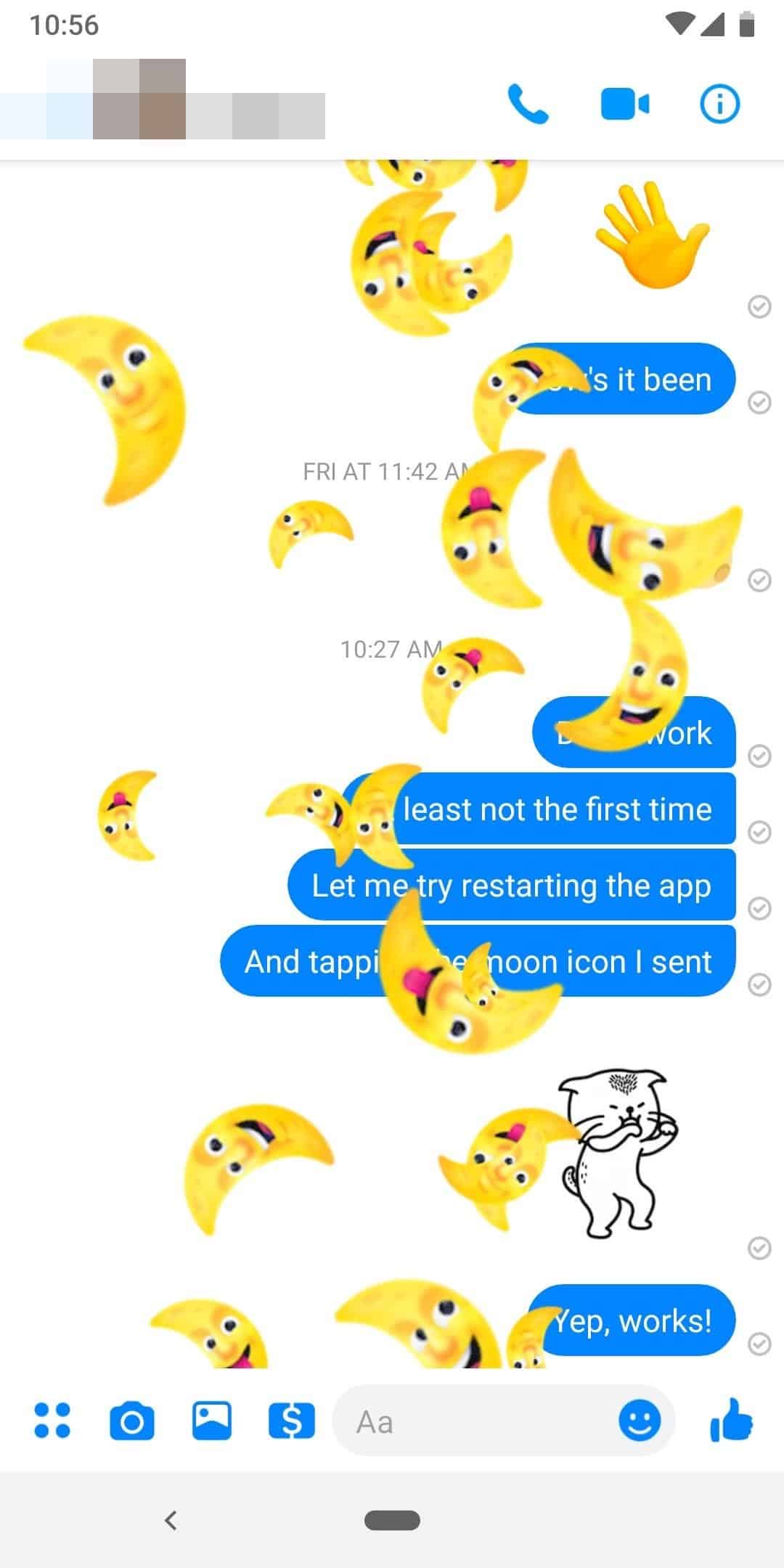
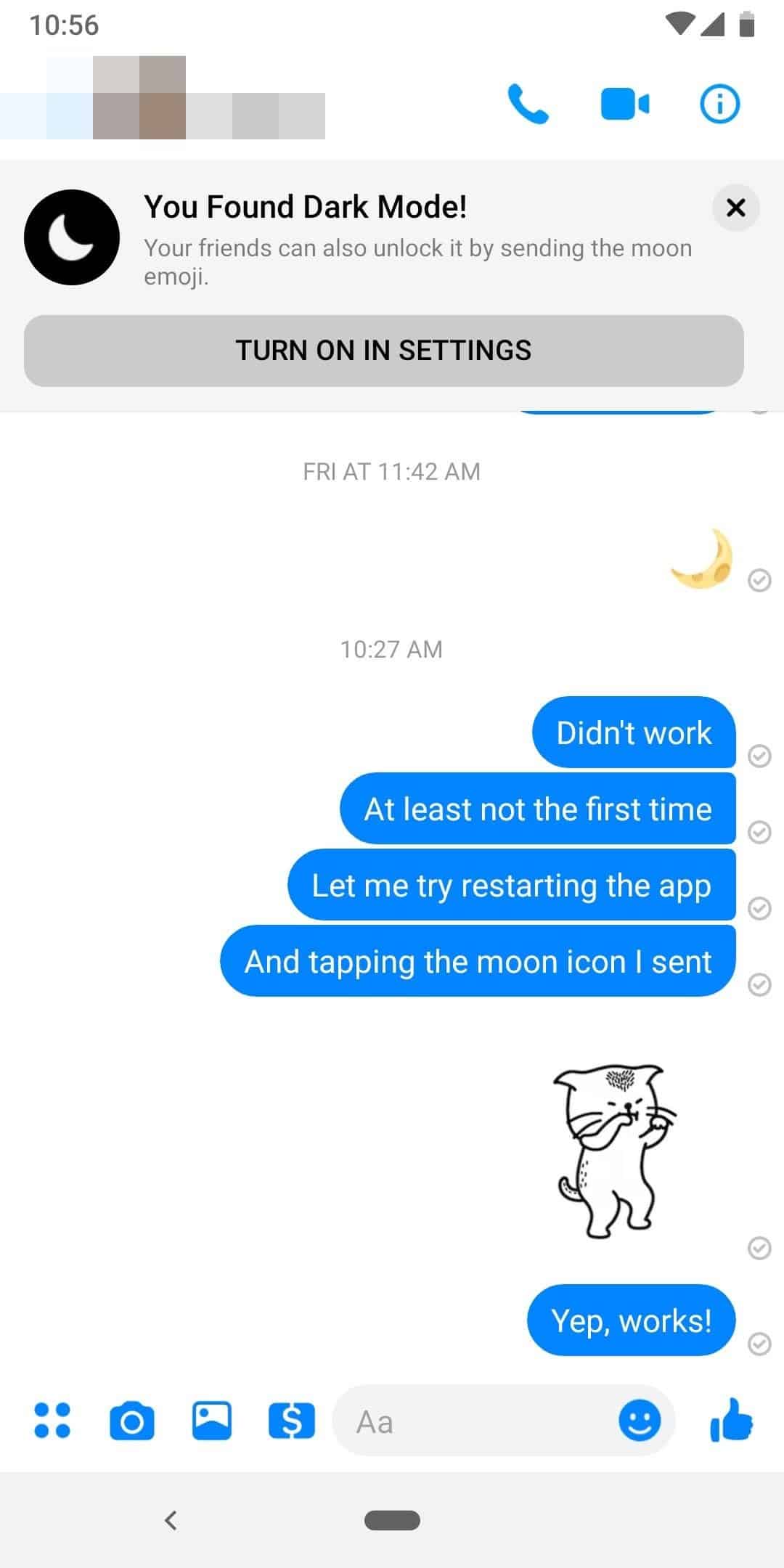
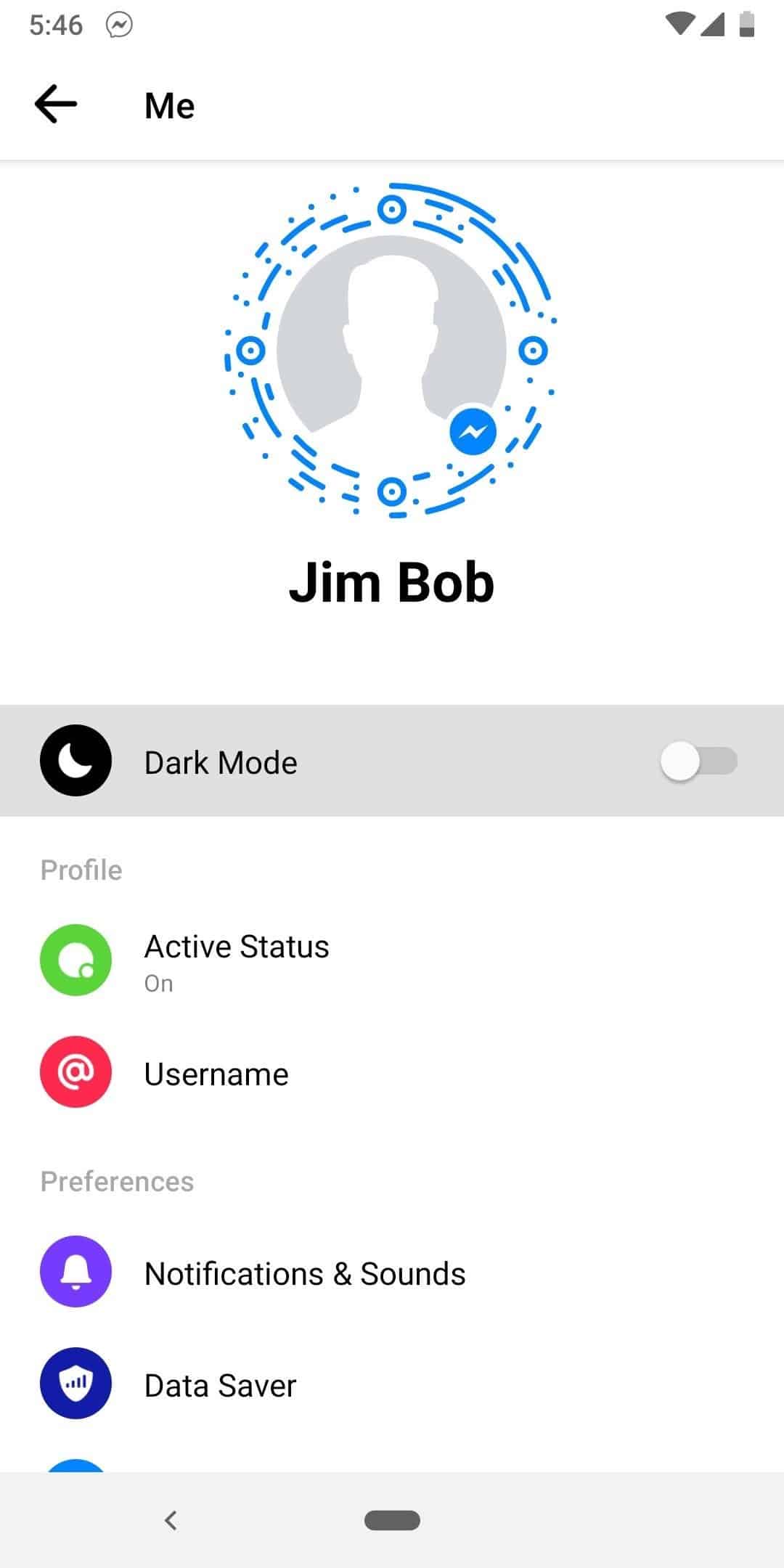
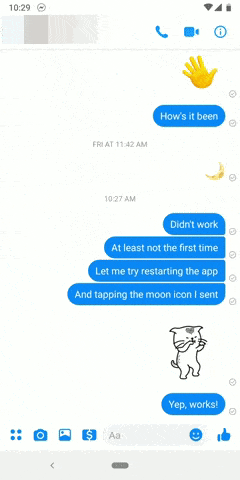
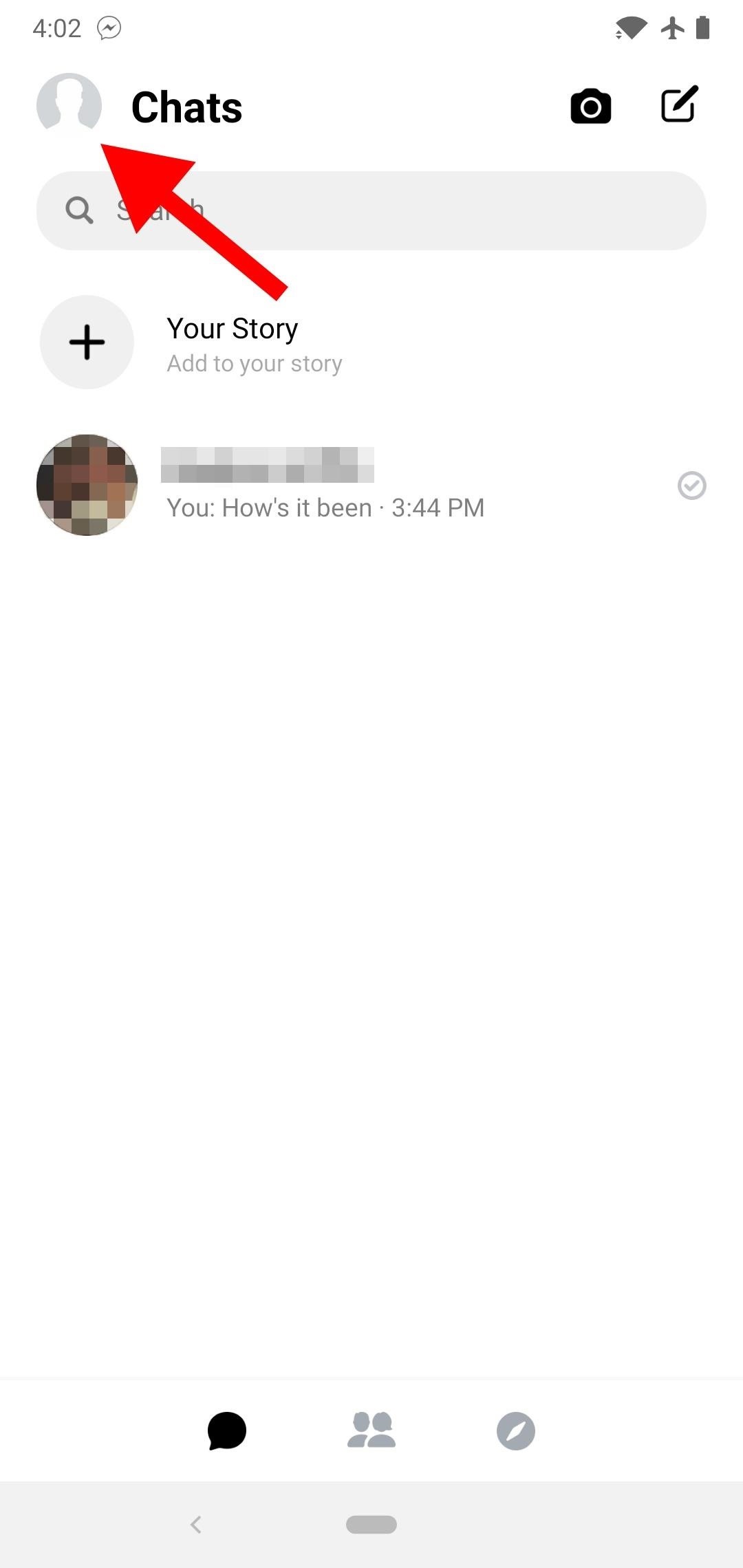
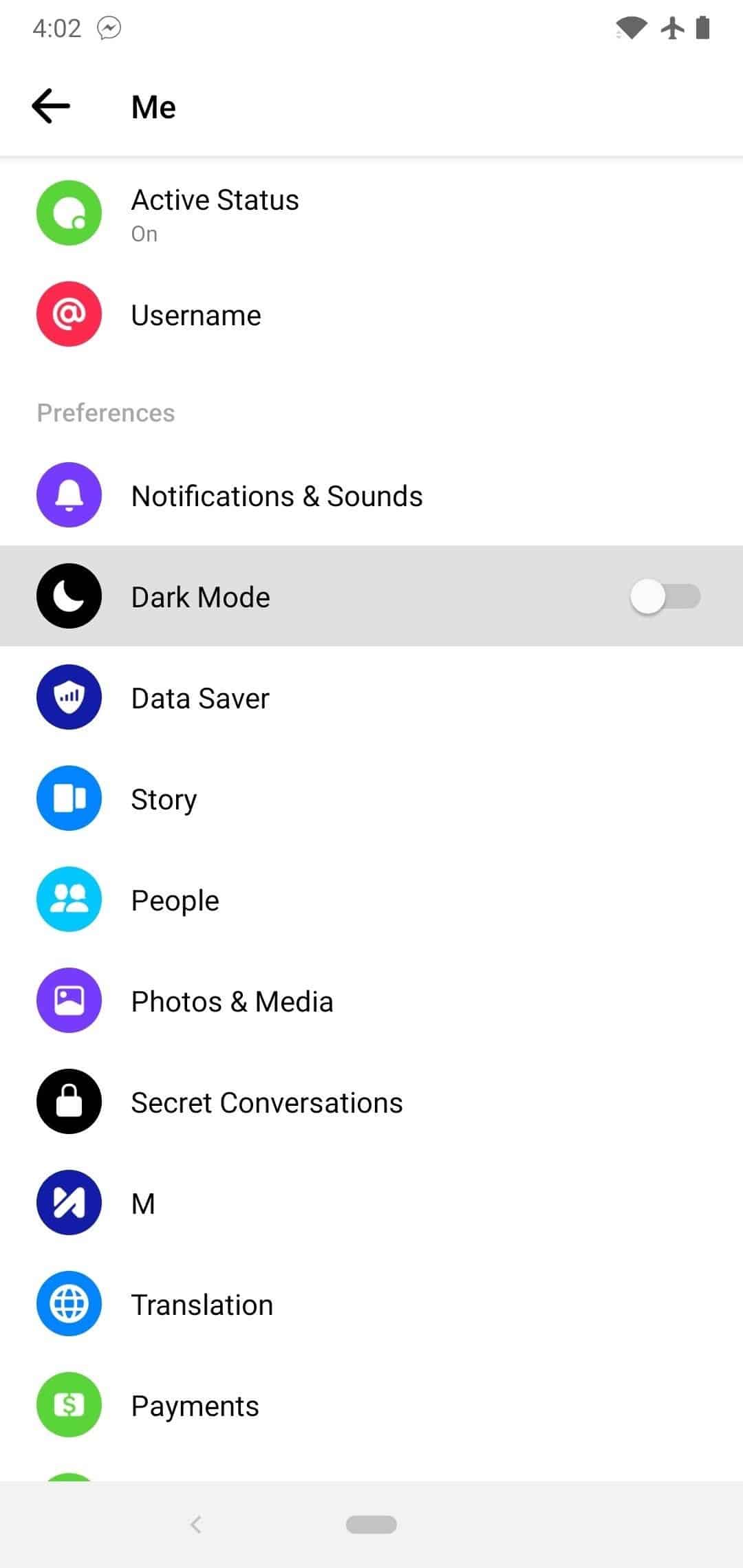
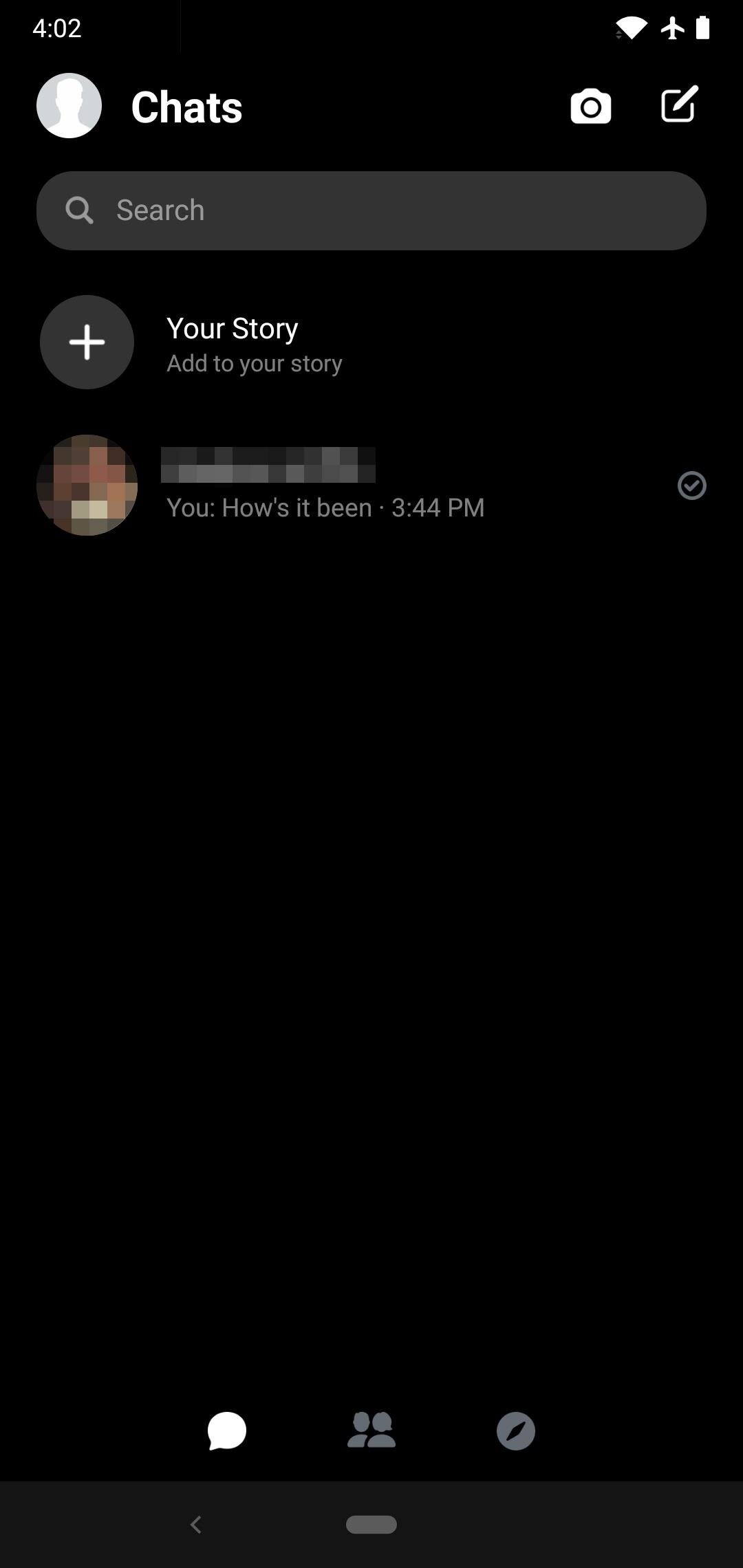
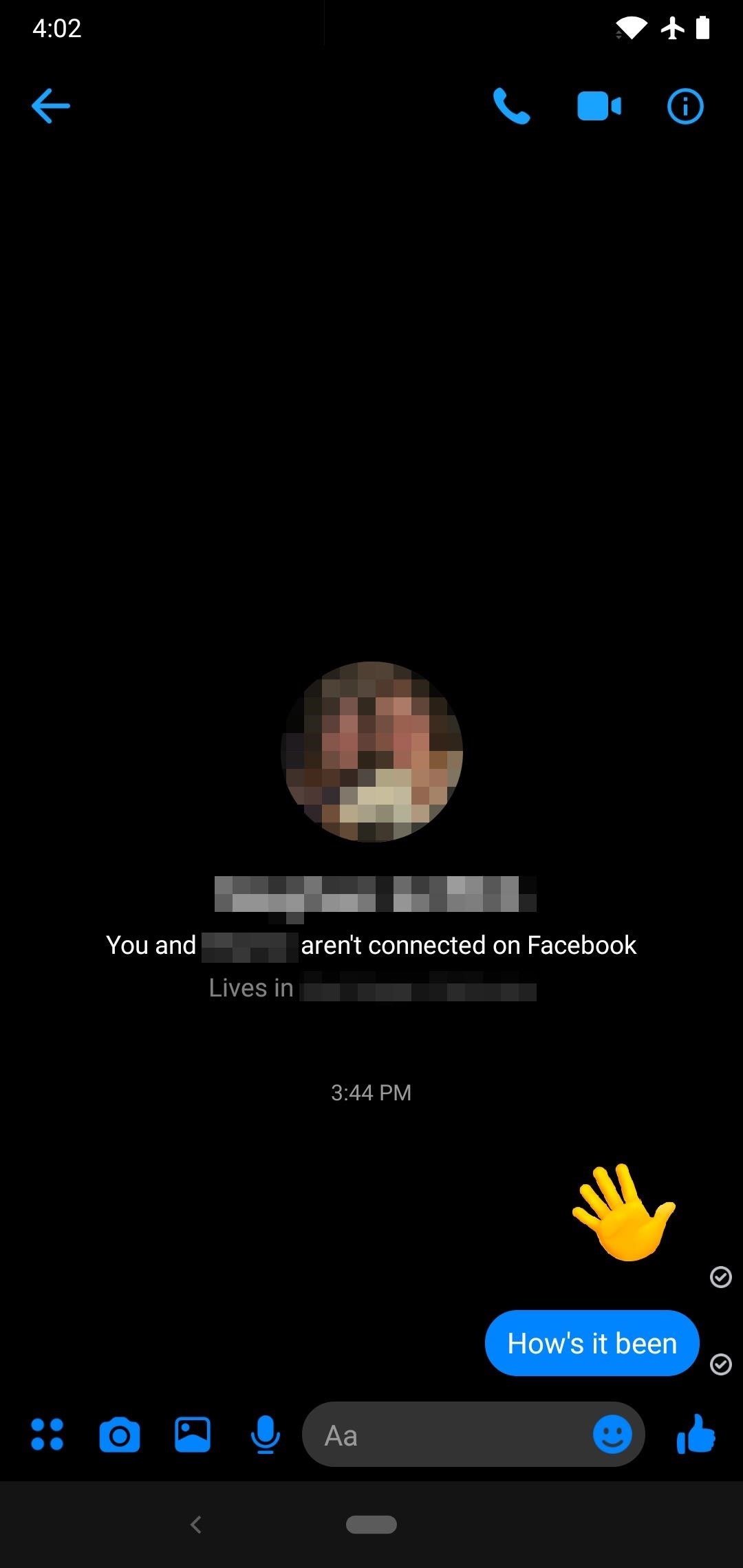
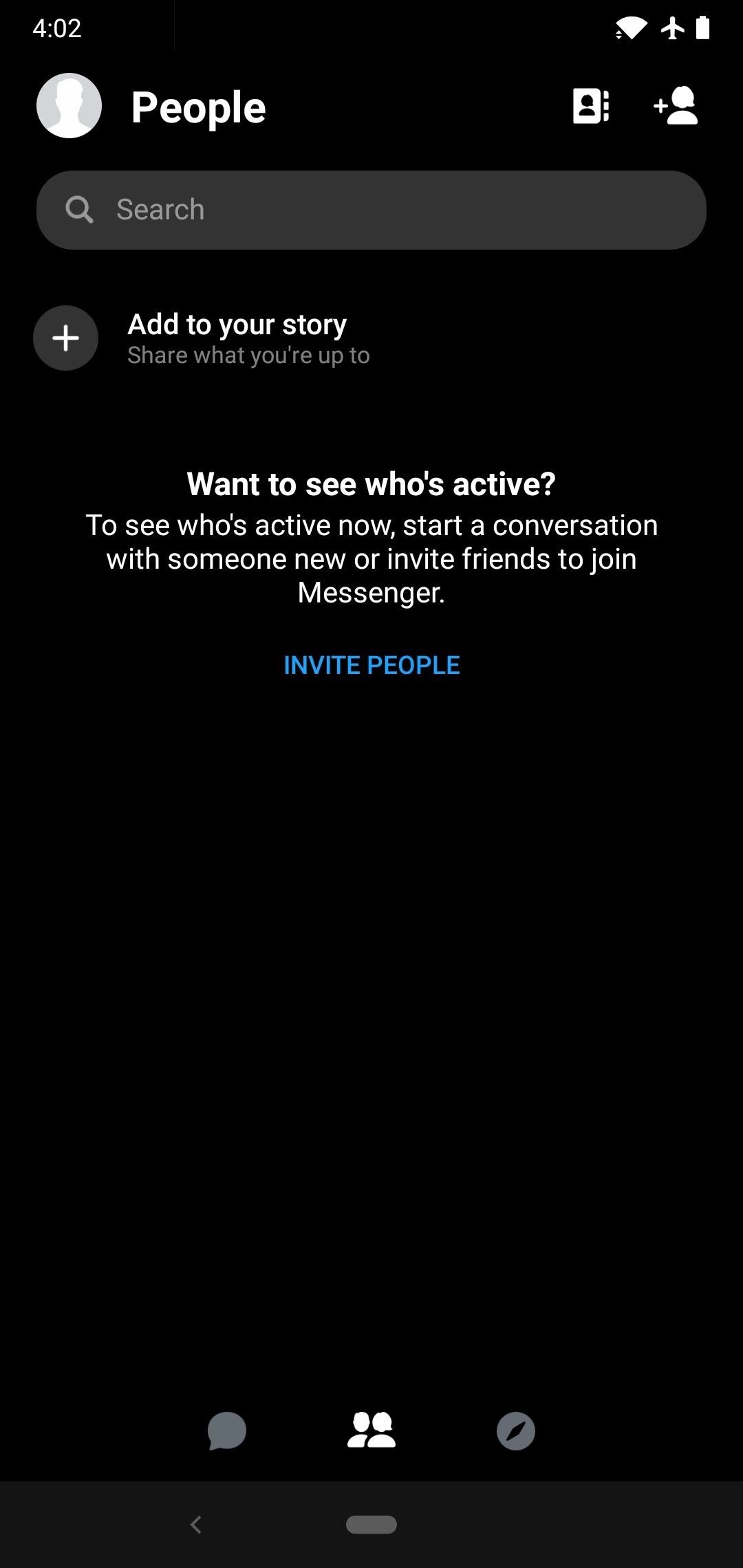
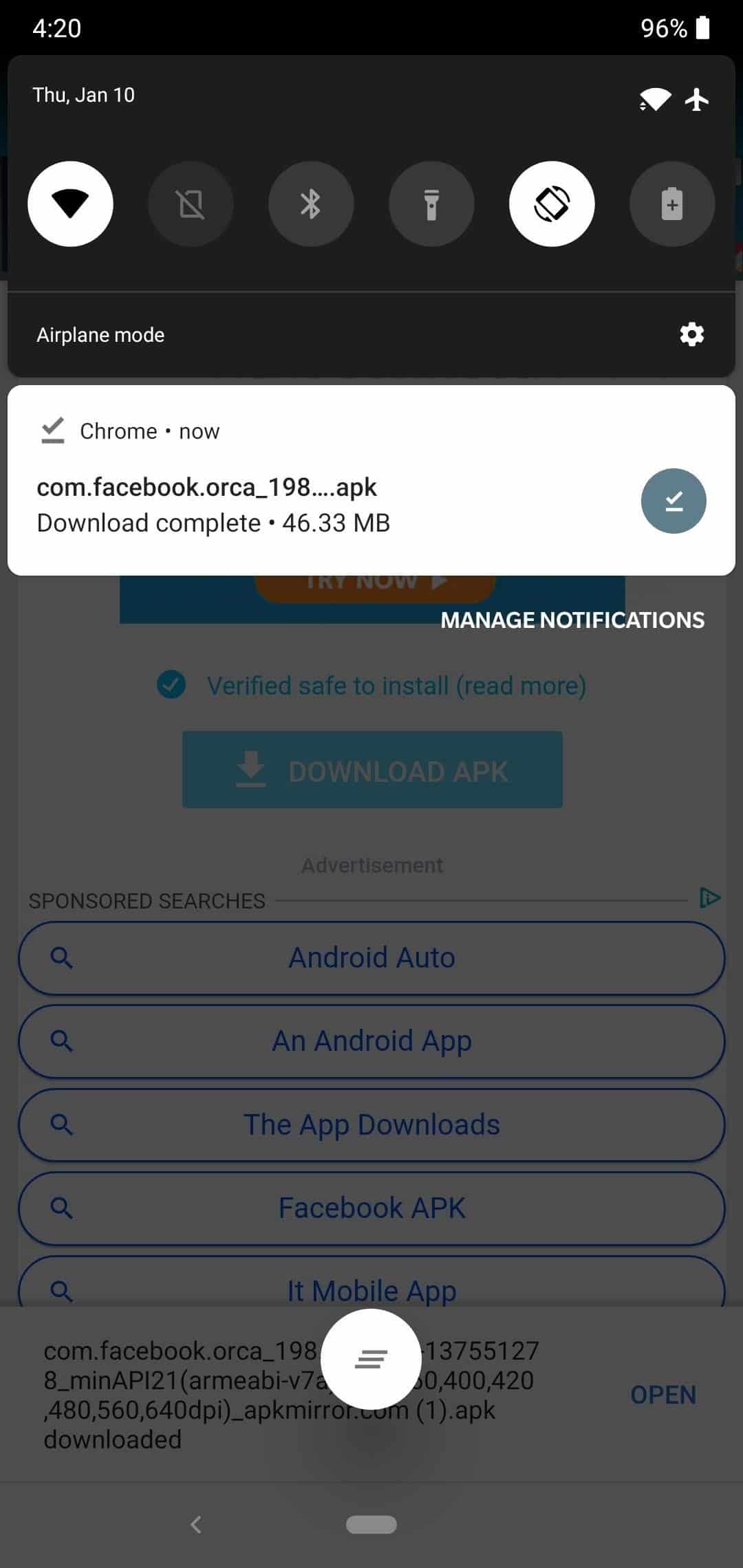
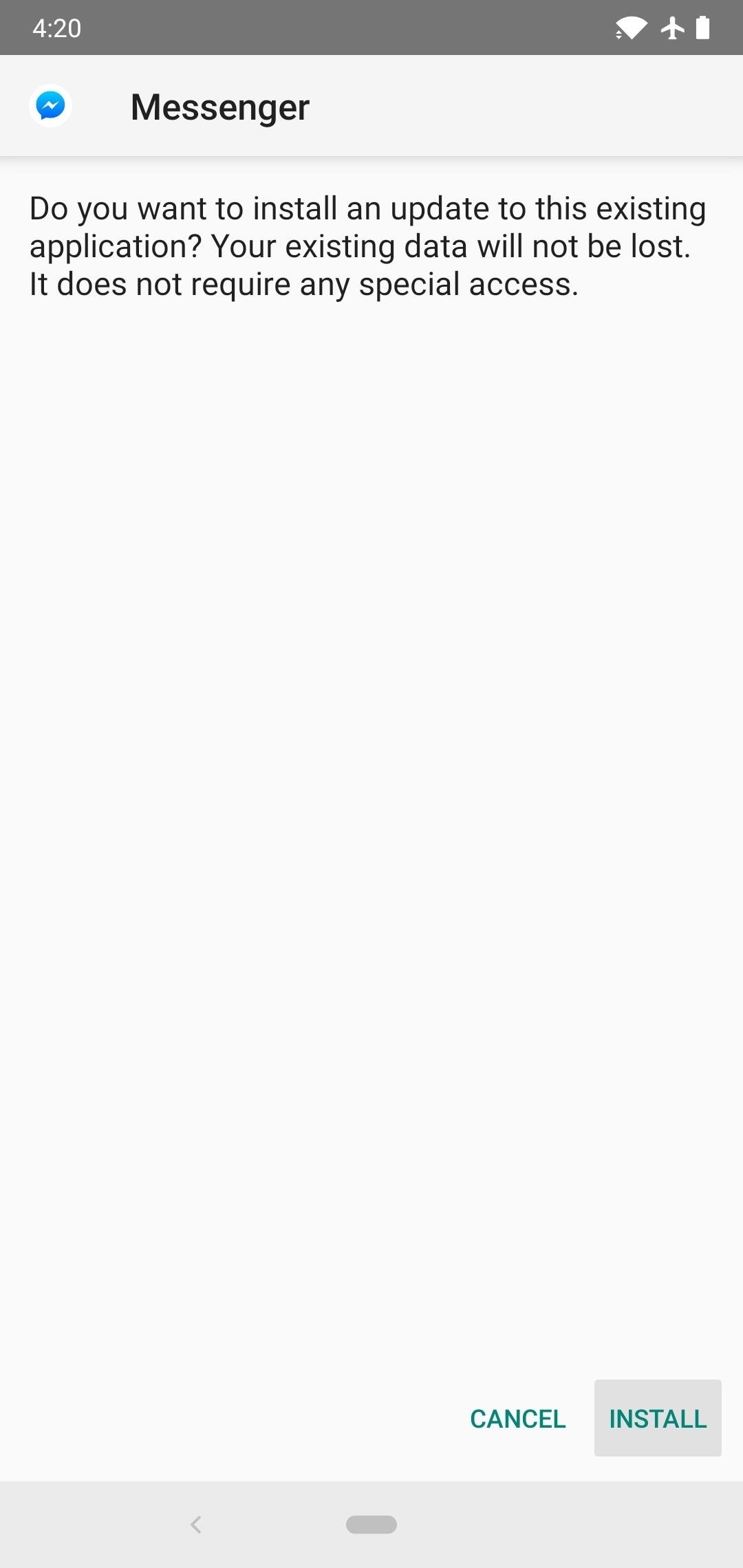
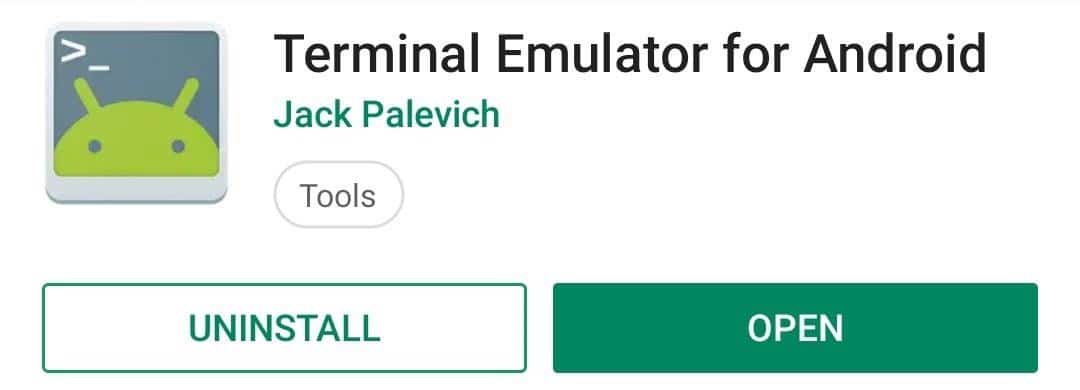
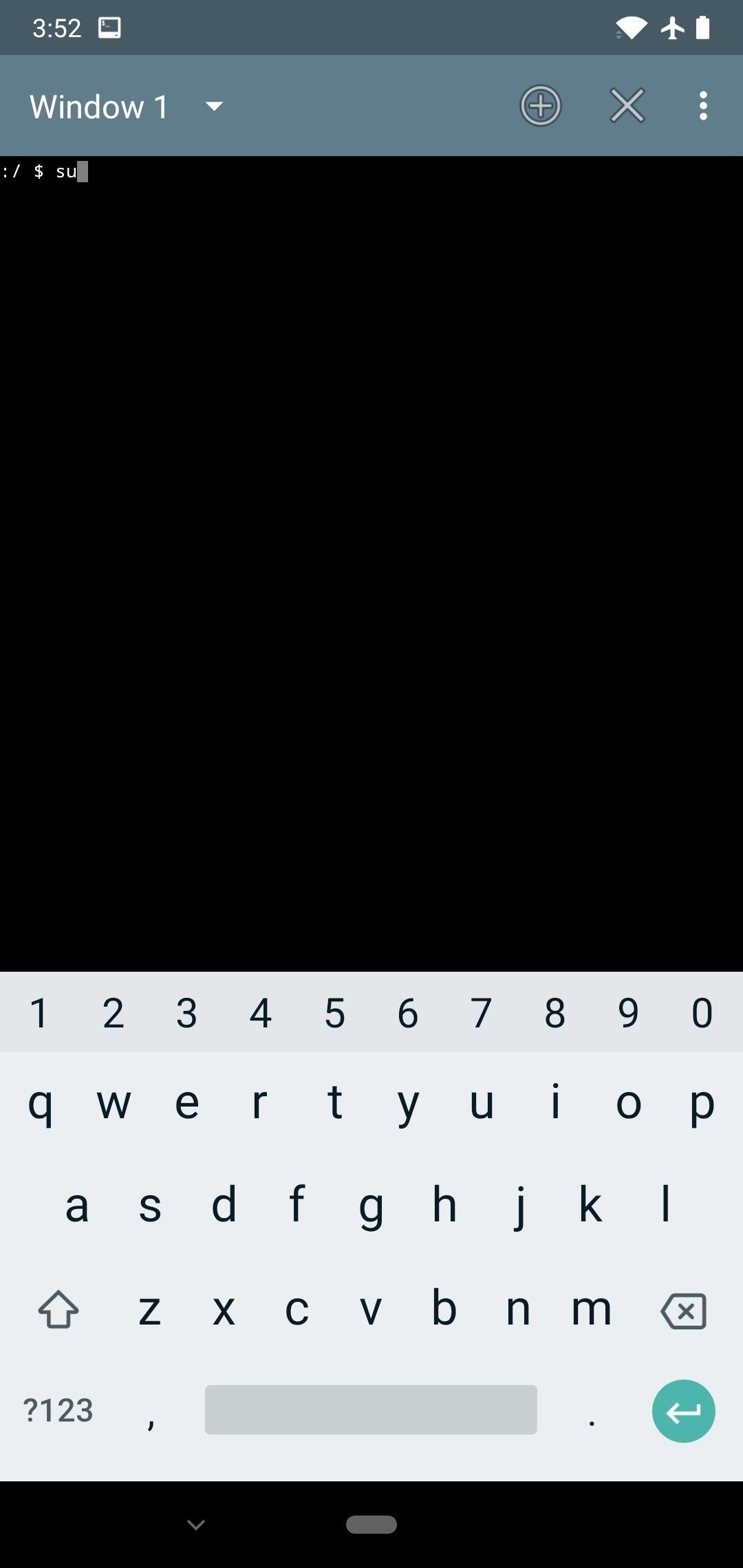
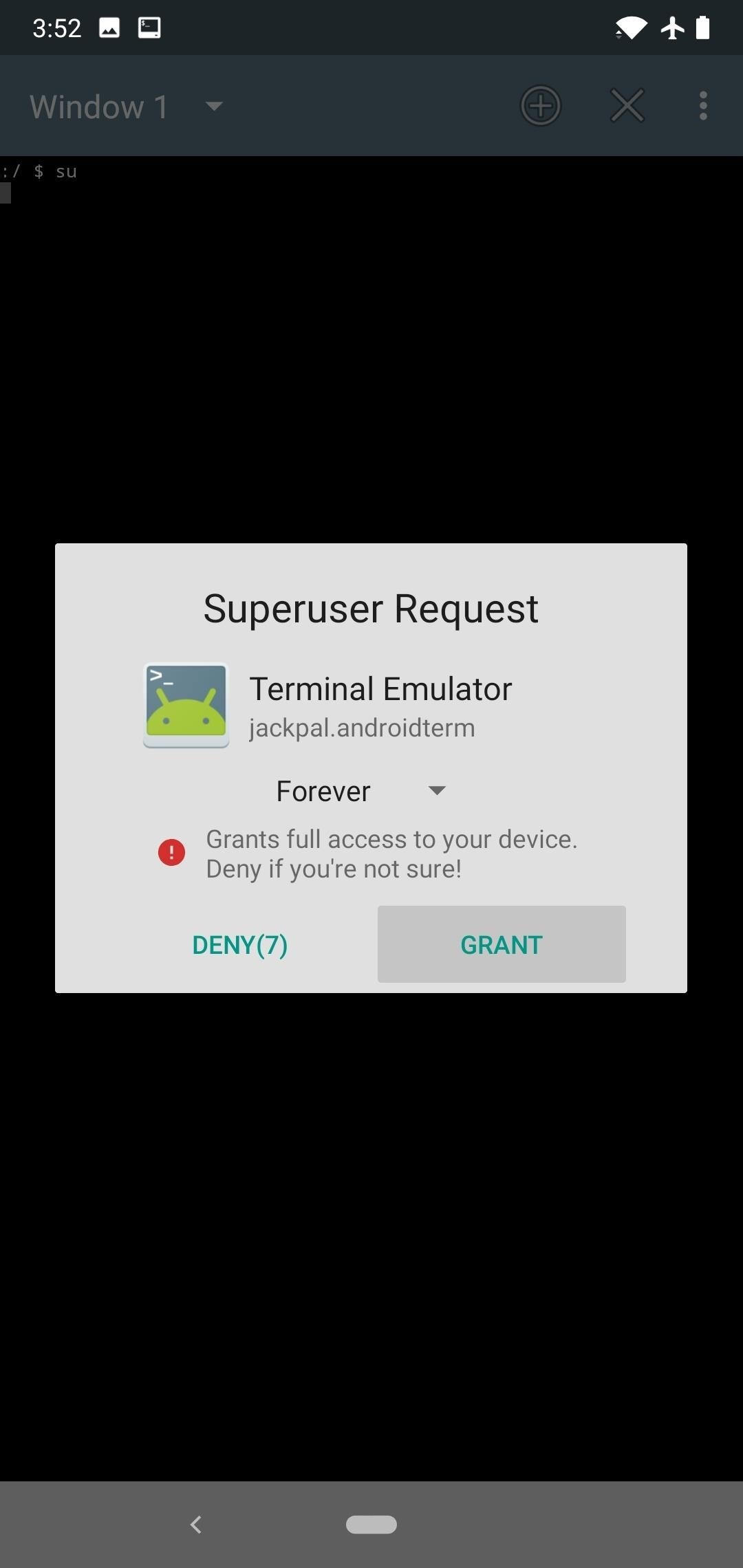
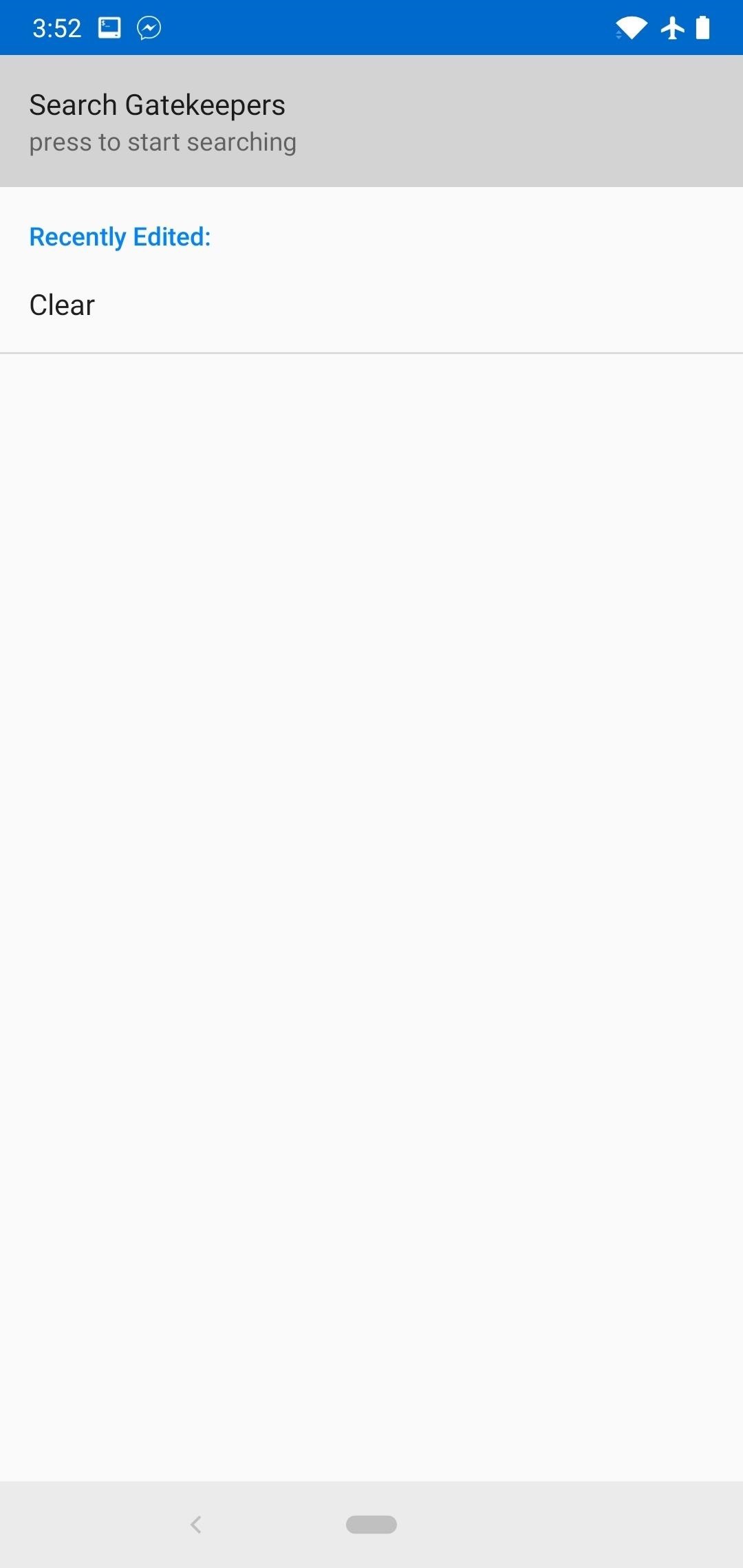
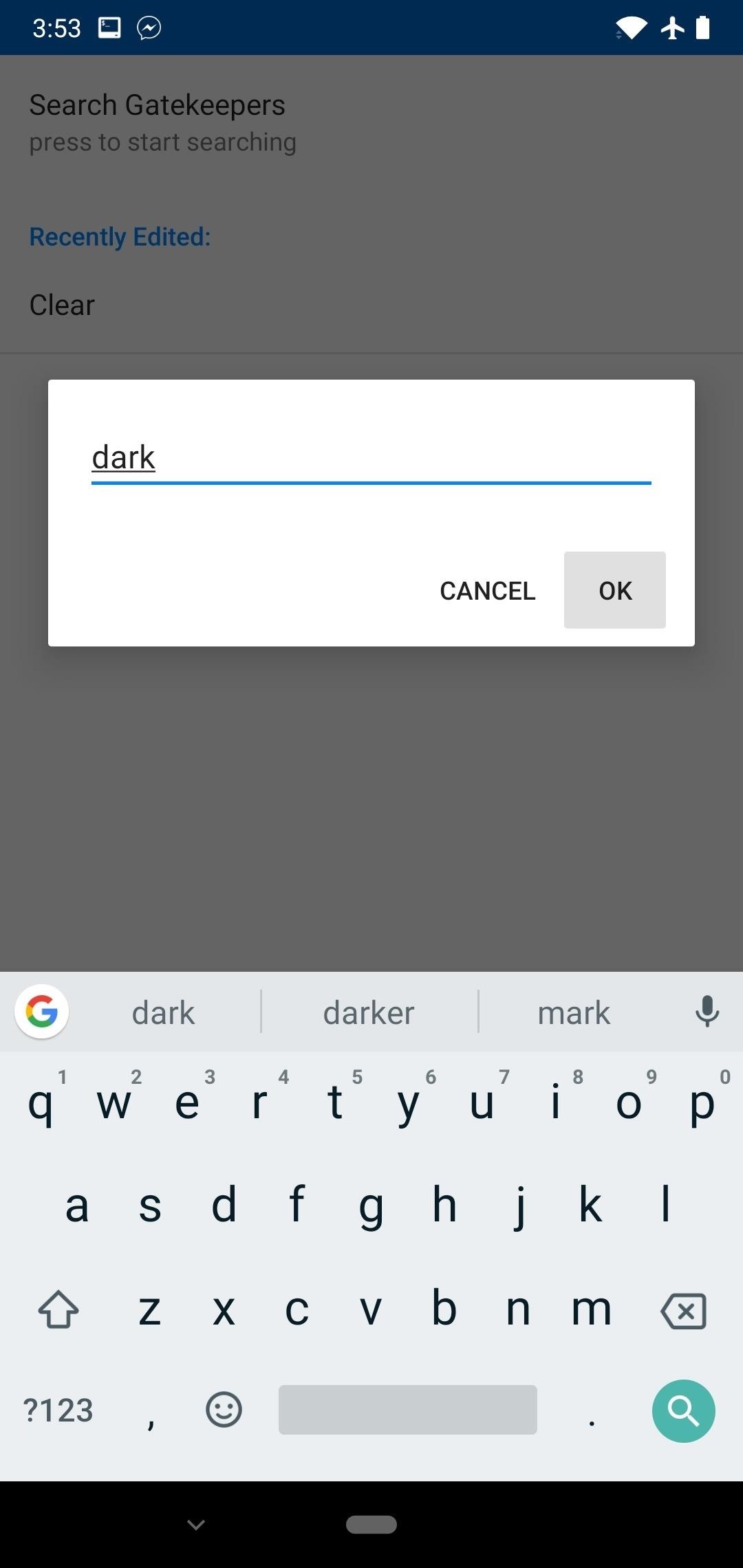
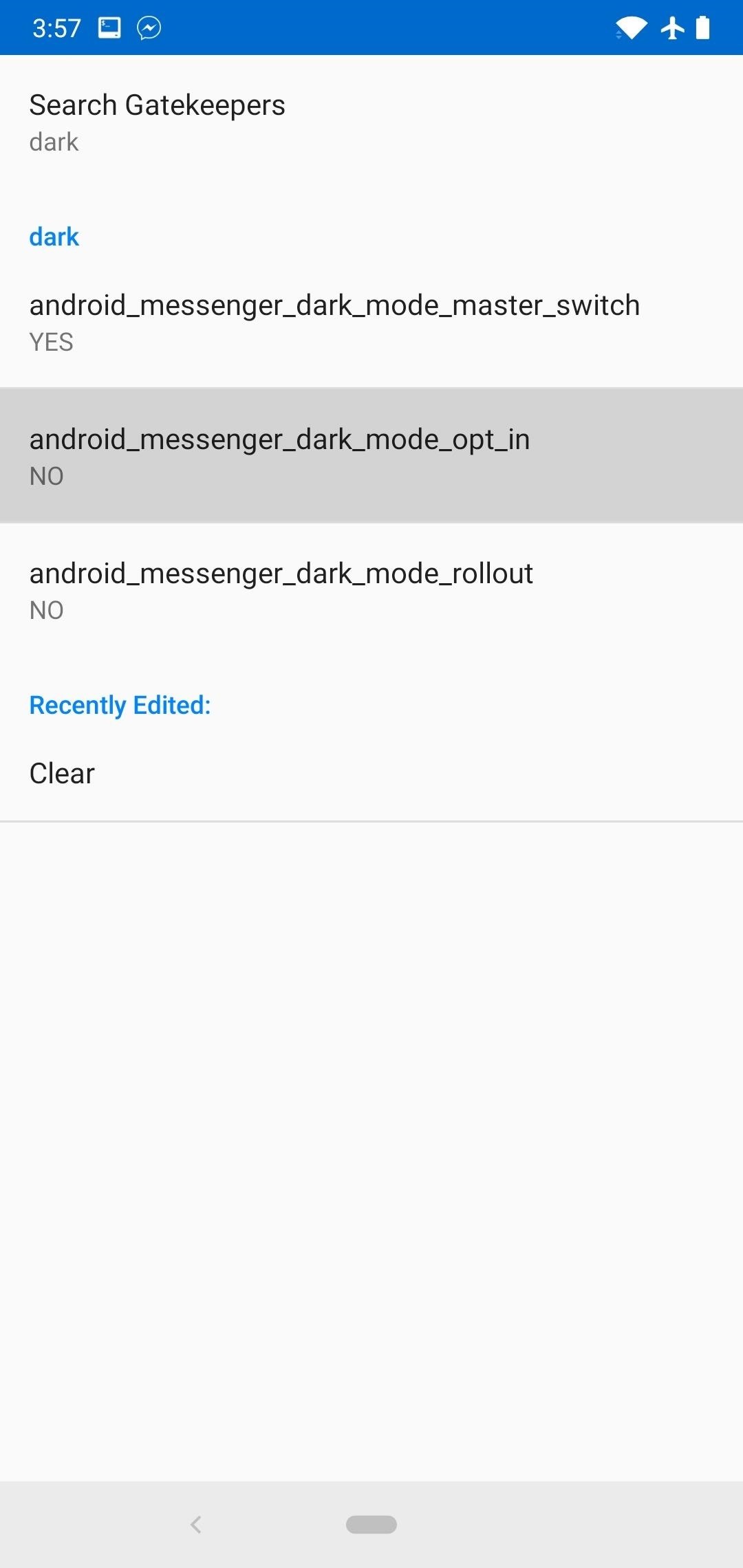
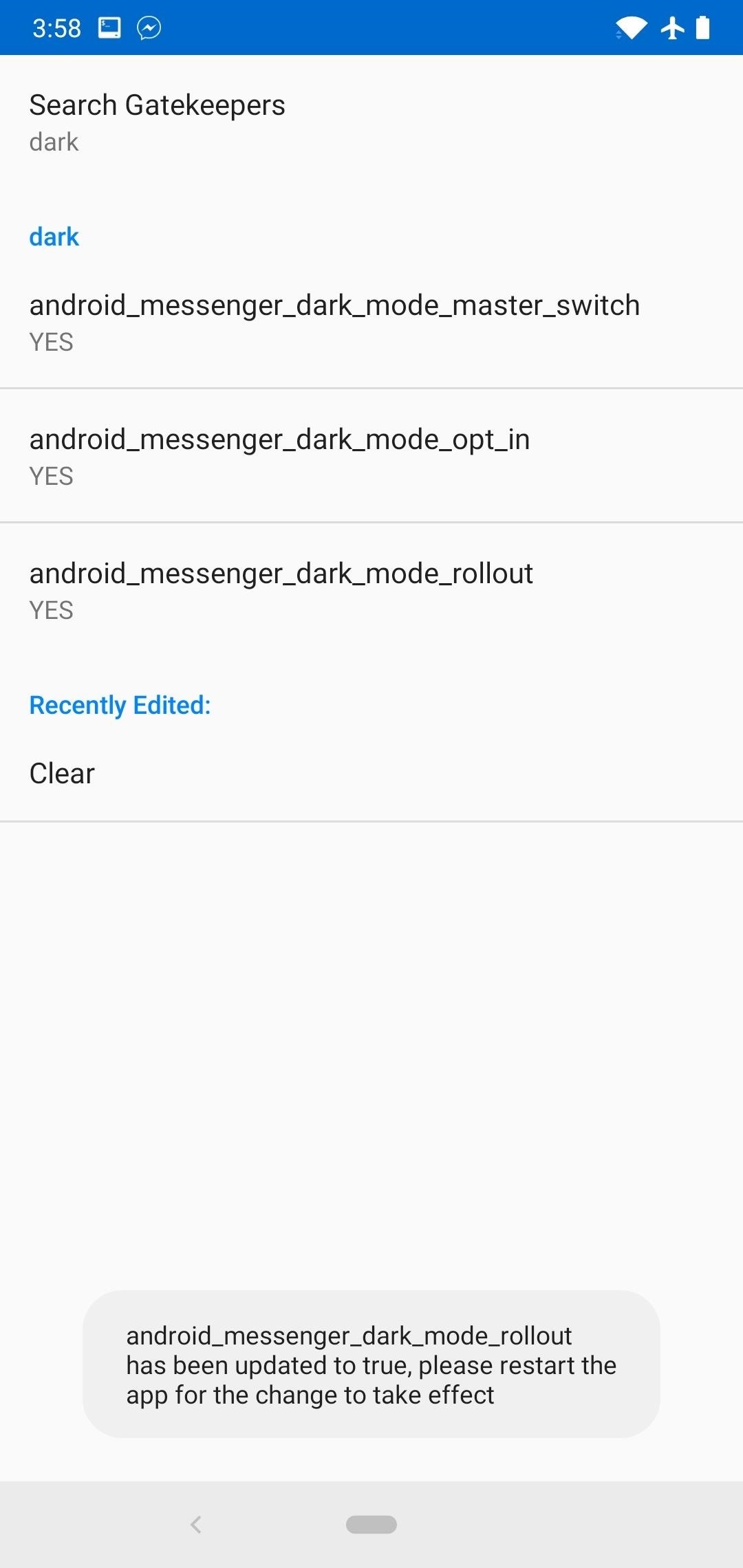
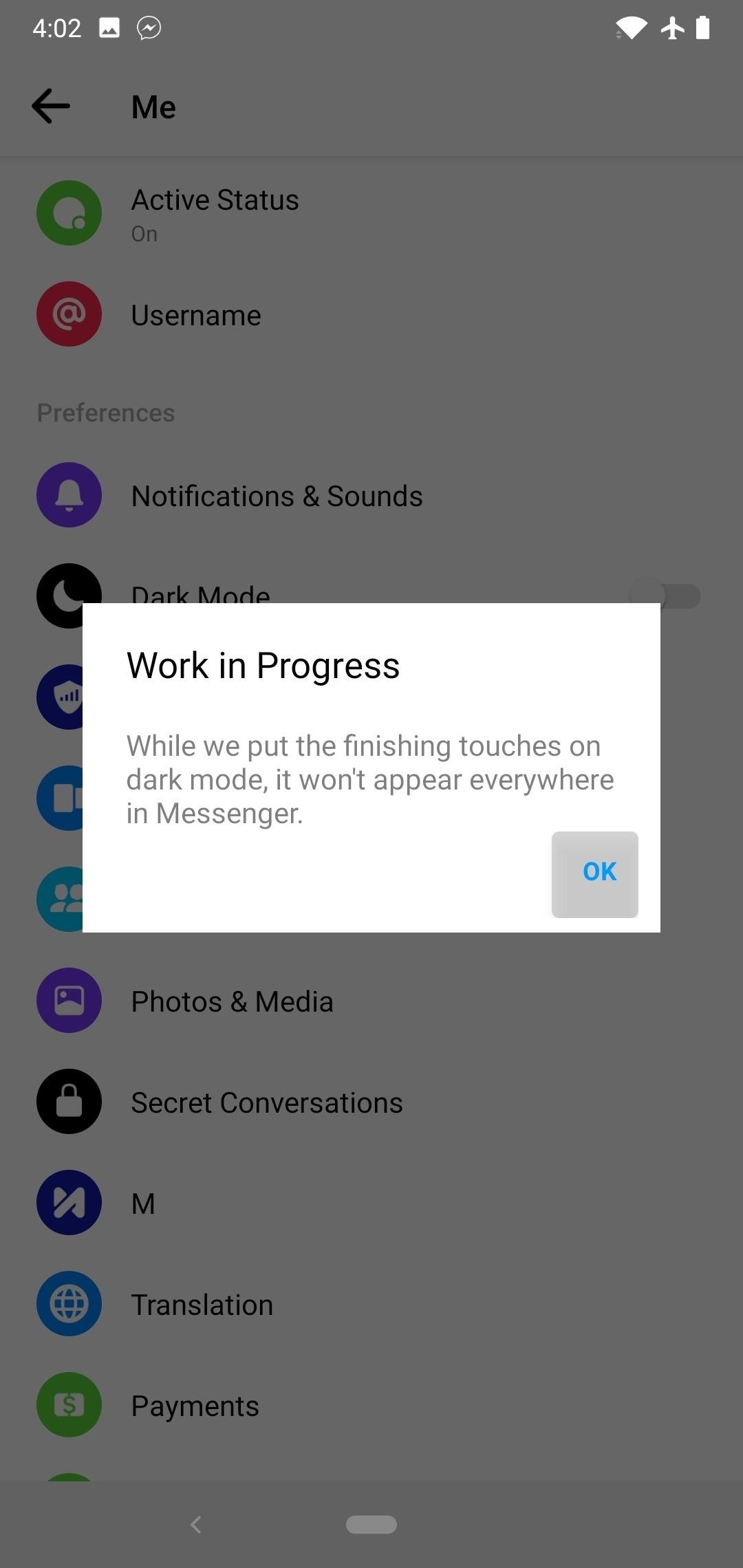

Write us a comment: