How to increase the ram memory of my pc windows 10
How to increase the ram memory of my pc windows 10.
Junto con los SSD, la memoria RAM es el componente en el que más a menudo piensa un usuario a la hora de renovar o mejorar el desempeño de su ordenador portátil o sobremesa. Pero como ocurre con los SSD, conviene conocer muy bien qué aporta la memoria RAM al rendimiento de nuestro equipo así como los tipos de memoria RAM, cómo escoger la más adecuada y las características de una memoria RAM en las que debemos fijarnos antes de comprarla para nuestro equipo.

¿Cuánta memoria RAM necesito para mi PC?
Cuando un usuario se plantea la compra de un nuevo PC o la mejora del que ya tiene, la cantidad de memoria RAM es uno de los factores de decisión más importantes. Acertar con la cantidad de memoria RAM que uno necesita para un ordenador no es sencillo.
No hay una fórmula mágica pero piensa que para un usuario básico con apenas edición de documentos o navegar por Internet, 4 GB de memoria RAM es ya un mínimo sobre el que tratar de ampliar si el presupuesto lo permite. Actualmente pues, nos quedaríamos en los 8 GB como memoria recomendada salvo los casos de profesionales o gamers que necesiten alcanzar los 16 GB y más. Al final dependerá de nuestro presupuesto, software a usar y la experiencia que esperamos tener usando el equipo para escoger la cantidad de memoria RAM.
Ddr3.
Si no estamos comprando un nuevo PC sino ampliando el que ya tenemos, habría que tratar de determinar si necesitamos más memoria en nuestro ordenador y cuánta podría ser. Una buena idea sería comprobar en las tareas habituales que realizamos con el PC, cuánta memoria consumimos. Tanto en Windows como en Mac o Linux hay opciones para consultarlo, como el Administrador de Tareas o el Monitor de Actividad.

Amount of RAM in use.
Una vez decidida la cantidad de memoria que queremos comprar para ampliar la de base de nuestro equipo conviene escoger módulos iguales (por ejemplo mejor dos de 4 GB que uno solo de 8 GB si es el máximo que vamos a colocar y no pensamos ampliar) y así sacar partido de los sistemas de doble canal (o incluso cuádruple) de nuestro equipo si existe esa posibilidad.
The maximum RAM memory supported by our PC.
Si estamos pensando en ampliar la memoria de nuestro ordenador, las previsiones que hayas hecho puede que no sean correctas por un simple hecho: la máxima memoria que podemos colocar a nuestro ordenador la marca la placa base tanto del sobremesa como del portátil y el sistema operativo. En éste último caso, depende la versión del SSOO y si es de 32 o 64 bits, podremos tener o no más de 4 GB de RAM. Si el sistema es de 32 bits, por mucho que queramos ampliar de esos 4 GB, no nos servirá de nada.
La ampliación de la memoria RAM en portátiles ya no es posible en muchos de los equipos más actuales pues está integrada y será justo la que escojamos en el proceso de compra
Dependiendo del modelo y chipset de la placa base, el tipo de memoria RAM soportada será una u otra, y también la cantidad de módulos (y capacidad máxima de cada uno) que podremos instalar a nuestro ordenador. Conviene que los módulos de memoria instalados sean iguales, así que ten a mano aplicaciones como CPU-Z con la que conocer todos los detalles técnicos de los componentes de tu PC.

Ram Dual Channe Lg.
Otra consideración importante a la hora de buscar memoria RAM para un portátil o sobremesa (o la cantidad que podemos ampliar) es que, dependiendo del chipset incluido en la placa base, requeriremos de tipo de memoria específicas en cuanto a número/capacidad de los chips internos. Si ese número está limitado, habrá que tratar de buscar ese dato del número de chips y su capacidad en la ficha técnica del fabricante, aunque incluso en ella no siempre aparece.
Deberíamos entonces fijarnos en la imagen de la memoria para contar esos chips (si están al aire), pero asegurándonos de que es la real que venden. Lo mejor siempre será comprobarlo in situ con el módulo en la mano.
Hymp125u64cp8 S6 Ab C 001a.
In this RAM memory we can count 8 chips per side
Tipos de memoria RAM y cómo identificarlas
A la hora de ampliar la memoria RAM de nuestro ordenador, lo primero que debemos tener en cuenta es el tipo de memoria que podemos colocar y con la que es compatible nuestra placa base. Una diferenciación importante se debe realizar entre memorias DIMM y SO-DIMM. Las segundas, de menor tamaño, son las que se suelen incluir en portátiles y algunos equipos todo en uno. Si compramos una de tipo DIMM para un portátil no podremos colocarla.

Sdram Dimm Sodimm Wide Temp Soltution
Diferencias de tamaño entre los módulos DIMM (arriba) y SO-DIMM (abajo)
Actualmente la memoria RAM de referencia es la DDR4, aunque hay equipos que podrían requerir "generaciones" anteriores como la DDR3, DDR2 ... Estas diferentes generaciones presentan número de contactos y distribución de los mismos diferentes, por lo que no son compatibles entre ellos. Hay que tener claro pues cuál es la que podremos conectar a nuestro equipo pues cualquier otra directamente no podremos insertarla físicamente. Esa información la podrás obtener desde el sistema operativo, mirando la información de la placa base o con software de terceros.
En los equipos actuales (con placas base y procesadores modernos), el soporte de las memorias DDR4 ya es habitual, y le sacarán más provecho, aunque en general, salvo software muy específico, entre DDR3 y DRR4 no hay un salto de consumo ni velocidad acorde con la diferencia de precio.
DDR4 memory.
Otra característica asociada a las memorias RAM es la parte de disipación. En los modelos para equipos de sobremesa y alto rendimiento hay modelos que añaden a la propia memoria una parte disipadora encargada de que la refrigeración de ese componentes hardware sea lo más adecuado posible. Esto es importante porque puede interferir en la colocación de otros elementos en la placa base.
The frequency or "speed" of the RAM.
Una vez que conocemos el tipo de memoria RAM que debemos comprar para nuestro ordenador y la cantidad que vamos a instalar, es el momento de fijarse en las principales características técnicas de la RAM.
La más importante a priori es la frecuencia de funcionamiento, medida en MHz. Aquí a más MHz mejor rendimiento teórico de la memoria, por lo que en principio querremos que la cifra asociada al tipo de memoria RAM que vamos a comprar sea lo más alta posible. Con las nuevas generaciones de memorias RAM, la velocidad de funcionamiento aumenta.
Qué SSD comprar. Guía con consejos para renovar tu ordenador
Sin embargo debemos atender a la máxima frecuencia de trabajo con la que es compatible la placa base. Sí, de nuevo ese componente será el que nos determine en gran medida qué memoria RAM podemos incluir para ampliarla. Importante también comprobar si la BIOS está actualizada para sacar partido a esa mejor velocidad de funcionamiento de la memoria.
Si no atendemos a esta opción o no la configuramos correctamente (como veremos más adelante), no sacaríamos provecho de esos MHz extra por los que seguramente hayamos pagado un extra.

Corsair Ddr4 Cpuz.
Latencia y otras características de las memorias RAM
Junto con la frecuencia máxima de trabajo de una memoria RAM, el otro parámetro que mide de forma directa el rendimiento/eficiencia de nuestro módulo es la latencia. Éste valor, que viene asociado con las siglas CL (CAS Latency), será mejor cuanto menor sea la cifra.
En las especificaciones de la memoria RAM deberemos identificar cifras como CL9, CL8 o CL7. En estos casos, la memoria CL7 será mejor que una CL9 si nos referimos a la misma frecuencia de trabajo para ambas.
Otro valor de referencia en los módulos de memoria RAM es el voltaje. Para el consumo es recomendable que el valor sea lo más bajo posible. En el caso de overclocking es uno de los parámetros que podemos modificar para mejorar el rendimiento.
Configure the RAM memory in the BIOS.
Una vez que instalas la nueva memoria RAM en el PC, puede que la frecuencia máxima de funcionamiento no sea la que prometía el módulo que compraste.
La placa base no habrá configurado correctamente la misma, así que tendrás que pasar a la acción. Una manera directa de realizar esta tarea es utilizar el perfil XMP de Intel para que la placa base, si es compatible, configure automáticamente la frecuencia, el voltaje y demás parámetros para sacar el máximo partido a tu nueva memoria RAM instalada.
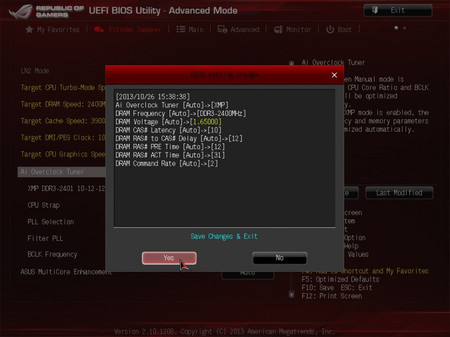
Configure RAM memory.
Si con este método sigues teniendo problemas, hay que recurrir a la configuración manual de todos esos parámetros.

Write us a comment: