How to increase the ram memory of my pc windows 10
How to increase the ram memory of my pc windows 10.
Along with SSDs, RAM memory is the component that users most often think of when renewing or improving the performance of their laptop or desktop computer. But as with SSDs, it is important to know very well what RAM memory contributes to the performance of our equipment, as well as the types of RAM memory, how to choose the most suitable one and the characteristics of a RAM memory that we should look for before buying it for our equipment.

How much RAM do I need for my PC?
When a user considers buying a new PC or upgrading an existing one, the amount of RAM is one of the most important decision factors. Getting the right amount of RAM you need for a computer is not easy.
There is no magic formula but think that for a basic user with just editing documents or surfing the Internet, 4 GB of RAM is already a minimum on which to try to expand if the budget allows. Currently, we would stay at 8 GB as recommended memory except in cases of professionals or gamers who need to reach 16 GB and more. In the end it will depend on our budget, software to use and the experience we expect to have using the equipment to choose the amount of RAM memory.
Ddr3.
If we are not buying a new PC but expanding the one we already have, we should try to determine if we need more memory in our computer and how much it could be. A good idea would be to check in the usual tasks we perform with the PC, how much memory we consume. In Windows as well as in Mac or Linux there are options to consult it, such as the Task Manager or the Activity Monitor.

Amount of RAM in use.
Once decided the amount of memory that we want to buy to expand the base of our equipment it is convenient to choose equal modules (for example better two of 4 GB than only one of 8 GB if it is the maximum that we are going to place and we do not think to expand) and thus to take advantage of the systems of double channel (or even quadruple) of our equipment if that possibility exists.
The maximum RAM memory supported by our PC.
If we are thinking of expanding the memory of our computer, the forecasts that you have made may not be correct for a simple fact: the maximum memory that we can put in our computer is set by the motherboard of both the desktop and the laptop and the operating system. In the latter case, depending on the version of the OS and whether it is 32 or 64 bits, we may or may not have more than 4 GB of RAM. If the system is 32 bits, no matter how much we want to expand those 4 GB, it will be useless.
The expansion of RAM memory in laptops is no longer possible in many of the most current equipment as it is integrated and it will be just the one we choose in the purchase process.
Depending on the model and chipset of the motherboard, the type of RAM memory supported will be one or another, and also the number of modules (and maximum capacity of each one) that you can install in your computer. It is convenient that the memory modules installed are the same, so have applications like CPU-Z at hand to know all the technical details of the components of your PC.

Ram Dual Channe Lg.
Another important consideration when looking for RAM memory for a laptop or desktop (or the amount we can expand) is that, depending on the chipset included on the motherboard, we will require specific types of memory in terms of number/capacity of internal chips. If this number is limited, we will have to try to find this data on the number of chips and their capacity in the manufacturer's datasheet, although even there it does not always appear.
We should then look at the image of the memory to count those chips (if they are in the air), but make sure that it is the real one they sell. It is always best to check it in situ with the module in hand.
Hymp125u64cp8 S6 Ab C 001a.
In this RAM memory we can count 8 chips per side
Types of RAM and how to identify them
When upgrading the RAM memory of our computer, the first thing to consider is the type of memory that we can install and with which our motherboard is compatible. An important differentiation must be made between DIMM and SO-DIMM memories. The latter, which are smaller in size, are usually included in laptops and some all-in-one computers. If we buy a DIMM type for a laptop we will not be able to fit it.

Sdram Dimm Sodimm Wide Temp Soltution
Size differences between DIMMs (top) and SO-DIMMs (bottom)
Currently the reference RAM memory is the DDR4, although there are equipments that may require previous "generations" such as DDR3, DDR2 ... These different generations have different number of contacts and their distribution, so they are not compatible with each other. It is necessary to have clear which is the one that we will be able to connect to our equipment because any other directly we will not be able to insert it physically. This information can be obtained from the operating system, by looking at the information on the motherboard or with third-party software.
In current computers (with modern motherboards and processors), DDR4 memory support is already common, and they will get more out of it, although in general, except for very specific software, between DDR3 and DRR4 there is no jump in power consumption or speed commensurate with the price difference.
DDR4 memory.
Another feature associated with RAM is the dissipation part. In desktop and high-performance models, there are models that add a heatsink part to the memory itself to ensure that the cooling of these hardware components is as adequate as possible. This is important because it can interfere with the placement of other elements on the motherboard.
The frequency or "speed" of the RAM.
Once we know the type of RAM we should buy for our computer and the amount we are going to install, it is time to look at the main technical characteristics of the RAM.
The most important a priori is the operating frequency, measured in MHz. The higher the MHz, the better the theoretical performance of the memory, so in principle we will want the figure associated with the type of RAM we are going to buy to be as high as possible. With the new generations of RAM memory, the operating speed increases.
Which SSD to buy. Guide with tips to renew your computer
However, we must pay attention to the maximum operating frequency with which the motherboard is compatible. Yes, again this component will be the one that will determine to a large extent what RAM memory we can include to expand it. It is also important to check if the BIOS is updated to take advantage of this better memory operating speed.
If we do not pay attention to this option or do not configure it correctly (as we will see later), we will not take advantage of those extra MHz for which we have probably paid extra.

Corsair Ddr4 Cpuz.
Latency and other RAM characteristics
Along with the maximum operating frequency of a RAM memory, the other parameter that directly measures the performance/efficiency of our module is the latency. This value, which is associated with the acronym CL (CAS Latency), will be better the lower the figure.
In the RAM specifications we should identify figures such as CL9, CL8 or CL7. In these cases, CL7 memory will be better than CL9 if we refer to the same working frequency for both.
Another reference value in RAM modules is the voltage. For power consumption it is recommended that the value is as low as possible. In the case of overclocking it is one of the parameters that we can modify to improve performance.
Configure the RAM memory in the BIOS.
Once you install the new RAM in the PC, the maximum operating frequency may not be what the module you purchased promised.
The motherboard will not have configured it correctly, so you will need to take action. A straightforward way to accomplish this task is to use Intel's XMP profile to have the motherboard, if supported, automatically configure the frequency, voltage and other parameters to get the most out of your newly installed RAM.
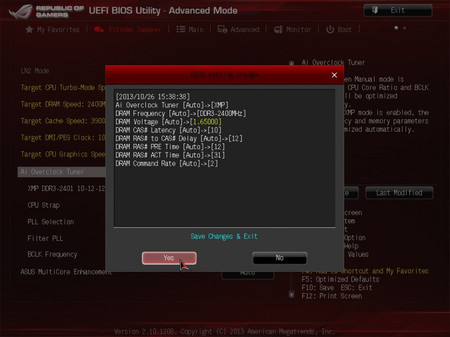
Configure RAM memory.
If you still have problems with this method, you have to resort to manual configuration of all these parameters.

Write us a comment: