How to repair bad sectors on your hard disk with CHKDSK
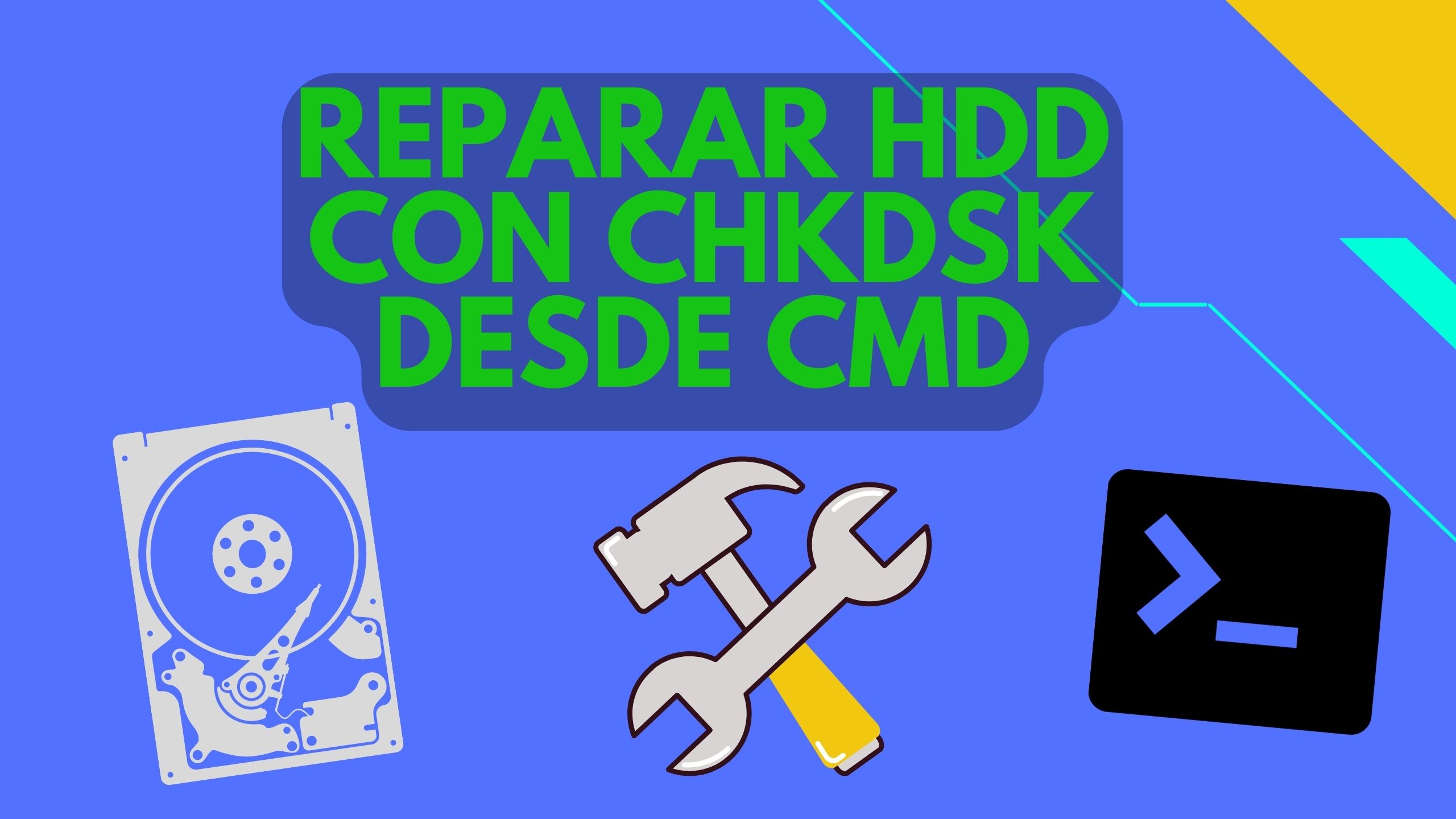
CHKDSK es un comando utilizado en sistemas como windows basados en DOS. Que ayuda a localizar, comprobar y reparar sectores de tu disco duro. Esta herramienta de Microsoft comprueba la integridad de los archivos, se pude ejecutar desde del símbolo del sistema (CMD). Esta herramienta es utilizada para reparar errores lógicos. Estos son comunes en el disco duro mecánico (HDD), ya que al funcionar mecánicamente los sectores suelen dañarse con el tiempo y su uso. Pero debemos tomar en cuenta que los discos convencionales suelen ser lentos y frágiles a comparación de los SSD. Aunque los HDD no dejan de ser fiables y baratos para almacenar información.
¿Qué significa CHKDSK F y R?
chkdsk /f: this command is able to find and repair any hard disk errors.
chkdsk /r: este comando es capaz de localizar y detectar los sectores defectuosos del disco duro y tratar de recuperar la información legible de los sectores defectuosos.
¿Como usar CHKDSK?
Puedes seguir los sencillos pasos que aparecen a continuación para averiguar cómo ejecutar CHKDSK en Windows para verificar y reparar los errores del disco duro.
Step 1. Click Windows + R, introduces cmd and press Ctrl + Shift + Enter para abrir el símbolo del sistema con privilegios de administrador en tu equipo con Windows 10.
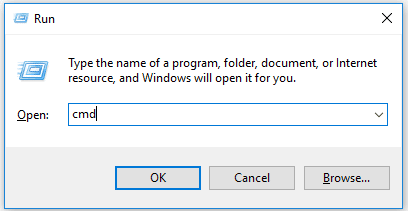
Step 2. A continuación, en el símbolo del sistema, puedes introducir chkdsk *: /f o chkdsk *: /r (sustituye "*" con con la letra de la partición o volumen objetivo, por ejemplo, C, D, E). Dale al intro to start scanning and repairing errors on the target disk.
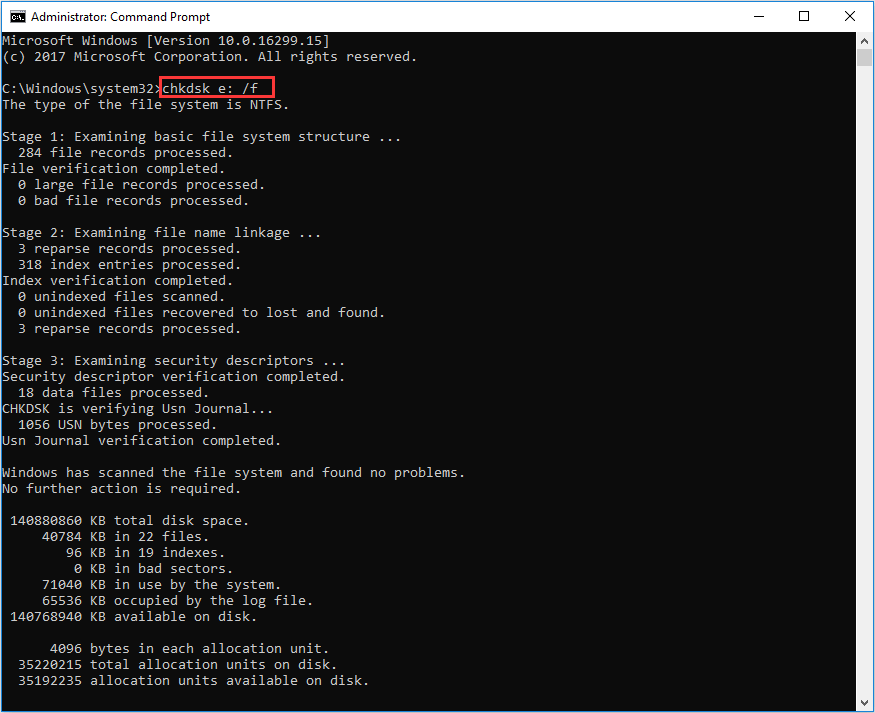
Step 3. Esperamos a que el proceso se complete, esto tardara dependiendo del tamaño del disco. Puede que demore unas horas por lo que recomendamos dejar al sistema trabajar.
It is important to note that this process will be carried out in several stages.

Write us a comment: