How to repair bad sectors of your hard disk with CHKDSK
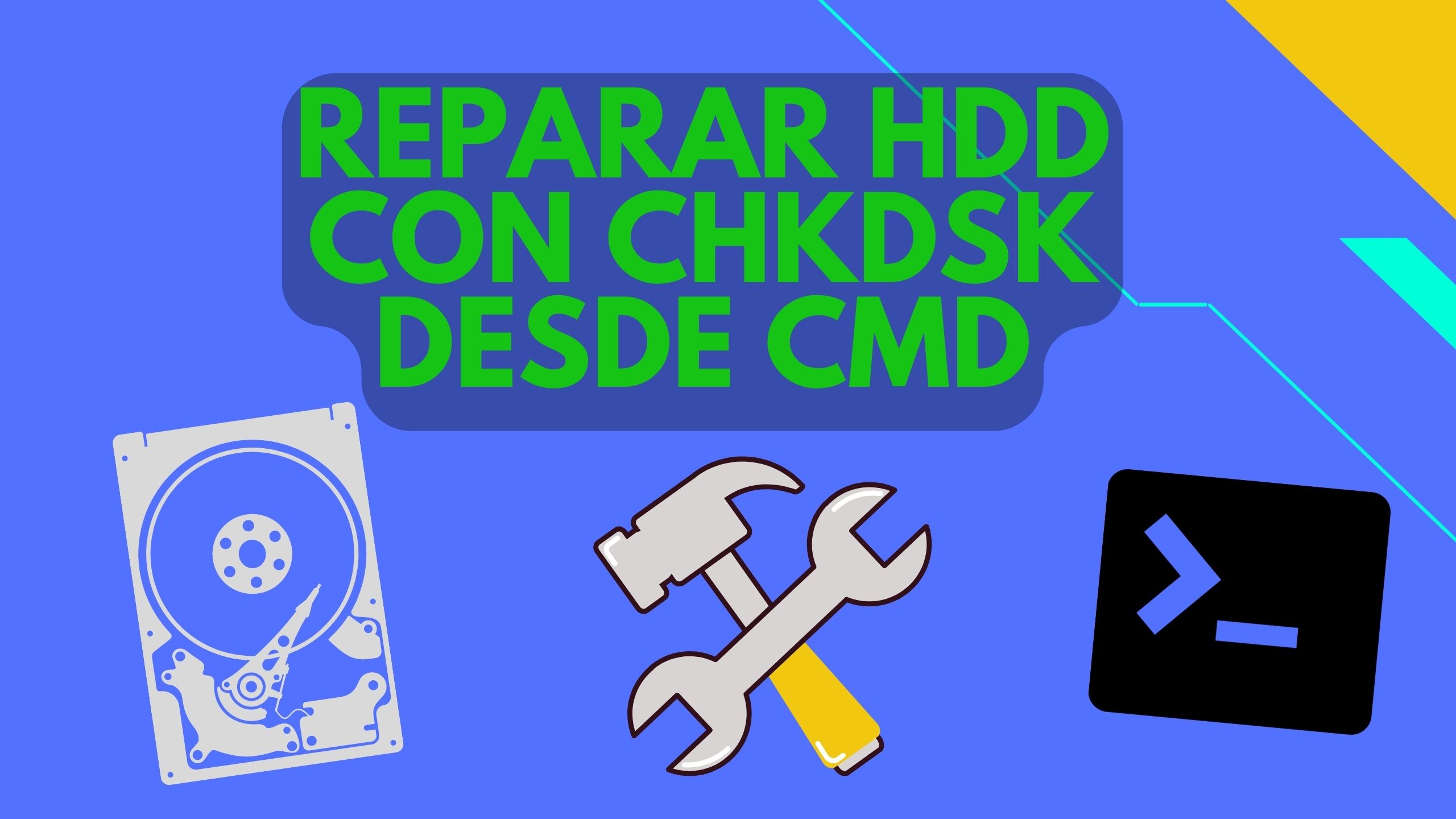
CHKDSK is a command used on DOS-based systems such as windows. It helps to locate, check and repair sectors on your hard drive. This Microsoft tool checks the integrity of files, it can be run from the command prompt (CMD). This tool is used to repair logical errors. These are common in the mechanical hard disk (HDD), since when working mechanically the sectors are usually damaged with the time and its use. But we must take into account that conventional disks are usually slow and fragile compared to SSD. Although HDD are still reliable and cheap to store information.
What does CHKDSK F and R mean?
chkdsk /f: this command is able to find and repair any hard disk errors.
chkdsk /rThis command is able to locate and detect the bad sectors of the hard disk and try to recover readable information from the bad sectors.
How to use CHKDSK?
You can follow the simple steps below to find out how to run CHKDSK in Windows to verify and repair hard disk errors.
Step 1. Click Windows + R, introduces cmd and press Ctrl + Shift + Enter to open the command prompt with administrator privileges on your Windows 10 computer.
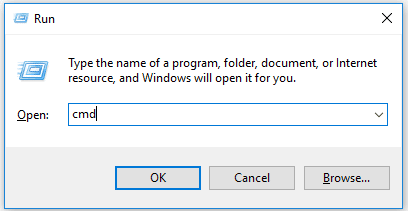
Step 2. Next, at the command prompt, you can enter chkdsk *: /f o chkdsk *: /r (replace "*" with the letter of the target partition or volume, e.g. C, D, E). Press the intro to start scanning and repairing errors on the target disk.
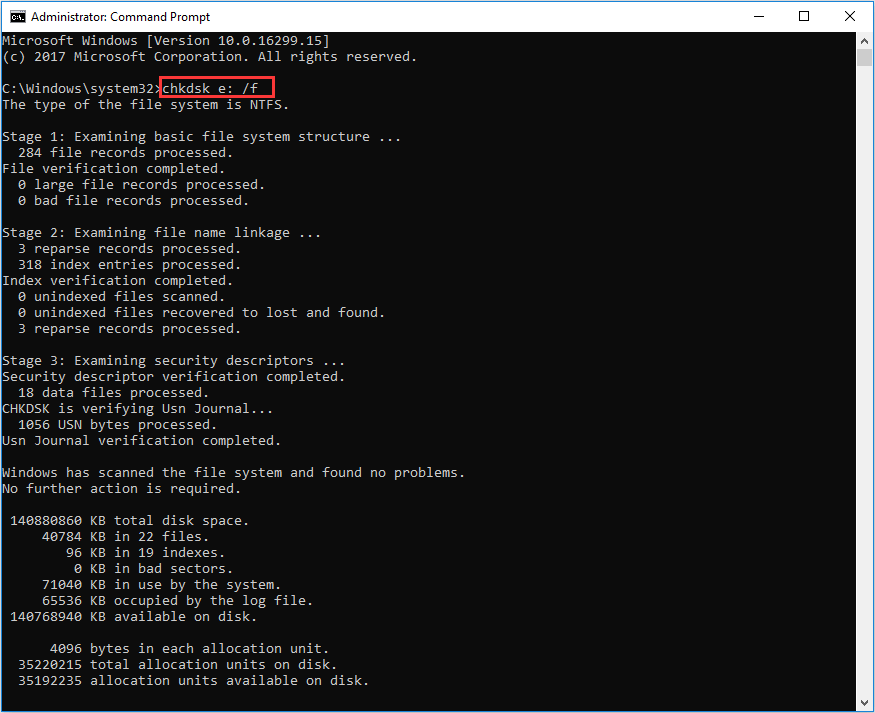
Step 3. We wait for the process to complete, this will take some time depending on the size of the disk. It may take a few hours so we recommend to let the system work.
It is important to note that this process will be carried out in several stages.

Write us a comment: