How to Install Ubuntu From USB

Ubuntu is a free software and open source operating system. It is a Linux distribution based on Debian. It can run on desktops and servers. It is aimed at mainstream users, with a focus on ease of use and improved user experience.
The installation of Ubuntu is so simple that here we explain the basics of the installation.
One of the things to take into account is that we must have the ISO image that we can download from the Official website.
- Download the ISO image from the following link:
 After downloading the UBUNTU image, we must download a tool that allows us to boot our USB memory, in order to mount our system on it. In this case we will use Universal USB Installer.
After downloading the UBUNTU image, we must download a tool that allows us to boot our USB memory, in order to mount our system on it. In this case we will use Universal USB Installer.
- Download Universal USB Installer in the following link:
Once the tools are downloaded, we configure our USB to be bootable.
How to Hack Facebook with termux from your android WITHOUT ROOT
Steps to Configure our USB to Bootear Ubuntu.
Universal USB Installer (also known as UUI) is a real-time Linux bootable USB creation program. It allows users to boot via USB from Linux distributions, Windows Installer, Windows To Go, antivirus scanners, disk cloning software or any other system tool that can be placed on a flash drive. The software is easy to use, simply select the version from the list, browse for the ISO file, select the target flash drive and click "Create". When you are done, you should have a bootable USB flash drive ready to run, containing the operating system or tool of your choice.
- To boot our USB flash drive the first thing to do is to open the program Universal USB Installer.
- Select the Ubuntu ISO image.

- Select the USB drive
- And click on create.
- We wait for the process to finish.

Once the process is completed, our memory is ready to be booted from the boot manager of the system.
Installing Ubuntu from USB bootloader.
In order to be able to start the boot loader on our computer it is necessary to have it ready. That is to say that when performing this process our data will be lost in the hard disk drive where we are going to install it.
- The first thing to do is to turn off our computer completely with the USB attached.
- Turn it on and access the BIOS settings, with F2, F9, F11 etc (depends on your pc).
- We go to device boot loader and look for USB drive with F5/F6 we move on the first option to prioritize as number 1 the booting of the usb drive.
- Exit and save the applied changes.
- When restarting the computer, our USB will boot first.
- The operating system will start and we click on ubuntu.
- We wait for it to load the components and click on install ubuntu.
 We choose the language of installation, in this case we will put Spanish.
We choose the language of installation, in this case we will put Spanish. - Set the keyboard layout language

We will put in Latin American Spanish. - When we continue we are asked what type of installation we want
Normal: installs a number of essential programs so that you can use the distro for everything from browsing to office, gaming and multimedia.
Minimal: a much smaller installation. Includes web browser and the minimum necessary packages to operate. - We follow the configuration steps where in the part of the installation of updates.
 and click continue.
and click continue. - Select the hard disk partition where you want to install Ubuntu.
 We erase the installation data (if we only want to have that system).
We erase the installation data (if we only want to have that system). - By giving install now This box will appear with the partitions to be modified in the storage unit.
 Click on continue.
Click on continue. - We configure our region and localization language.

- Enter your username and password.

- We wait for the installation to complete, approximately 20 minutes depending on the performance of your computer.

- After restarting the computer we remove the USB.
- Ready
Ubuntu installation video tutorial:


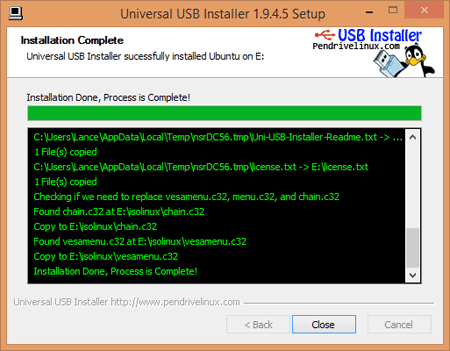
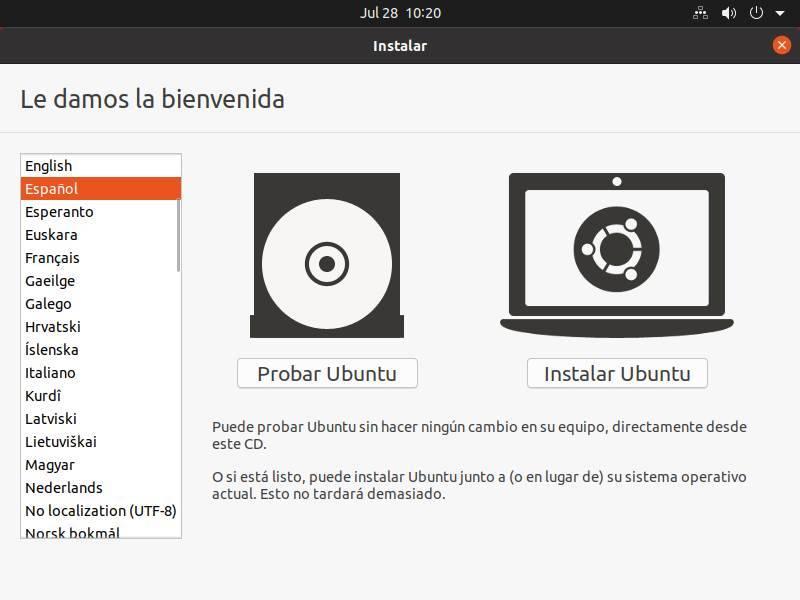 We choose the language of installation, in this case we will put Spanish.
We choose the language of installation, in this case we will put Spanish.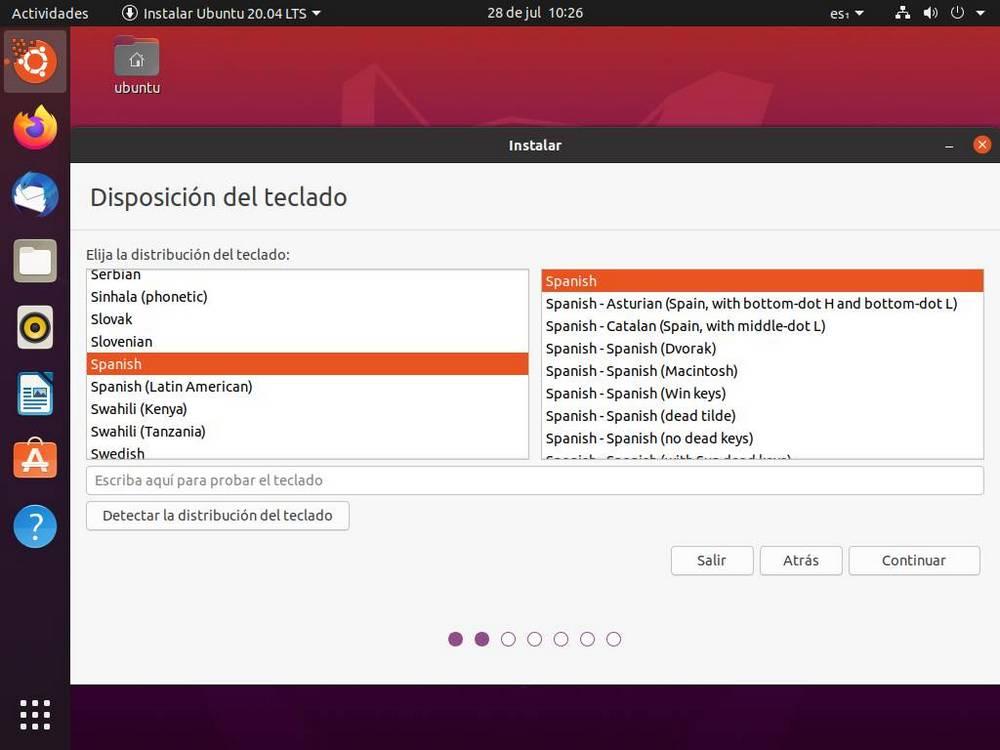
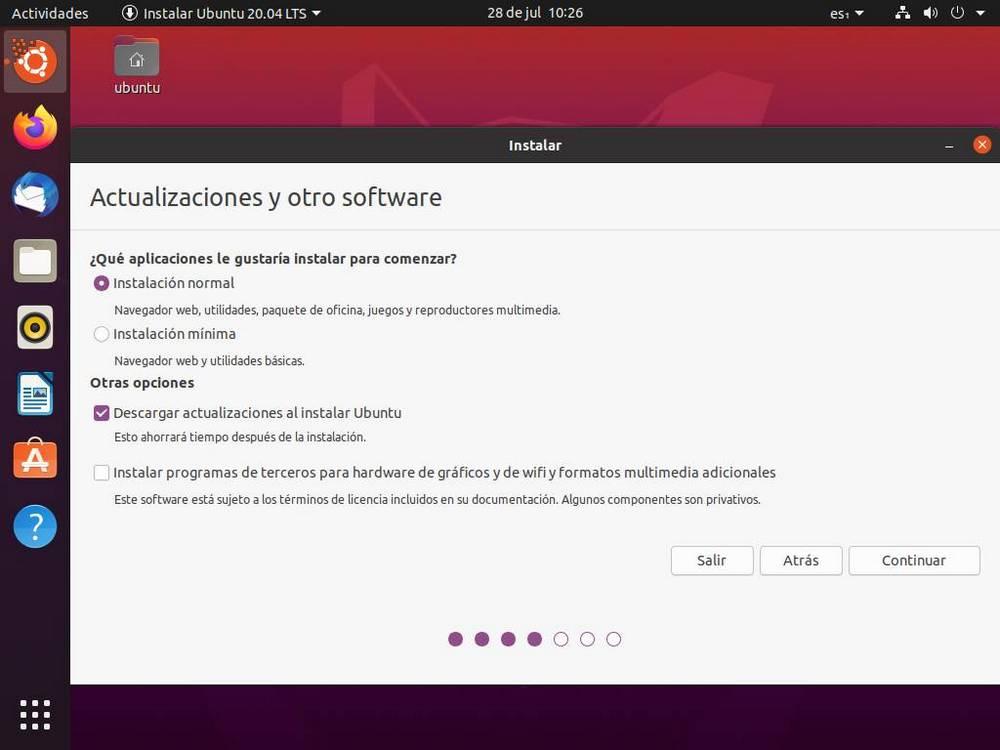 and click continue.
and click continue.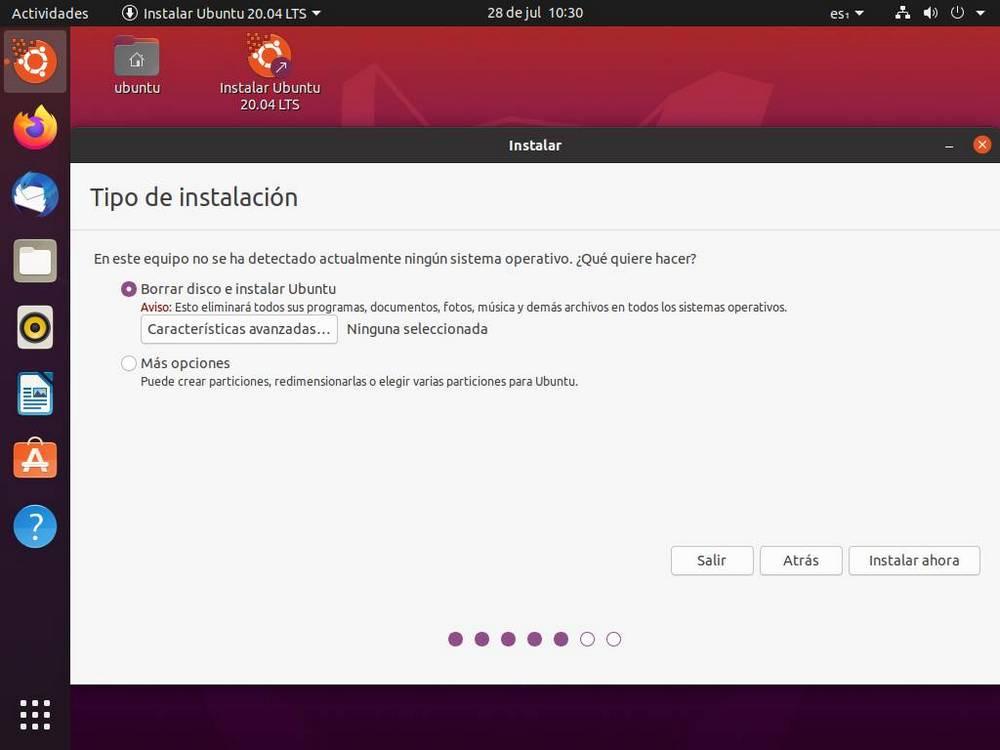 We erase the installation data (if we only want to have that system).
We erase the installation data (if we only want to have that system).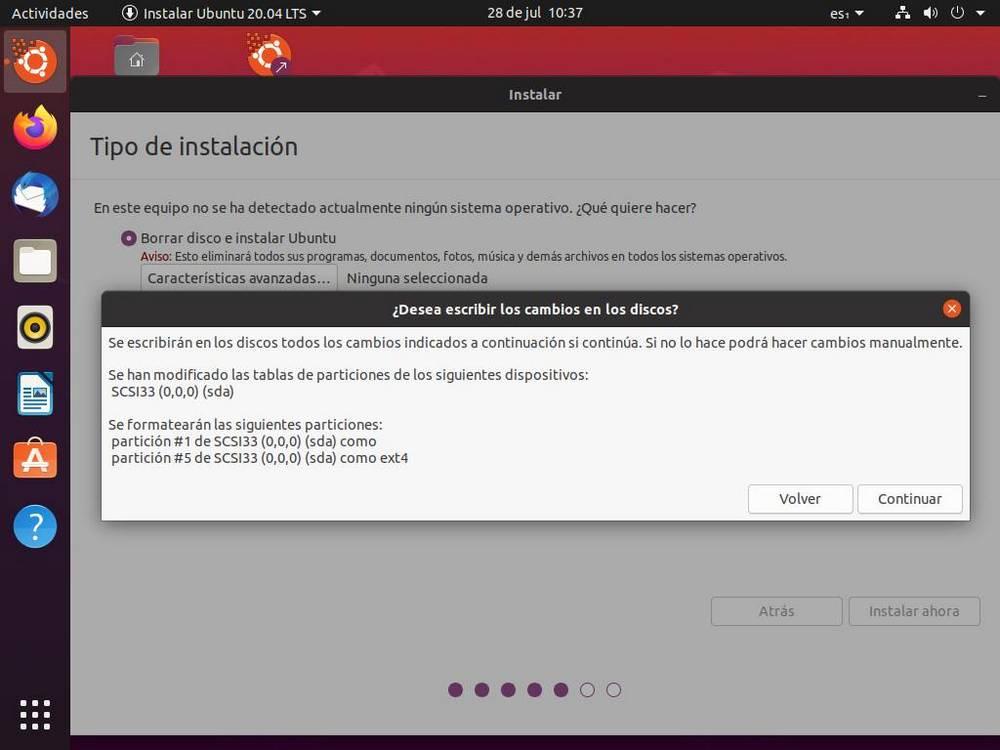 Click on continue.
Click on continue.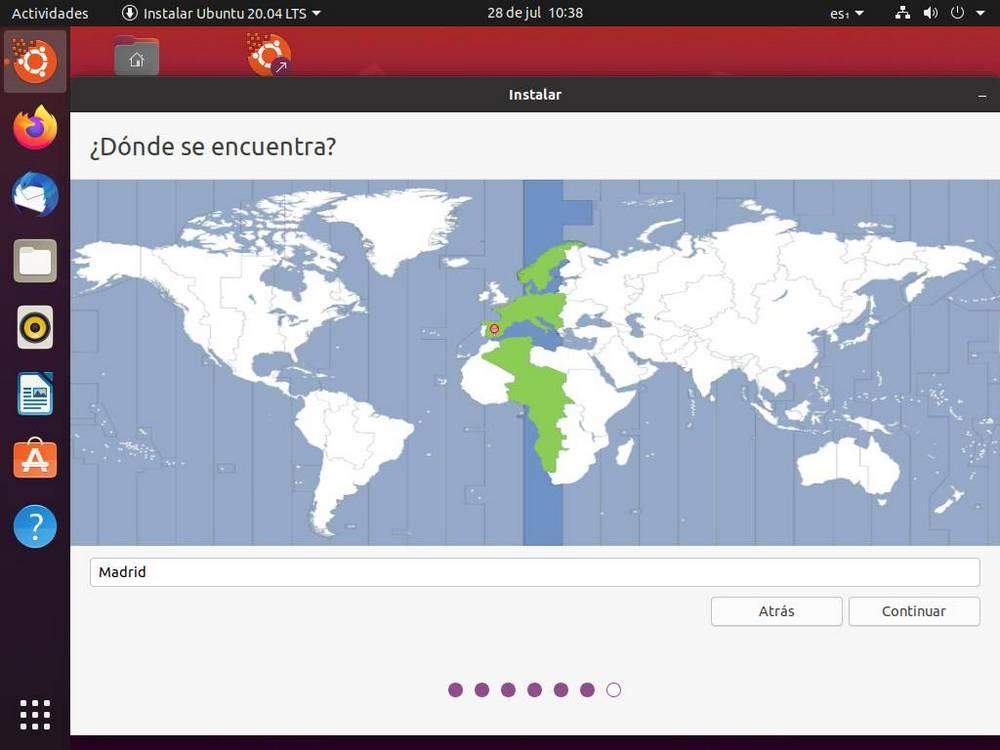
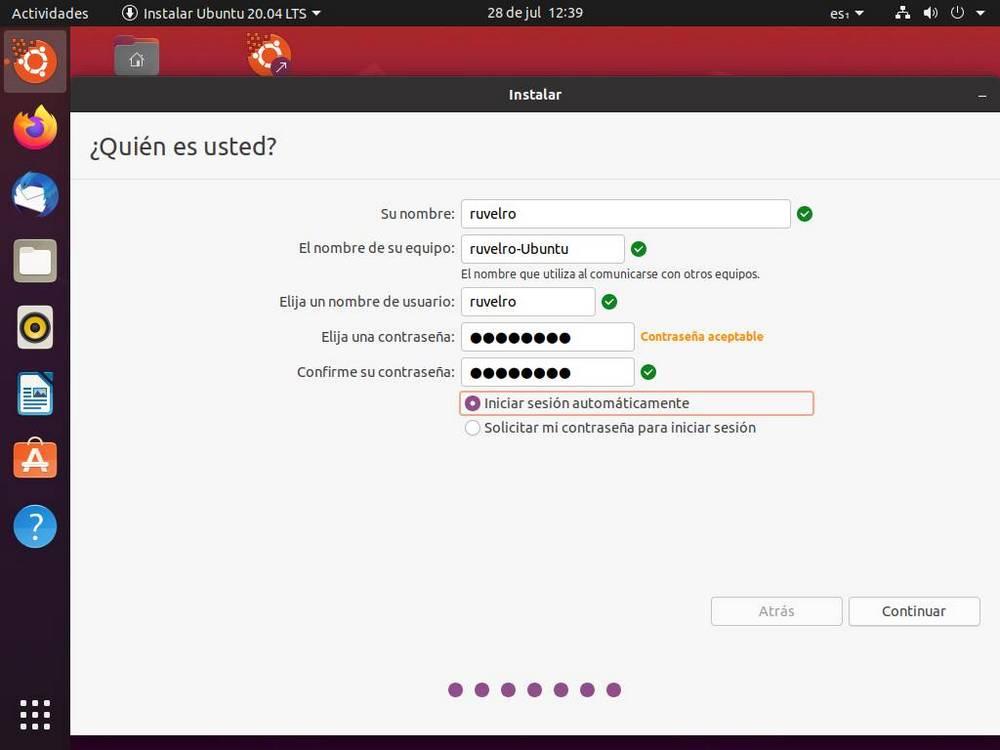
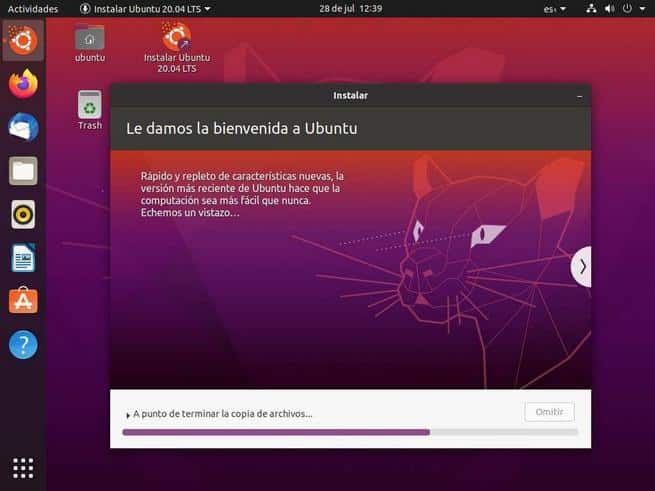
Leave a Reply
You must be logged in to post a comment.