Remove Office 2016, 2019 or Office 365 license
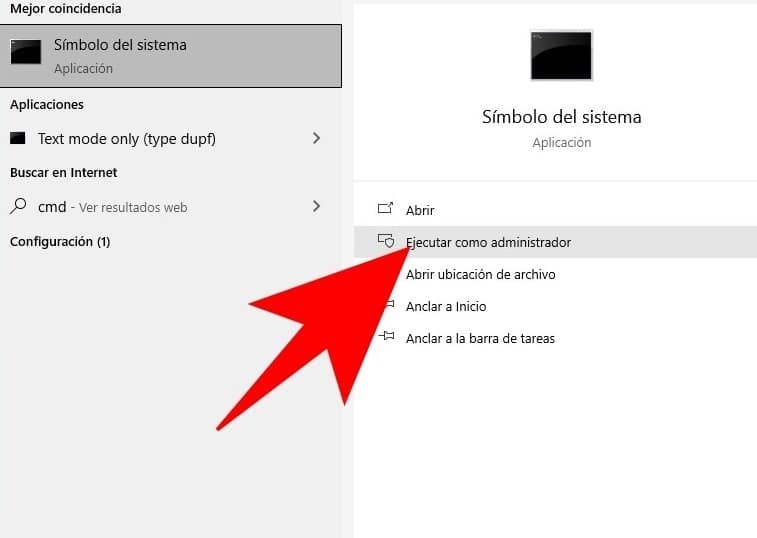
Explicaremos cómo eliminar la clave de licencia de Office para que pueda eliminar la licencia de Microsoft Office Suite 2016, 2019 o edición 365. Suponga que su aplicación tiene una clave específica, pero por alguna razón, desea cambiarla, por ejemplo, ha adquirido una computadora de la empresa y desea usar su clave de producto o clave de producto comprada, porque tiene más funciones. avanzado. De hecho, es posible que desee eliminar una licencia de Office por varias razones, pero si llega tan lejos, es porque debe hacerlo. Y el proceso es un poco complicado, porque ninguna aplicación de Office puede optar por eliminar su licencia. Sin embargo, aunque debe utilizar los comandos del sistema, hacerlo es difícil y requiere mucho tiempo.
Por supuesto, tenga en cuenta que cuando elimine la clave de licencia de Office, deberá colocar una nueva clave para usar este conjunto de aplicaciones de Office, como Word, Excel o Power Point. Por lo tanto, si ya tiene Office con una licencia, no la elimine a menos que quieran agregar otra licencia cuando comiencen a preguntarle.
Microsoft Office 365 es un conjunto de software proporcionado por Microsoft. Puede alquilar Microsoft Office durante un año sin pagar el precio total del producto adquirido. Puede utilizarlo durante un año. Aunque el alquiler completo se puede pagar anualmente, generalmente se paga en cuotas mensuales.
Para instalar Office, intente iniciar sesión directamente en la página "Software de Microsoft 365". Seleccione el idioma y la versión de bits que desea instalar (los usuarios de PC pueden elegir entre 32 y 64 bits) y luego haga clic en "Instalar".
The commitment fee anual para el nivel de servicio de Microsoft 365 Apps es de $ 8.25 por usuario por mes, que incluye Outlook, Word, Excel, PowerPoint, Publisher y Access (los dos últimos solo están disponibles para Windows), y también proporciona 1 TB de almacenamiento. espacio. Nube a través de OneDrive.
Lo primero que debes hacer es ingresar a la Microsoft Store de tu computadora con Windows 10, que es la tienda de aplicaciones nativa del sistema operativo. ... Después de ingresar a la tienda de aplicaciones, busque e instale la aplicación llamada "Mi oficina".
Steps to remove the Office license
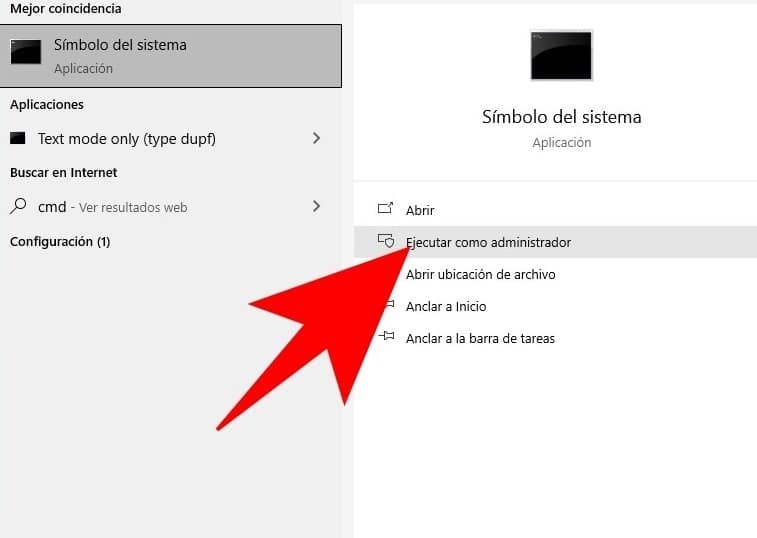
- Lo primero que debe hacer es abrir un símbolo del sistema como administrador. Para hacer esto, debes abrir el menú de inicio y escribir cmd o Símbolo del sistema, en ambos casos aparecerá como la primera opción. Luego, haga clic en la opción "Ejecutar como administrador" y deberá otorgar privilegios de administrador a la aplicación.
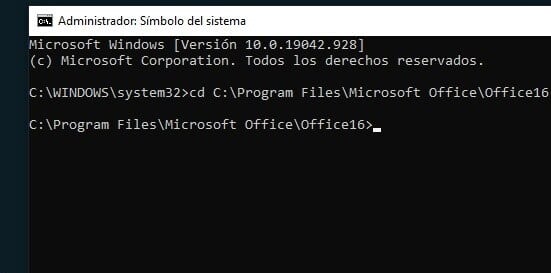
- Todo lo que tiene que hacer es usar este comando para ingresar a la carpeta donde está instalado Office. La dirección utilizada en el comando dependerá de si es la versión de 32 bits o la versión de 64 bits. Estas son las cosas que puede utilizar:
- If you have 64-bit Officecd C:\Program Files Microsoft Office Office Office16
- If you have 32-bit Officecd C:\Program Files (x86)\Microsoft Office\Office16
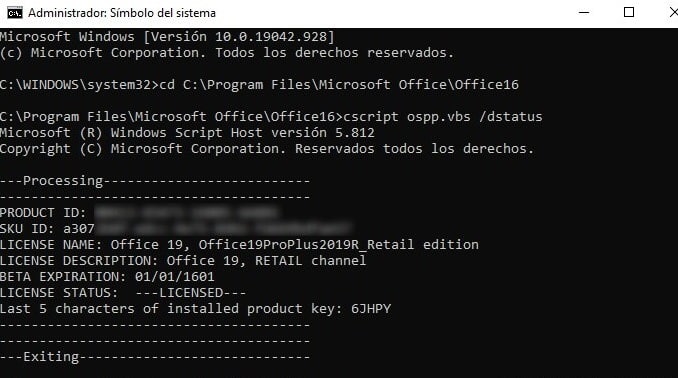
- Después de ingresar a la carpeta de Office, escriba el comando cscript ospp.vbs / dstatus. Cuando termine, Windows analizará su versión de Office durante unos segundos y luego le mostrará una gran cantidad de datos sobre la aplicación y el estado de la licencia.
- En estos datos, debe mirar 5 de los últimos 5 caracteres de la clave de producto instalada. Estos son los últimos 5 caracteres de la licencia que tiene actualmente en Office, y son los caracteres que usaremos ahora para decirle a Windows que la elimine.
- A continuación, lo único que tienes que hacer es escribir el comando cscript ospp.vbs / unpkey: XXXXX, pero reemplaza XXXXX con los últimos cinco caracteres de la licencia, que son los caracteres que obtuvimos del comando anterior. Cuando haga esto, Office dejará de tener licencia y es posible que deje de funcionar correctamente.
VIDEO ON HOW TO GET FREE OFFICE FOR STUDENTS:
https://youtu.be/klHstxldy0E

Write us a comment: