Remove Office 2016, 2019 or Office 365 license
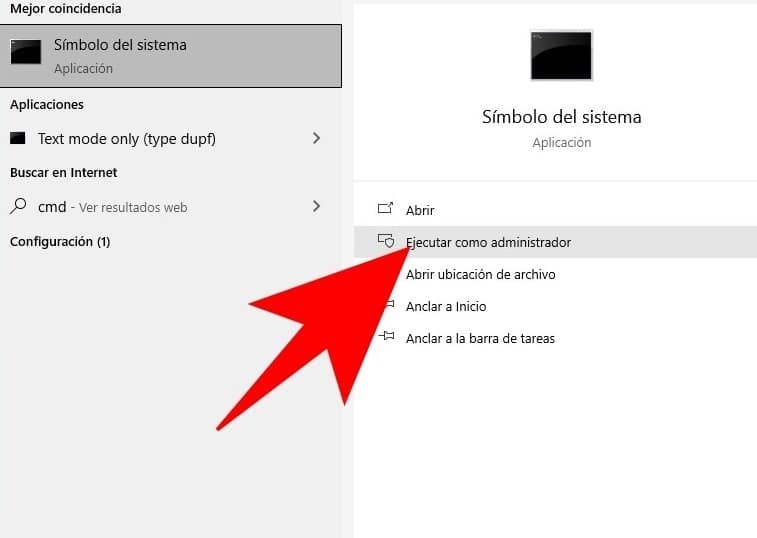
We will explain how to remove Office license key so that you can remove Microsoft Office Suite 2016, 2019 or 365 edition license. Suppose your application has a specific key, but for some reason, you want to change it, for example, you have purchased a company computer and you want to use your purchased product key or product key, because it has more features. advanced. In fact, you may want to remove an Office license for various reasons, but if you go this far, it's because you must. And the process is a bit complicated, because no Office application can choose to remove your license. However, although you must use system commands, doing so is difficult and time-consuming.
Of course, keep in mind that when you remove the Office license key, you will need to put in a new key to use this set of Office applications, such as Word, Excel or PowerPoint. So if you already have Office with a license, do not remove it unless they want to add another license when they start asking you.
Microsoft Office 365 is a software suite provided by Microsoft. You can rent Microsoft Office for one year without paying the full price of the purchased product. You can use it for one year. Although the full rental can be paid annually, it is usually paid in monthly installments.
To install Office, try logging in directly on the "Microsoft 365 Software" page. Select the language and bit version you want to install (PC users can choose between 32-bit and 64-bit) and then click "Install".
The commitment fee annual for the Microsoft 365 Apps service level is $ 8.25 per user per month, which includes Outlook, Word, Excel, PowerPoint, Publisher and Access (the latter two are only available for Windows), and also provides 1 TB of storage. space. Cloud via OneDrive.
The first thing you should do is log in to the Microsoft Store on your Windows 10 computer, which is the operating system's native app store. ... After logging into the app store, search for and install the app called "My Office".
Steps to remove the Office license
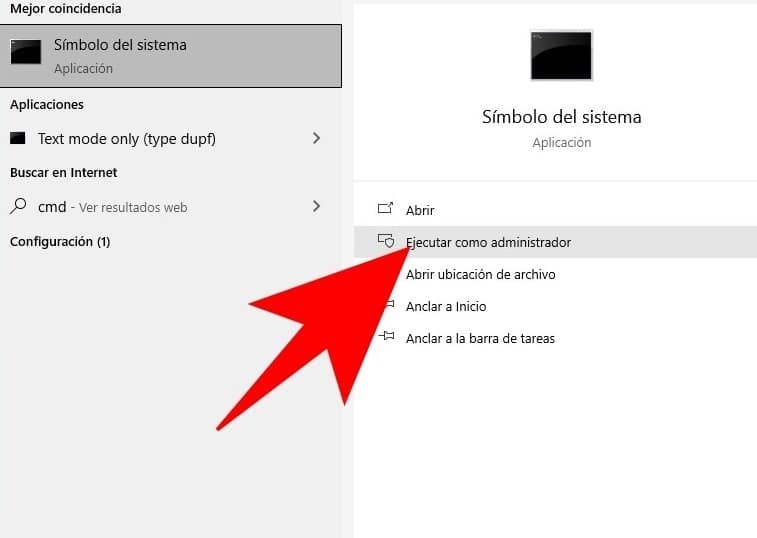
- The first thing you should do is to open a command prompt as an administrator. To do this, you must open the start menu and type cmd or Command Prompt, in both cases it will appear as the first option. Then, click on the "Run as administrator" option and you must grant administrator privileges to the application.
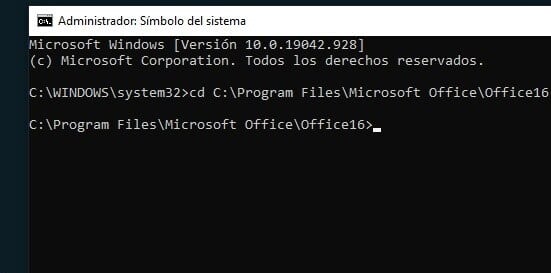
- All you have to do is use this command to enter the folder where Office is installed. The address used in the command will depend on whether it is the 32-bit version or the 64-bit version. These are the things you can use:
- If you have 64-bit Officecd C:\Program Files Microsoft Office Office Office16
- If you have 32-bit Officecd C:\Program Files (x86)\Microsoft Office\Office16
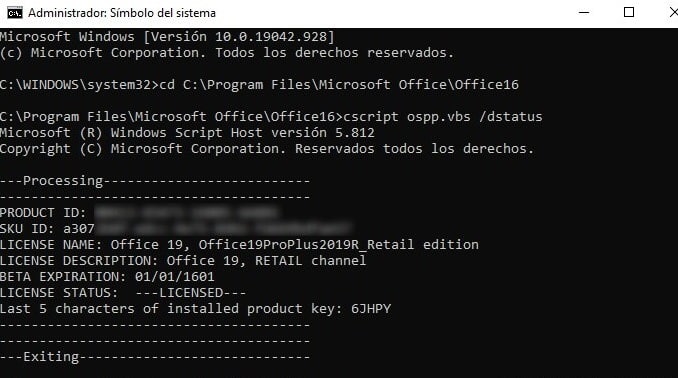
- After entering the Office folder, type the command cscript ospp.vbs / dstatus. When finished, Windows will scan your version of Office for a few seconds and then show you a lot of data about the application and the license status.
- In this data, you should look at 5 of the last 5 characters of the installed product key. These are the last 5 characters of the license you currently have in Office, and they are the characters we will now use to tell Windows to delete it.
- Next, all you have to do is type the command cscript ospp.vbs / unpkey: XXXXX, but replace XXXXX with the last five characters of the license, which are the characters we got from the previous command. When you do this, Office will no longer be licensed and may stop working properly.
VIDEO ON HOW TO GET FREE OFFICE FOR STUDENTS:
https://youtu.be/klHstxldy0E

Leave a Reply
You must be logged in to post a comment.