Revive Any MOTO G (Fastboot MODE )Unlock Bootloader
Revive Any MOTO G (Fastboot MODE )Unlock Bootloader
To unlock the bootloader follow the procedure of the video here this of all the tools (the files that come in rar unzip with winrar ): wait 5 seconds and skip advertising
download tool for extracting unlock codes
download roms for almost all models
It is likely that if you have ventured to install any of these alternative versions of Android have you ever been in a tight spot? and sometimes problems occur and one of the most popular ones is the bootloop?i.e., the device is plugged in but the it never fully starts upThe bootanimation is not active, it stays indefinitely in the bootanimation. For those of you who have or may have this problem and you have a Motorola Moto G you are in luckbecause at Pro Android we are going to teach you to revive your device.
Before proceeding, please clarify we are not responsible for any damage that may occur to the terminal. following one of these processes. It is something that is carried out under the sole responsibility of the userAlthough these are proven processes, they are not risk-free. It is advisable to have more than one 50% of battery so as not to suffer unwanted outages that can leave our phone unusable. We recommendread all the steps first before doing anything.
- The first step is to download the necessary files for this process, which you will find in the following pages. will be left at the end of the article.
- The following we will turn on our Motorola Moto G in fastboot mode.To do so, we must press the button of on and volume down and a menu like the one in the following image will appear. If our phone is not turned off and is in ?bootloop? we will do exactly the same, only that before we will have to press the power button for a few seconds so that the Motorola Moto G turns off.

- We will connect the Motorola Moto G to the computer so that it will be install all necessary driversThe values are not the same when the device is turned on as they are in fastboot mode.
- Once the drivers have been installed unzip the downloaded files and insert the ROM files inside the ADB Tools folderto have everything ready for the final step.

- When we have a folder like the one in the image we will open a command window in this folder with the combination SHIFT+Right click>?Open command window here? and we will insert these lines of text that you will see below.
fastboot oem fb_mode_set
fastboot flash partition gpt.bin
fastboot flash bootloader bootloader.img
fastboot flash logo logo.bin
fastboot flash boot boot boot.img
fastboot flash recovery recovery.img
fastboot flash dsp adspso.bin
fastboot flash oem oem.img
fastboot flash system system.img_sparsechunk.0
fastboot flash flash system system.img_sparsechunk.1
fastboot flash flash system system.img_sparsechunk.2
fastboot flash flash system system.img_sparsechunk.3
fastboot flash flash system system.img_sparsechunk.4
fastboot flash modem NON-HLOS.bin
fastboot flash erase modemst1
fastboot flash erase modemst2
fastboot flash fgs fgs.mbn
fastboot erase cache
fastboot userdata
fastboot customize
fastboot clogo
fastboot oem_fb_mode_clear
fastboot reboot
Once we have inserted all the text we will see that both in the command window and on the phone a series of processes will appearWe wait until we get a line that says ?fastboot reboot? press enter and our Motorola Moto G will reboot. (we will have to disconnect it as soon as possible from the computer) and supposedly it should boot normally. As you will see, what we have just installed is the stock ROM, so that you will have lost all the data on your device after the bootloop.
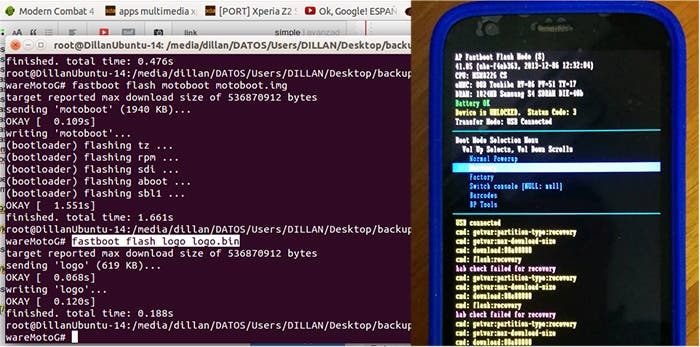
If you do not turn it on or you want to make sure that the process will be satisfactoryonce the phone starts rebooting (and without closing the command window) we will access the ?fastboot? menu again. (power button + volume down) and connect it again to the computer. Once again we will copy the text back into the command window and follow the same process. If at the second time this process has not fixed the problem you can keep on trying since some users have done it up to 5 times to get their Motorola Moto G to revive. of the bootloop.


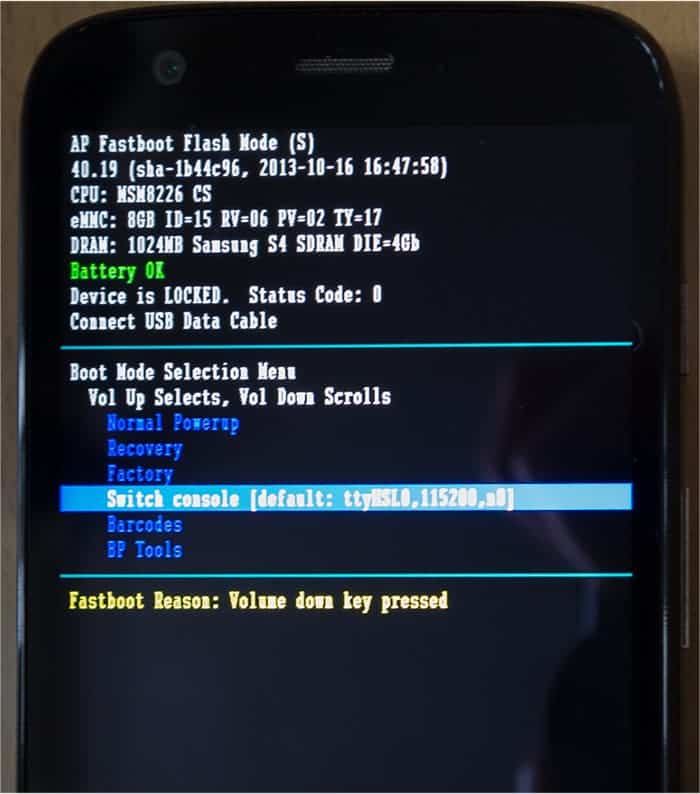
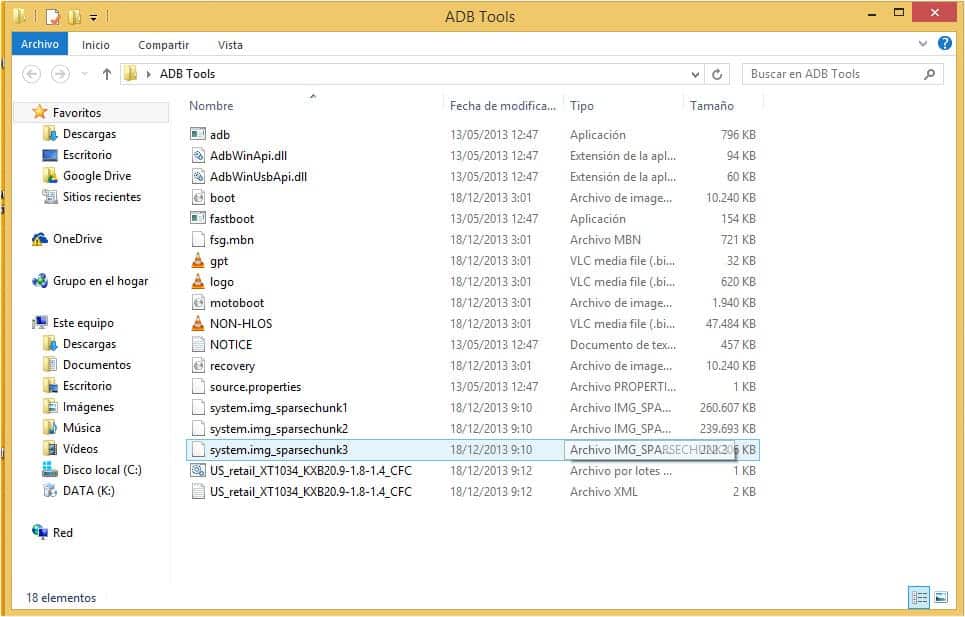
Leave a Reply
You must be logged in to post a comment.