DeepSound 2.0 Hide Photos, Files Download for windows
1.1 Hiding data in the operator audio file
To hide data in an audio file, follow these steps:
- Click 'Open operator files (F2)' or drag and drop the audio file (flac, wav, wma, mp3, ape) into the list of operator audio files.
- Haga clic en 'Agregar archivos secretos (F3)' o arrastre y suelte los archivos secretos en la lista de Archivos secretos en la parte inferior de la aplicación.

- Presione la tecla F4 o haga clic en el botón 'Codificar archivos secretos'.
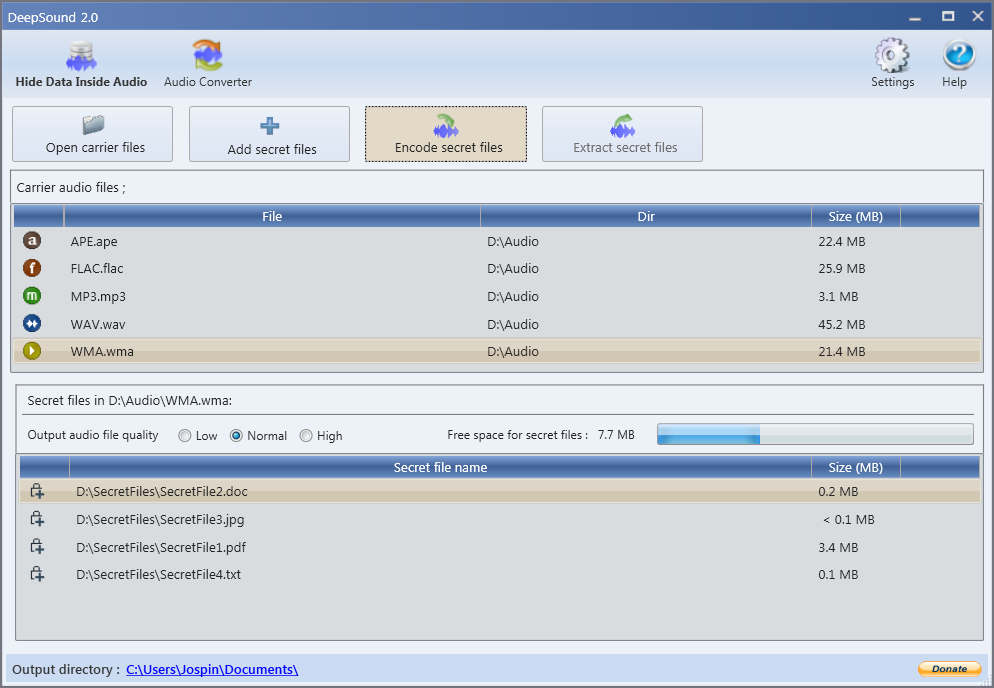
- Puede elegir el formato de salida de audio (wav, flac o simio). DeepSound no es compatible con el formato de salida wma. Si desea ocultar los datos en wma, oculte los datos secretos en un archivo wav y luego use software externo como Windows Media Encoder para convertir el formato de audio sin pérdida de formato wav a wma .
- En la ventana de diálogo 'Encode secret files' puede activar / desactivar el cifrado AES-256. El archivo de audio modificado se copiará en el directorio de salida. Si desea cambiar el directorio de salida, haga clic en Configuración.
- Haga clic en el botón 'Codificar archivos secretos' para comenzar a ocultar los archivos secretos en el archivo de audio del operador.
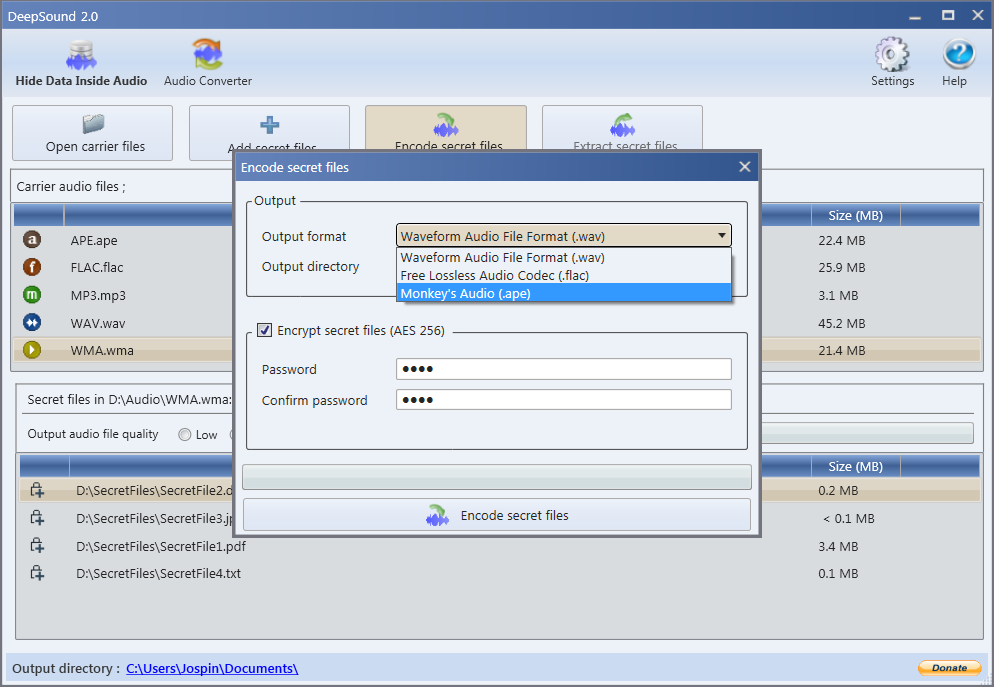
1.2 Extract secret data from audio file or audio CD track
To extract secret data from the audio file, follow these steps:
- En la lista de archivos de audio de Carrier, seleccione el archivo de audio o la pista de CD de audio, que contiene datos secretos. Si los archivos secretos están encriptados, ingresa la contraseña.
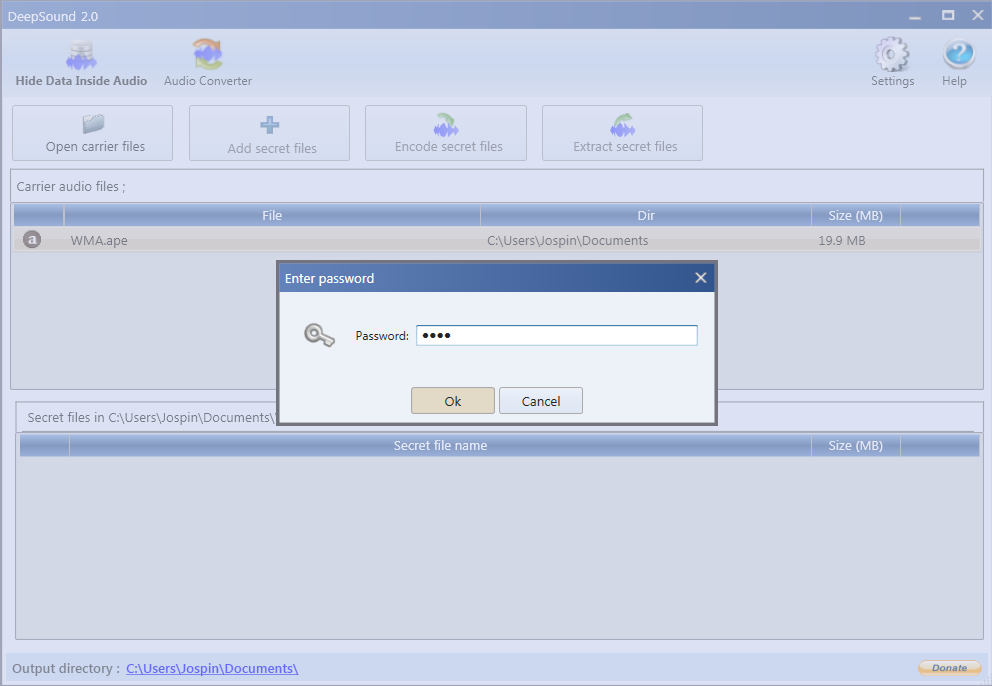
- Después de que DeepSound analice el elemento seleccionado y muestre los archivos secretos, haga clic en el botón "Extraer archivos secretos" o presione la tecla F5 para extraer los archivos secretos.
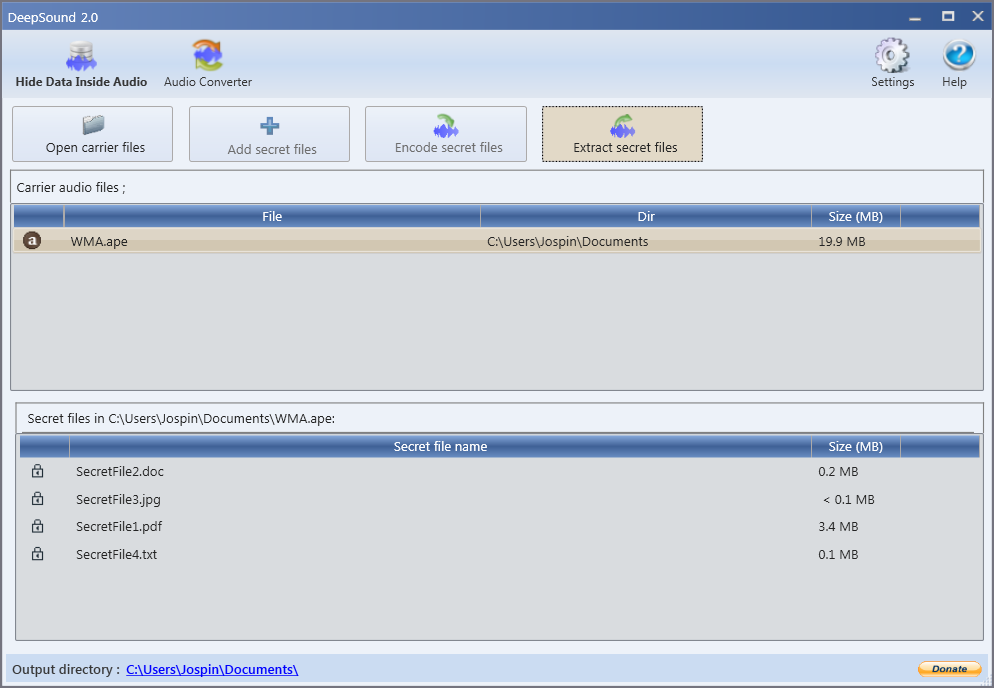
1.3 Creating audio CDs with secret data
DeepSound no admite la creación de CD de audio con archivos secretos. Para crear un CD de audio, que contiene datos secretos, primero cree un archivo de audio con datos secretos y luego use software externo para grabar el archivo de audio en un CD de audio.
AVISO: para evitar daños en los datos secretos mientras se graba un CD de audio, desactive la normalización del volumen y cualquier modificación de los archivos de audio fuente en el software de grabación de CD.
1.4 Audio file quality output
Puede cambiar la calidad del archivo de audio de salida en el panel de archivos Secretos. Cuando configura baja calidad, el archivo de salida final contendrá mucho ruido de fondo, pero puede ocultar la mayoría de los datos secretos en un archivo de audio y viceversa: alta calidad de archivo de salida = menos datos secretos.
- Low output audio file quality: máx. tamaño de datos secretos = 1/2 del archivo de audio del operador (50MB de datos secretos en un archivo wav de 100MB)
- Normal quality of the output audio file: máx. tamaño de datos secretos = 1/4 del archivo de audio del operador (25 MB de datos secretos en un archivo wav de 100 MB)
- High quality audio file output máx. tamaño de datos secretos = 1/8 del archivo de audio del operador (12,5MB de datos secretos en un archivo wav de 100MB)
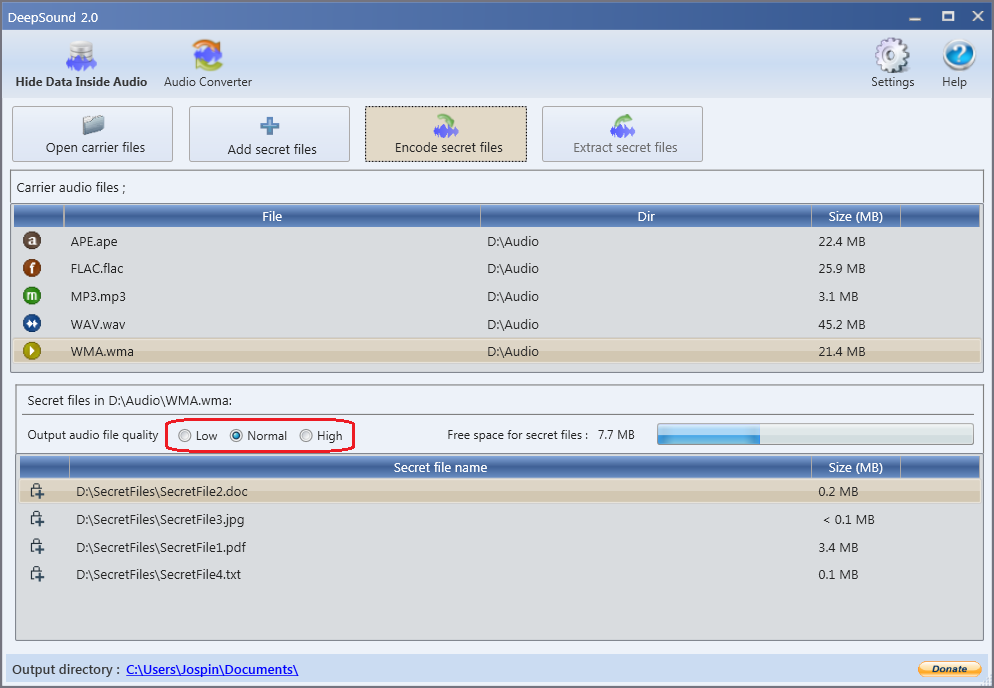
1.5 How to convert audio files
- Open audio converter

- Para agregar archivos de audio de entrada, use el botón 'Agregar archivos (F2)'. También puede agregar archivos de audio de entrada simplemente arrastrándolos desde otro programa y bajando a DeepSound Audio Converter. Los formatos de audio de entrada admitidos son:
- Waveform audio file format (.wav)
- Códec de audio sin pérdida (.flac)
- Audio sin pérdida de Windows (.wma)
- MPEG layer 3 audio (.mp3)
- Monkey Audio (.ape) - Elija el formato de salida. Los formatos de audio de salida admitidos son:
- Waveform audio file format (.wav)
- Códec de audio sin pérdida (.flac)
- MPEG-3 audio-layer (.mp3)
- Mono audio (.ape) - Presione el botón 'Convertir (F3)' y espere unos segundos
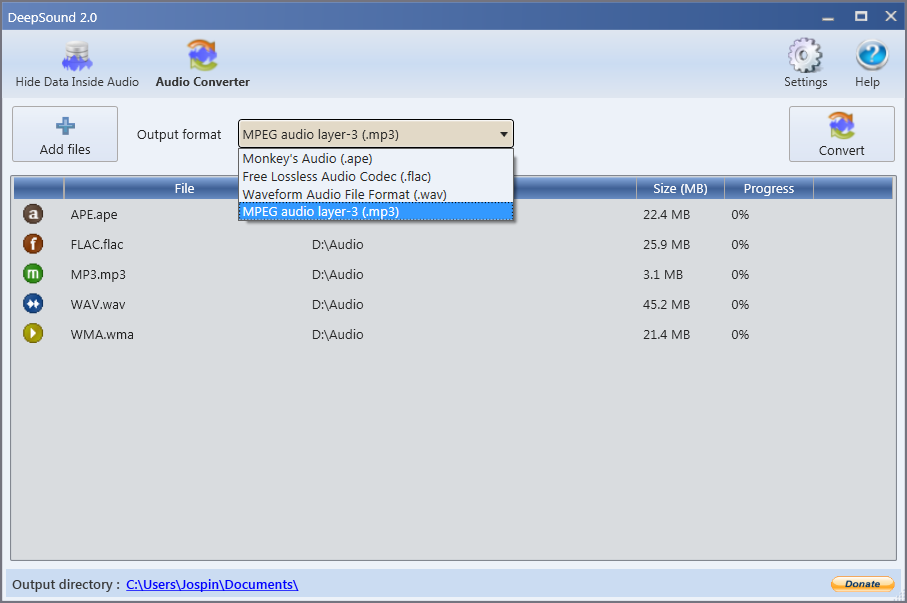
DeepSound 2.0
Última versión de DeepSound
(November 2015)


Write us a comment: