free RAM memory How to free RAM memory on my phone? Tips & Tricks
- Antes que nada… ¿Qué es la memoria RAM?
- In short, RAM is the place where the operating system and the apps you are using, including background apps, are loaded.

¿Cómo liberar Memoria RAM de mi teléfono? Trucos y Consejos
¿Necesitas liberar Memoria RAM de tu móvil?¡Atento al post!
Antes que nada… ¿Qué es la memoria RAM?
Si has llegado a este post es porque quieres liberar memoria RAM, pero ¿sabes si deberías hacerlo?
The RAM (Random Access Memory) is a random access memory. Aquí all instructions and applications running on the processor, GPU, etc. are loaded. That is to say, se trata de aquella memoria que mantiene preparadas las cosas en un entorno gráfico para que, gracias a la CPU, puedas verlas o escucharlas. Puedes leer y escribir en ella en cualquier posición, por lo que toda la información que pides a tu terminal (ya sean fotos, aplicaciones, vídeos, etc.) se hace de manera rápida.
In short, RAM is the place where the operating system and the apps you are using, including background apps, are loaded.
En Android el uso de la memoria RAM se gestiona automáticamente:
- The system fills it with the apps you use.
- Si el sistema puede abrir una aplicación con normalidad no pasará nada, se abrirá normalmente.
- Cuando intentas abrir una aplicación nueva cuando la memoria está llena, el sistema cerrará la aplicación que hace más tiempo que no utilizas para dejar espacio a la nueva.
Should I free up RAM?
La memoria RAM es un componente importante para que tu teléfono vaya fluido. Liberarla no tiene mucho sentido, pero sí que puedes aprender a gestionarla. En este post te traemos las claves para que gestiones la memoria RAM de tu teléfono Android desmintiendo las leyendas urbanas.
- If you are dedicated to constantly freeing up space in your RAM también deberás cargar de nuevo las aplicaciones que utilices, por lo que es una pérdida de tiempo y consumo de batería innecesario. Si realmente quieres ahorrar batería te aconsejamos que leas estos 16 trucos para ahorrar batería en tu móvil. También sería aconsejable que evites que tu móvil se caliente con estos consejos.
- It's okay to have a full RAM memory. Las apps que ya están cargadas en la RAM, al lanzarlas van muchísimo más rápido que las que lanzamos por primera vez. ¿Esto qué significa? Que si eliminas las aplicaciones de tu RAM, a la hora de abrirlas tu teléfono irá más lento y su autonomía disminuirá.
When is it good to free up RAM?
As we have indicated before, it is not good to be constantly cleaning your RAM memory, but there are situations in which if you can free background applications:
- Cuando la aplicación que se encuentra en segundo plano consume mucha batería (sobre todo aplicaciones que tiran mucho de la geolocalización).
- If a aplicación te falla or it does not work properly.
- In the event that tu teléfono no vaya con fluidez puedes cerrar alguna aplicación. Mira las apps que no uses a menudo o las que consuman más recursos de tu Memoria RAM y empieza a cerrarlas en ese orden.
Tricks to free RAM memory:
1. Deactivate pre-installed applications from the factory.
Muchas de las aplicaciones que tienes en tu teléfono vienen preinstaladas de fábrica y no las utilizas para nada. Aunque no utilices una app podría ocupar tu RAM en segundo plano , así, gastar batería sin que tú lo supieses. Como este tipo de aplicaciones no pueden ser borradas, la solución es que las desactives:
Go to Ajustes > Aplicaciones > Haz clic en la aplicación que quieras and click on Deactivate. In this way, the app dejará de ejecutarse en segundo plano y tampoco recibirá actualizaciones.
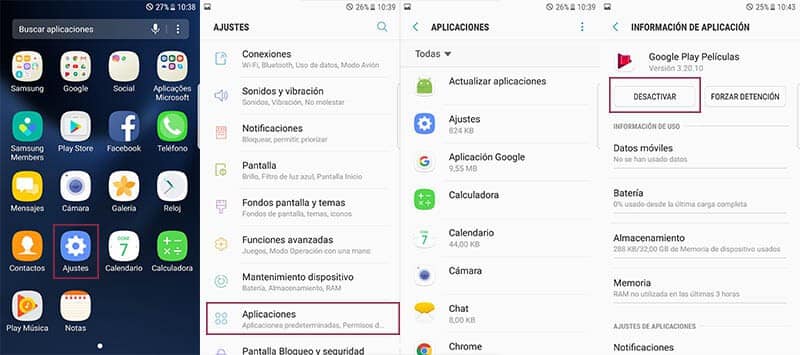
2. Close multitasking applications
You can close all applications at once, or you can close them one by one.
If you want to close all the applications you have in multitasking is very simple:
- You simply have to enter the multitasking haciendo clic en el botón del cuadrado o las barras(depending on the model).
- Una vez en el menú verás todas las apps que tienes abiertas y puedes cerrarlas todas de una haciendo click sobre el cuadrado “Close all".
- Desde Android 6.0 Marshmallow se puede consultar cuánta memoria consume cada aplicación. En Settings >Memory >Memory used by the applications.
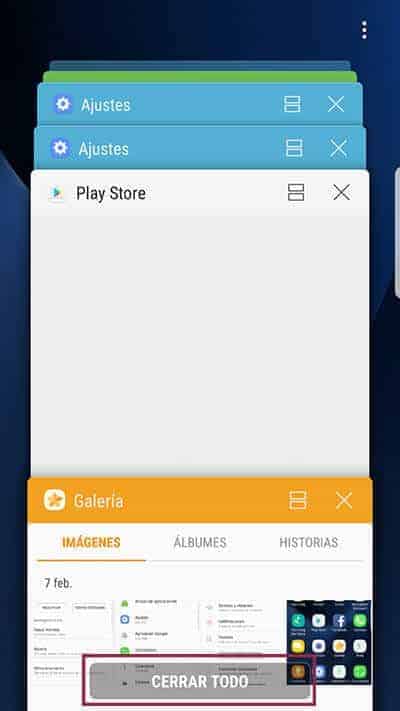
However, if what you want is cerrar sólo una aplicación:
- You must go to the multitasking y
- Pulsar con el dedo desplazándolo a la izquierda o a la derecha. Verás como se cierra (desaparece).
3. Disable animations
Override the animations by clicking on developer options, Advanced settings, Animación, y uncheck the box.


Write us a comment: