I Can't Make Calls On My Android, Repair Signal, Receive Calls SOLUTION.

- 1.- CHECK THE COVERAGE TO REPAIR SIGNAL.
- 2.- CHANGE NETWORK MODE.
- 3.- REBOOT THE PHONE AND TURN IT ON AFTER A FEW SECONDS .
- 4.- VERIFY IF THE SIM CARD IS VERY WELL PLACED TO REPAIR SIGNAL.
- 5.- NO SIGNAL DUE TO A BAD SOFTWARE UPDATE.
- 6.- VERIFY THAT YOUR DEVICE IS NOT IN BLACKLIST.
- 7.- VERIFY THAT YOUR EQUIPMENT IS UNLOCKED.
- IF YOUR PHONE IS LOCKED, HOW TO UNLOCK IT
- 8.- RESET THE CALL FORWARDING SETTINGS.
- 9.- reset to the original software version of your smartphone.
Aprenderemos a soluciones algunos problemas y reparar señal, por qué nuestro celular no tiene señal aquí te estoy dejando unos tips con información recopilada de por qué no la tiene y busques alternativas para que pueda funcionar. Sin señal o sin conectividad es un gran problema para los teléfonos celulares para reparar señal. Los usuarios desean poder utilizar la función más básica de un teléfono celular, hacer llamadas, cuando lo deseen. Si bien ciertas áreas tienen problemas de conectividad, de los cuales casi no podemos hacer nada, algunos teléfonos comienzan a no mostrar señal aunque la red esté disponible. Este es un problema relacionado con el teléfono y no podemos culpar a la red en este caso.
1.- CHECK THE COVERAGE TO REPAIR SIGNAL.
Pone las señales de que la conexión funciona, con el indicador de “4G” o “H” (HDSPA) o “3G” o similar, pero va lento. No consigues ver ni un vídeo, ni descargar con normalidad. Para los problemas con la Wi-Fi te recomendamos recientemente varias soluciones fáciles e interesantes, ahora vamos a intentar solucionar tu conexión celular con algunos consejos.
Identify where the signal is strongest to repair the signal
Lo primero será averiguar la fuerza de la señal, medida en dBm (decibelio-milivatio) que es la unidad utilizada por los smartphones y cualquier instrumento similar. Las “barritas” no sirven, son una medida muy tosca y no son proporcionales (”dos barras” no significa cobertura el doble de mejor que “una barra”). El valor en dBm recibido por tu teléfono tiene que ser negativo, tradicionalmente entre los -50 y -100 dBm, por encima de este nivel (de -100dBm, -110dBm, -120dBm, etc) significa una señal menos fuerte.
To see it in Android, tienes que ir a Ajustes > Teléfono (o Acerca) > Estado > SIM (o Red). En iOS tendrás que abrir la aplicación de teléfono y llamar al número 3001#12345#. Once that is done, the iPhone abrirá el modo de pruebas de campo y podrás ver los dBm en la esquina superior izquierda. Cuando tengas esta información, muévete por la casa o la oficina despacio buscando lugares oscuros con menor señal (-100dBm, -120dBm) y otros con mejor señal (-50 ó -80dBm, por ejemplo). Intenta utilizar el móvil desde esos lugares cuando la conexión funcione peor.
READ MORE: HOW TO SPY ON ANDROID PHONE
2.- CHANGE NETWORK MODE.
Esta guía le mostrará cómo cambiar entre 2G, 3G y 4G, si tiene problemas de conectividad de red. AVISO: LAS IMÁGENES DE PANTALLA PUEDEN DIFERIR DE SU DISPOSITIVO ACTUAL.
2
Select Applications
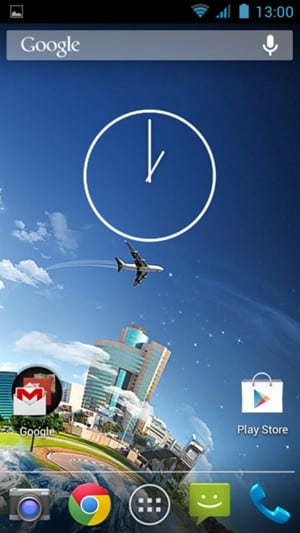
3
Scroll down and select Settings
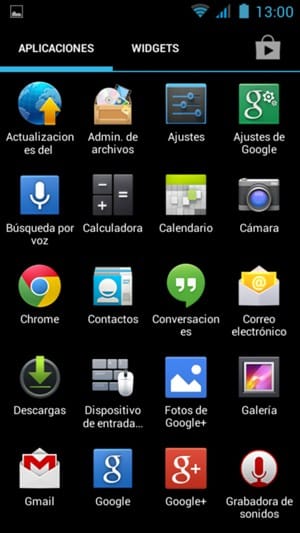
4
Select More...

5
Select Mobile Networks

6
Select 3G Service
Si no puede encontrar Servicio 3G, continúe con el paso siguiente.
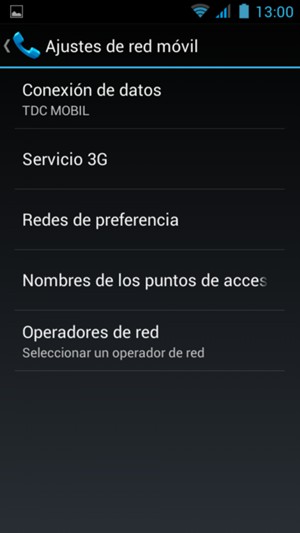
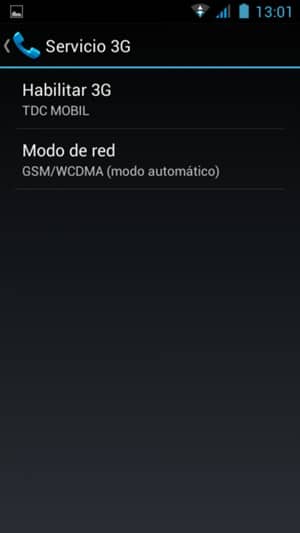
8
Select GSM Only / 2G Only to enable 2G
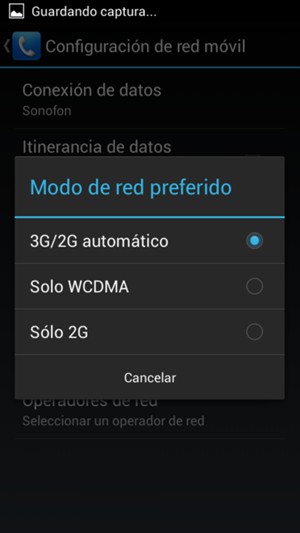
9
Select GSM/WCDMA to enable 3G
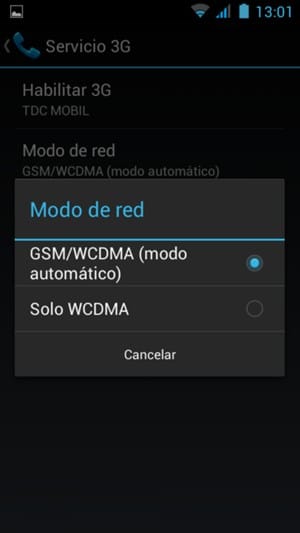
3.- REBOOT THE PHONE AND TURN IT ON AFTER A FEW SECONDS .
Activates and deactivates the airplane mode
Reparar Señal Para Alternar la conexión de tu teléfono es la forma más rápida –y fácil– de intentar solucionar los problemas de señal.
Android: Puedes deslizar con tu dedo hacia abajo desde la parte superior de la pantalla para ver el panel de Configuración rápida. Toca el icono del avión, luego espera a que tu teléfono se desconecte completamente de la conexión Wi-Fi y celular. Eso no sucede de manera instantánea, así que dale unos buenos 30 segundos antes de volver a tocar el icono de Modo avión.
iPhone: Los usuarios de la serie X del iPhone pueden deslizarse hacia abajo desde la esquina superior derecha, los modelos de iPhone más antiguos se deslizan hacia arriba desde la parte inferior de la pantalla y presionar el ícono de Modo avión. Se volverá naranja cuando esté habilitado. Nuevamente, espera hasta un minuto antes de apagarlo.
Restart your phone
Nuestros teléfonos son computadoras en miniatura, y al igual que las computadoras, a veces tú puedes solucionar problemas con solo reiniciarlos.
Android: Press and hold the power button until the on-screen menu appears and then select reboot. If your phone does not offer a reset option, press and hold the power button until the screen turns off and then turns back on.
iPhone: If your iPhone has a home button, you can press and hold the sleep/wake button until the power slider is displayed. Drag the slider to the right. Once the device is turned off, press and hold the Sleep/Wake button until you see the Apple logo.
LEER MAS: COMO CAMBIAR LA UBICACIÓN GPS
4.- VERIFY IF THE SIM CARD IS VERY WELL PLACED TO REPAIR SIGNAL.

- Lo primero que debes hacer para Reparar Señal es localizar la SIM de tu móvil. En los teléfonos en los que es posible extraer la batería suele estar junto a la memoria microSD. En los móviles última generación, donde es imposible extraer la batería, la SIM se suele encontrar en un lateral dentro de una bandeja extraíble. Es importante que antes de revisar nada apagues el teléfono.
- Once you have identified the SIM, you can now extract it. Normalmente se encuentra en un clip de metal. Levanta o desliza suavemente la tarjeta SIM hacia arriba y fuera del clip. Últimamente los smartphones vienen con un accesorio para hacerlo más cómodo.
- Gently blow into the SIM slot to remove possible dirt or dust. You can use a paper napkin to dry the card if it shows signs of moisture.
What if it still doesn't work?
- Do a cross test: Si la SIM sigue sin funcionar y el teléfono muestra uno de los tres siguientes mensajes: “Insertar SIM“, “Error de SIM” o “Tarjeta SIM rechazada“ puedes verificar que el problema sigue siendo de la SIM y no de tu terminal, puedes realizar una prueba cruzada. Introdúcela en otro móvil para ver si en ese caso funciona correctamente. Si sigue sin funcionar, es probable que tengas que reemplazarla.
- Pay attention to the size of the SIM card: Hay tarjetas SIM de diferentes tamaños para adaptarse a diferentes teléfonos. Asegúrese de que tiene el tamaño de tarjeta adecuado para su terminal.
5.- NO SIGNAL DUE TO A BAD SOFTWARE UPDATE.
Reparar Señal: La mala practica de actualizar nuestro teléfono con versiones que no le correspondan, Es posible que tengas alguno de estos problemas:
- Llamadas interrumpidas o sin acceso a Internet móvil
- Mientras estés conectado a los servicios LTEoutgoing calls take a long time to be connected
- SMS and/or MMS services are slow or do not work at all.
- Barras de señal bajas
Comprueba que el teléfono está totalmente actualizado. Follow these steps:
- Go to . La ruta exacta puede variar en función de tu teléfono.
Estas son las rutas típicas:
- Click on Check now to check for updates.
- Si hay una actualización disponible, sigue las instrucciones en pantalla.
- Si no se encuentra ninguna actualización, confirma que el teléfono dispone de la última versión del software. Go to .
6.- VERIFY THAT YOUR DEVICE IS NOT IN BLACKLIST.
Número IMEI tiene 15 dígitos, aparecerá en la pantalla de nuestro teléfono después de haber introducido usando el teclado *#06#.
Por medio de la página IMEI24.com comprobarás si tu teléfono está en la lista negra entre otros en: Gran Bretania, USA; Canadá, Australia, Irlanda, Francia, los países de la Europa central y muchos más.
Son compatibles todos los teléfonos iPhone, Samsung, Nokia, Motorola, LG Huawei y otros.
Antes de comrpar el teléfono de segunda manao, veiífica si el dispositivo no ha sido reportado a la lista negra como robado o perdido.
El teléfono reportado a la lista negra(blacklist) no podrá ser usado con la tarjeta sim en el país en que ha sucedió el bloqueo.
En algunos casos el teléfono puede ser reportado a la lista negra también por causa de las cuentas no pagadas.
VERIFICACIÓN GRATUITA AQUI
7.- VERIFY THAT YOUR EQUIPMENT IS UNLOCKED.
1. SIM
La primera manera es la más obvia y fácil de todas. Simplemente es cambiar la tarjeta SIM que vino con el teléfono por la de otro proveedor. Antes de cambiar la tarjeta SIM, se recomienda apagar el teléfono y cambiarla con cuidado para no estropear ninguna de las dos. Un rayaso y adiós SIM card.
Eso sí, puede ser la más sencilla de todas, pero no siempre tenemos otra tarjeta SIM disponible a la mano. Si este es tu caso, hay otras maneras que a continuación te mostramos.
2. MANUFACTURER'S CODE
Esta opción está disponible solo si el fabricante la dispone. No todos son tan amables o diligentes, pero de ser tu caso, es una manera fácil y rápida de verificar si tu teléfono está desbloqueado.
IPHONE
- Abre “Settings” (Preferencias) y busca el apartado de “Mobile Data”
- Aparecerá una opción llamada “Mobile Data Network” o “Cellular Data Network”
If this last option appears in this section, your iPhone is most likely unlocked since Mobile Data Network or Cellular Data Network is not an option that should appear if the phone is locked by the service provider.
SAMSUNG (OLDER MODELS)
- Open the "Phone" app on your cell phone (you know, the one you open when you want to dial someone's number).
- Escribe el siguiente código: *#7465625#
- A couple of options should appear. If the first one indicates "OFF", the mobile is unlocked. If it indicates "ON", the mobile is locked.
SONY
- Accede a la app de “Teléfono”.
- Marca el siguiente código: *#*#7378423#*#*
- A screen with options should appear.
- Selecciona “Service info” y “Configuration”.
- Locate the "Rooting Status" section. If it says "Yes", the phone is unlocked. If it says "No", the phone is not unlocked.
LG
- Go to Settings > About phone > Software information.
- Locate the "Software Version" section. If the version ends in "-EUR-XX"means that the cell phone is free.
HUAWEI
- Open the "Phone" app on your device.
- Ingresa el siguiente código: *#*#2846579#*#*
- A new menu should open.
- Dirígete a Project Menu > Network Settings > SIM Card lock state query.
- If the section says "Sim card lock state NW_LOCKED", it means that your phone is not unlocked.
3. IMEI
El IMEI es un código único para cada teléfono. En el portal IMEI.info podrás introducir el número IMEI de tu teléfono para saber si es libre o no. Con solo introducir el número IMEI de tu móvil, el sitio web te dará información del mismo, como marca, modelo, y sí, incluso estado de bloqueo o desbloqueo. Lo mejor de todo es que gratis.
Cabe señalar que este método no es 100% fiable ya que no en todos los casos muestran la información de si está o no desbloqueado. De todos modos, es una alternativa y como mencioné, es gratis.
Ahora bien, ¿cómo saber el IMEI de tu teléfono? Sigue estos pasos que aplican tanto para iPhone como para Android:
- Accede a la app “Teléfono” de tu dispositivo.
- Copia el siguiente código: *#06#
- El número IMEI deberá aparecer automáticamente en la pantalla.
4. TELEPHONE PROVIDER
Reparar Señal: Este punto es muy posible que no tengas que hacerlo, pero si todo lo demás ha fallado, puedes intentar directamente con tu proveedor y pedirles información sobre si teléfono está bloqueado o no.
Eso sí, es posible que tengas que jugar un poco con ellos: dar alguna excusa o comprobar que eres el dueño del móvil mediante preguntas de seguridad, etc. También puede pasar que te nieguen el código si tu móvil sigue en garantía, o que te hagan dirigirte a la oficina más cercana. En todo caso, en estos tiempos es algo completamente realizable y no se pierde nada si en realidad necesitas saber si tu teléfono está bloqueado o no.
IF YOUR PHONE IS LOCKED, HOW TO UNLOCK IT
Si comprobaste con éxito que tu teléfono está bloqueado, y deseas desbloquearlo o liberarlo para usarlo con otro proveedor, existen varias alternativas para ello, pero en la gran mayoría de los casos (por no decir todos) hay que pagar. La cantidad puede variar dependiendo del teléfono que se vaya a desbloquear o liberar.
Lo más recomendable es ir donde un técnico que se respete que pueda liberarlo. En Puerto Rico hay varias compañías que pueden hacerlo, pero como ya mencioné, cada uno tendrá su precio. Quizás no es la manera más rápida, pero si tu móvil se puede desbloquear es recomendable.
TELEPHONE COMPANY
Lo primero que debes hacer es comprobar que tu móvil no esté dentro del tiempo de garantía. Esto para facilitar que la operadora te proporcione el código de desbloqueo sin demasiadas trabas. Esta información suele estar en el contrato de compra del dispositivo.
Una vez lo hayas comprobado, todo lo que tienes que hacer es llamar al número de Atención al Cliente de tu red de telefonía móvil. Una vez conectado con algún operador, simplemente dile que quieres liberar tu terminal.
Es importante tener a mano el número de IMEI, modelo de tu dispositivo y cualquier otro dato que pueda aparecer en la caja o el contrato. Tal vez te hagan algunas preguntas de seguridad, pero si la línea es tuya, no tendrá porqué haber mayor problema.
2. DOCTORSIM TO REPAIR SIGNAL
En caso de que el operador de Atención al Cliente se niegue a darte el código e instrucciones de desbloqueo, existe una alternativa. Sólo debes seguir estos pasos:
- Enter the web site of DoctorSIM.
- Selecciona el fabricante de tu móvil bloqueado.
- Introduce los datos que te piden (IMEI, número, operadora, país, email, etc.)
- Selecciona la forma de pago y acepta los términos y condiciones.
- Espera hasta que recibas el código de desbloqueo.
- Usando una SIM de otra operadora dentro de tu móvil, introduce el código de desbloqueo y pulsa “Aceptar”.
3. APPLICATIONS
Si ninguna de las alternativas mencionadas es una opción para ti, existen apps que pueden ayudarte a liberar tu teléfono móvil. Cabe señalar que estas aplicaciones no son milagrosas, pero funcionan en muchos casos así que puedes intentarlo. Eso sí, son solo para Android y tendrás que experimentar con ellas buscándolas en el Play Store.
Lo que hacen las apps de desbloqueo es darte un código, que tendrás que introducir en tu móvil y esperar lo mejor. Si funciona, tendrás tu móvil libre. Si no, tendrás que recurrir a otras alternativas. Una buena opción para liberar tu móvil es la app Unlock.iocreated by SDWebs.
8.- RESET THE CALL FORWARDING SETTINGS.
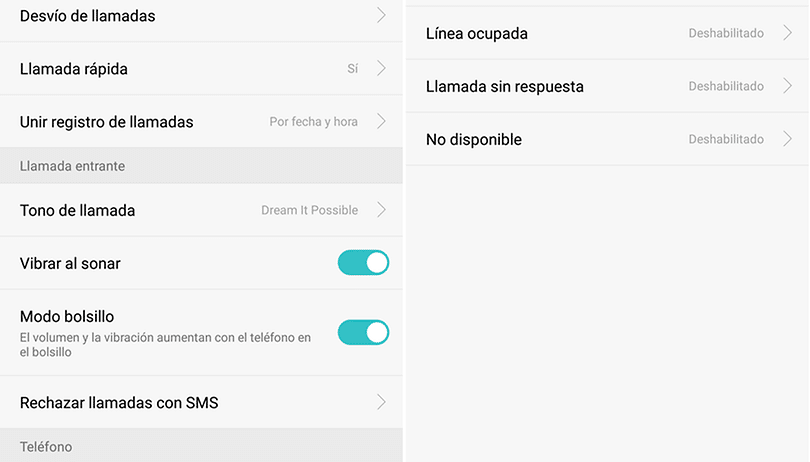
- Selecciona Teléfono.
- Selecciona MÁS.
- Select Settings.
- Selecciona Más ajustes.
- Selecciona Desvío de llamadas.
- Select Voice call.
- Selecciona el tipo de desvío deseado.
- Select OFF.
How to deactivate call forwarding?
- Si quieres desactivar esta función marca ##67# O #43# y la tecla de call.
- When you want to divert your calls a otro número: para hacer esto sólo hace falta que marques **21*número de desvío# and press the call.
- Si quieres desactivar esta función marca ##21# y la tecla de call.
- Reset to default values ##002
9.- reset to the original software version of your smartphone.
How to reset your Android device to factory settings
- Abre la app de Configuración del dispositivo.
- Press System
 Advanced
Advanced  Restoration options.
Restoration options.- Si no ves la opción "Avanzado", presiona Restoration options.
- Press Borrar todos los datos (restablecer configuración de fábrica)
 Restablecer el teléfono o Reset the tablet. Si es necesario, ingresa tu PIN, patrón o contraseña.
Restablecer el teléfono o Reset the tablet. Si es necesario, ingresa tu PIN, patrón o contraseña. - Press Delete all to delete all data from the device's internal storage.
- Cuando el dispositivo termine de borrar los datos, selecciona la opción para reiniciarlo.
- Configure your device and restore the backup of your data.
Si no puedes abrir la app de Configuración de tu dispositivo, puedes intentar restablecer la configuración de fábrica de tu dispositivo Android a través de los botones de encendido y de volumen. Para obtener instrucciones específicas del dispositivo, visita the manufacturer's support site.




Write us a comment: