Repair Windows 11 Startup If It Won't Start Up
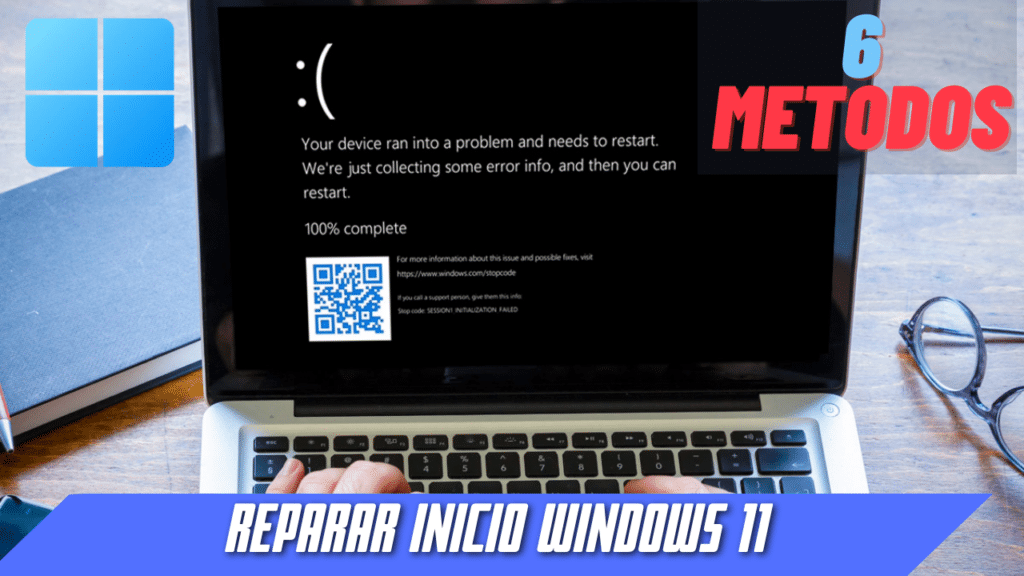
In this post we will show you how to repair Windows 11 startup, this is due to a bad update, malware or hard drive failure. Don't worry we have prepared this blog so you can fix it in the easiest way.
What will we need?
- We will need the Windows 11 image that you can download from download from its official website(You must be logged in to download). Just select the language and version.
- We will also need download the Rufus tool.
- A USB flash drive with more than 8GB of free space.
- And the file appraiserres.dll that you can download it from MediaFire.
BOOTING WINDOWS 11 ON A USB FLASH DRIVE WITH RUFUS
Now we have to boot the usb flash drive with the rufus program.

- Select in device our usb flash drive.
- Choice of starter Windows 11 ISO image
- Partitioning scheme we place Extended Windows 11 Installation (no TMP/no Secure Boot / 8GB-RAM).
- We will click on ready, we only wait for the memory to be booted.
CONFIGURE THE BIOS TO BOOT WINDOWS 11.
To boot Windows 11 on the USB flash drive:
- Turn on the computer.
- When the black screen with the brand name appears, press F12.
- If it does not work, press F2 to access the BIOS.
- Now select USB in the list and press Enter.
- The usb flash drive will start with windows 11.
Repair Windows 11 from the installation disk.
- Once the memory is started, a Windows 11 installation window will appear, select the language and next.

- Now click at the bottom left on repair equipment.
- We go to the recovery options
 We wait for the initial repair to do its job.
We wait for the initial repair to do its job.
Second method: System Restore with Backup, Choose Select another backup to restore from files and then follow the steps in the wizard. ![]() If you are prompted for an administrator password or confirmation, enter the password or provide confirmation.
If you are prompted for an administrator password or confirmation, enter the password or provide confirmation.

Third method: CMD command prompt. Select advanced options and then command prompt,
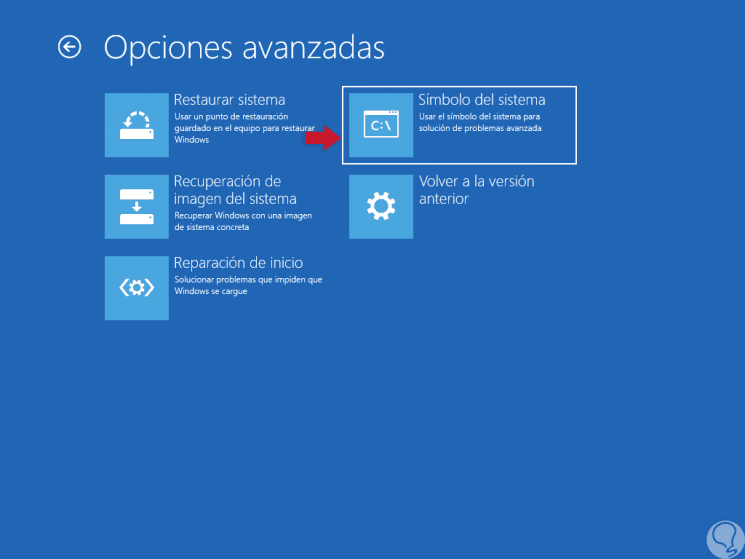
At the command prompt we place the following commands:
- c: We make sure to go to the local disk c: because when we open the terminal we find ourselves in x: .
- sfc /scannow : The command sfc /scannow will examine all protected system files and replaces damaged files with a cached copy located in a folder
- chkdsk /f : is a command used on computers running under DOS and Microsoft Windows operating systems, and is used to check the integrity of both hard disk drives and floppy disk drives, and to repair logical errors in the file system.
- chkdsk /r : The disk check option runs the Chkdsk program, which is supplied with all versions of Windows. The Chkdsk program can scan the hard disk and provide a report or scan the disk and correct file errors or bad sectors.
Fourth method: Diskpart. With the diskpart tool we will see the partitions of the disk where we have the windows installation and we will change the MBR partitions. bong bowls
- DISKPART : We will open the diskpart application.
- LIST DISK : We list the disks that we have connected in our pc.
- SELECT PARTITION ( ) : Once the disk is selected, we will see the partitions of the disk and select the one that says main. We place the corresponding number
- ACTIVE: Activate the partition
- EXIT: Exit DISKTPART
Quito method: BOOTREC.
"Bootrec" is the tool used for relevant repairs of the system boot sector.
The "fixmbr" command rebuilds the MBR (Master Boot Record) for use by the Windows boot manager.
- Open cmd
- bootrec.exe /fixmbr : This option writes a Windows 7 or Windows Vista compatible MBR to the system partition. It does not overwrite the existing partition table. Use this option when troubleshooting damaged MBRs, or when you need to remove non-standard code from the MBR.
- bootsect.exe /nt60 all /forcbootsect.exe /nt60 all /force : Applies the master boot code that is compatible with Bootmgr to SYS , ALL or . The operating system installed on SYS , ALL
- Restart
What to do if windows 11 startup cannot be repaired ?
If all this does not work our last resource is to install Windows 11 without formatting, it will leave us a folder windows.old that we can recover our files and programs easily.
How to increase the ram memory of my pc windows 10(Opens in a new browser tab)
Video tutorial:
YOU CAN ALSO READ:How to repair bad sectors on your hard disk with CHKDSKOpen in new browser tab

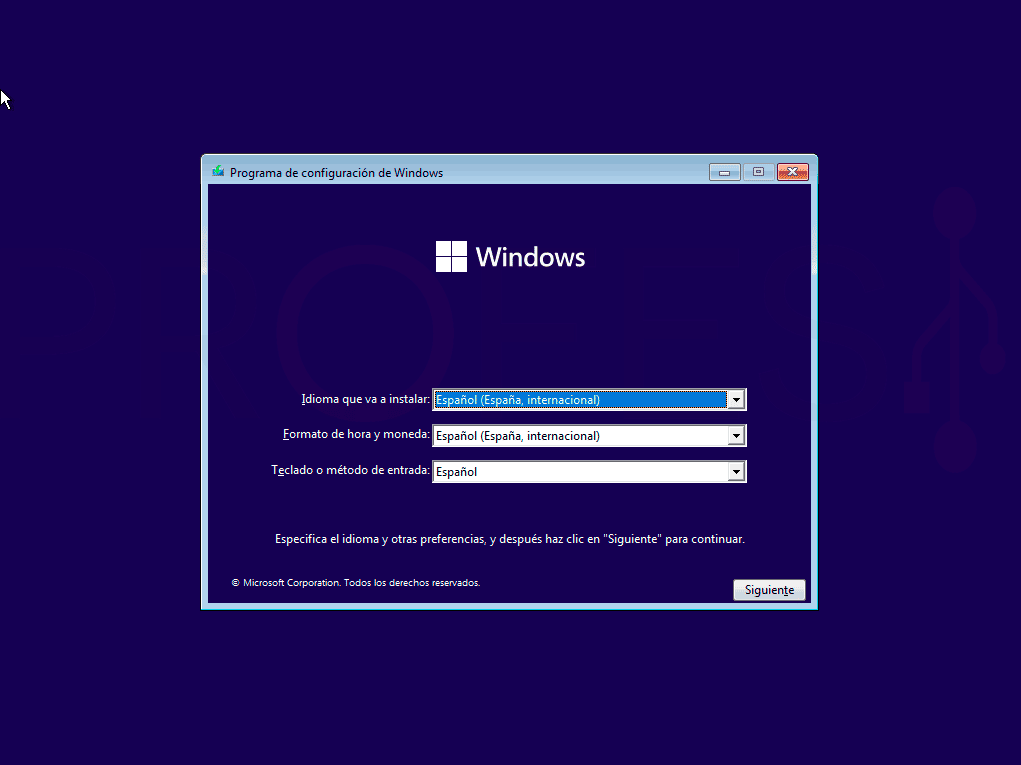
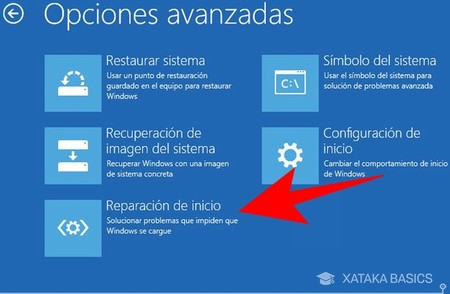 We wait for the initial repair to do its job.
We wait for the initial repair to do its job.
Write us a comment: