Solution: WINDOWS 11 system requirements are not met.

Microsoft lanzó su nueva versión de sistema operativo de escritorio oficialmente en Octubre de 2021 el cual ha demostrado sobradamente que obtiene mejoras en el rendimiento mas allá de las mejoras visuales mejoras visuales, esquinas redondeadas, transiciones animadas y unos efectos de transparencia más refinados que se han hecho patentes en esta nueva versión.
Por supuesto, incluye un nuevo diseño en Windows 11 donde lo más impactante es ver the taskbar positioned in the center of the screen. Por norma general estos iconos solían situarse al lado izquierdo, pero ahora estarán más cerca del centro para hacer más accesible a los usuarios su utilización en monitores de gran tamaño.
Windows 11 en efecto según fuenteS de Micosoft es más rápido cuando se despierte del modo suspensión, cuando iniciemos sesión con Windows Hello, al utilizar Edge o cualquier otro navegador y que las actualizaciones en segundo plano serán un 40% más pequeñas. Para los juegos, de forma más específica, Microsoft anunció una nueva característica llamada Direct Storage que permite a los juegos subir assets directamente a la tarjeta gráfica. Esto, en teoría, permitirá que los tiempos de carga al renderizar gráficos sean menores.
Para resumir estas son algunas de las novedades que incorpora esta nueva versión:
- Auto HDR in games yTecnología Xbox para mejorar los juegos :esta función mejora la iluminación y el color de los juegos, incluso aquellos que no tengan esta función nativa. Es el mismo tipo de mejora que estamos viendo en Xbox Series X/S, así que ocurrirá lo mismo en PC con este Sistema Operativo. Microsoft ya ha confirmado que habrá HDR automático en más de 1.000 juegos, incluyendo títulos como Age of Empires Definitive Edition, Rocket League, Day Z y Doom 64. Además incorpora ciertas funciones de las consolas Xbox, como Auto HDR y DirectStorage, para mejorar los juegos en el PC con Windows. Esto supone un nuevo paso hacia la integración del PC y las Xbox por parte de Microsoft.
- Android apps come to Microsoft Store:One of the biggest surprises in Windows 11 is that podrá ejecutar aplicaciones de Android. En principio se podrán encontrar en la MIcrosoft Store y podrás lanzarlas desde el menú de tareas o el menú de inicio, como si fuesen cualquier otro programa del sistema.También se ha confirmado que Microsoft Store incorporará varios servicios de streaming de numerosas compañías como Disney+, y Windows 11 permitirá proyectar contenido multimedia a un televisor 4K sin conexiones por cable.
- Snap Layouts es una nueva función de WindoWs que permite organizar las ventanas de forma mucho más eficiente que las opciones existentes hasta el momento. Podemos organizar tres ventanas, una al lado de la otra, con una de mayor tamaño que las otras dos, por ejemplo. En la barra de tareas, Windows 11 también recordará las aplicaciones que tenemos abiertos a través de un icono.
- Windows Widgets: Los Widgets están de vuelta como una de las principales novedades de Windows 11, en lo que Microsoft ha llamado una personalización poderosa de la I.A. Este pack incluye los widgets habituales a los que estamos acostumbrados, con funciones como el tiempo o los mapa. Sin embargo, la compañía ha puesto una especial atención en las noticias, diseñada para facilitar los intereses de los usuarios a nivel internacional o local. Todos los widgets se colocarán en un espacio alienado a la izquierda que podremos abrir.
- New Tablet mode: con una mejora de la compatibilidad con la pantalla táctil, la voz y el lápiz: En el caso de las tabletas, Microsoft ha querido mejorar la experiencia táctil, con más espacio entre los iconos de la barra de tareas y añadiendo gestos. Windows 11 también añade la compatibilidad del lápiz digital háptico, para que puedas oír y sentir las vibraciones cuando lo uses para tomar notas o dibujar.
- Rediseño de Notepad y el reproductor de Windows:Una de las cosas que también llegará al sistema operativo de Windows es la integración de nuevas actualizaciones en apps ya conocidas. Principalmente, serán Notepad y el reproductor las que recibirán esta novedad con un diseño mejorado. Solo tendrás que esperar a que se actualice estas aplicaciones y después disfrutar de su nuevo rediseño.
- Better virtual desktop support: Windows 11 permitirá configurar escritorios virtuales de una forma más intuitiva, pudiendo a alternar entre varios escritorios a la vez para uso personal, laboral, escolar o de juegos. En Windows 10, esto era más difícil de configurar y utilizar.
- Transición más fácil del monitor al portátil: El nuevo sistema operativo te permite conectar y desconectar un monitor más fácilmente, sin perder la ubicación de las ventanas abiertas como ahora pasa.
- Microsoft Teams añadido a la barra de tareas: Teams recibe un lavado de cara y se integrará directamente en la barra de tareas de Windows 11, facilitando su acceso. Esto en verdad sólo te interesa si usas esta herramienta en el trabajo.
- Linux on Windows 11, o para entendernos, la versión del Subsistema Linux para Windows que ha desarrollado Microsoft para su nuevo sistema operativo, ha llegado ampliamente mejorado en facilidad de uso y soporte gráfico y de sonido.
Esta claro que las ventajas son notables, pero para una instalación estándar Windows 11 necesita un procesador de 64 bits y TPM versión 2.0 para funcionar. La parte del procesador puede parecer razonable pero muchos usuarios no tienen un módulo de plataforma segura o un chip de hardware TPM 2.0 en su dispositivo. Esta es la única razón por la que los usuarios buscan instalar Windows 11 en un PC no compatible que podemos soslayar segun la propia de documentación
A pesar de que es factible instalar W11 en maquinas no compatibles ,desde Microsoft han añadido una nueva marca de agua de escritorio para PC no compatibles , lo cual puede ser molesta, por lo que en este post vamos a intentar eliminarla pues esto es solo una cuestión estética y no va afectar al rendimiento ni ala funcionalidad del sistema operativo.

Es posible que la marca de agua no sea visible de inmediato si usa Windows 11 en un dispositivo incompatible, ya que se implementa lentamente en dispositivos incompatibles apareciendo exactamente donde solía estar la marca de agua ”Windows no está activado” encima del reloj de la barra de tareas. La marca de agua aparecerá en la pantalla del escritorio, pero no afectará a las aplicaciones, ventanas o navegadores web.
La marca de agua del escritorio indicará Requisitos del sistema no cumplidos ’en texto de tamaño pequeño, lo que puede irritar a muchos usuarios. Por lo tanto, si la marca de agua aparece en la pantalla de su escritorio y le molesta, está en la página correcta.
Pasos para eliminar la marca de agua ”Requisitos del sistema no cumplidos” en Windows 11
A continuación , vamos a ver cómo remove watermark that does not comply with system requirements en el sistema operativo Windows 11, es una tarea sencilla porque únicamente tenemos que cambiar un valor en el registro de w11.
These are the steps to follow:
1. En primer lugar, presione el botón Windows key + R en su teclado. Esto abrirá el cuadro de diálogo EJECUTAR.
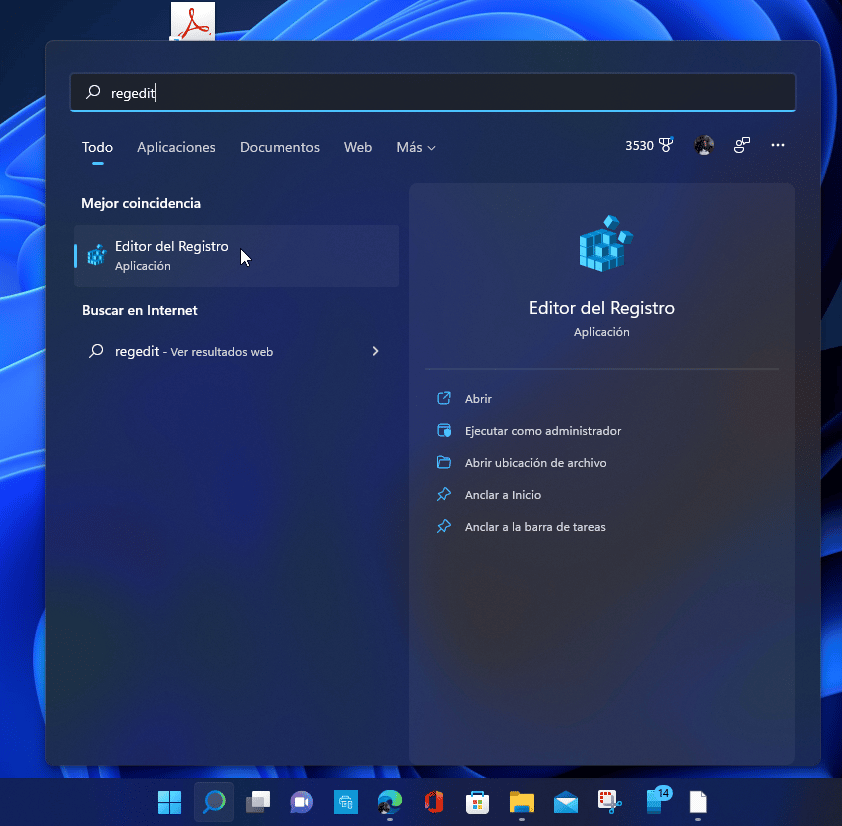
2. En el cuadro de diálogo EJECUTAR, ingrese regedit y presione el botón Intro.
3. Now, in the Registry Editor, navigate to the following path:
HKEY_CURRENT_USER\Control Panel UnsupportedHardwareNotificationCache

4. Now, in the right pane, double-click the SV2 REG_DWORD para abrirla.( si no esta el valor SV1 2 también puede venir registrada como SV1 , lo cual tendrá exactamente el mismo funcionamiento)
5. En el campo de Información de valor, ingrese 0 y haga clic en el botón Accept.
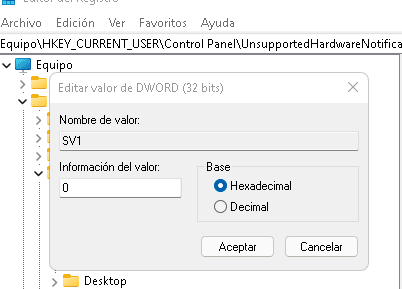
¡Eso es todo! Está listo. Después de realizar los cambios, reinicie su sistema operativo Windows 11. Después del reinicio, no verá que el requisito del sistema no cumplió con la marca de agua en la pantalla del escritorio.

Write us a comment: