How to Install TouchWiz For Samsung Android 5.0, 6.0, 7.0 Theme Android 8.0
Android is an open source system. Google creates and shares it but then manufacturers do more or less what they want with it. A good example is Samsung and its TouchWiz (or Samsung Experience) customization layer, but not everyone likes it. To avoid this we have solutions from medium user level to expert mode.
What is TouchWiz?
On any Samsung smartphone we encounter the particular TouchWiz home interface. Since the failed Note7 a new interface design called Grace UX was introduced. With the update of the Korean manufacturer's devices to Android Nougat this new design has been extended, the interface has been changed a bit and its name has gone from TouchWiz to Samsung Experience, as we can see in the S8.
However, not everyone likes this user experience. If you have a Samsung smartphone for its features but you don't like its interface, we can help you change it.
Disable TouchWiz applications (non-root)
It is clear that this will not remove TouchWiz from your Samsung smartphone, but it will remove the annoying updates that preinstalled applications (bloatware) will constantly ask for to keep eating your internal memory. We can get rid of the ads and applications that Samsung preinstalls
You can start by removing the shortcut and the Widget, but to stop the application go to Austes > Application Manager > Application Manager, find the annoying application here and select it.
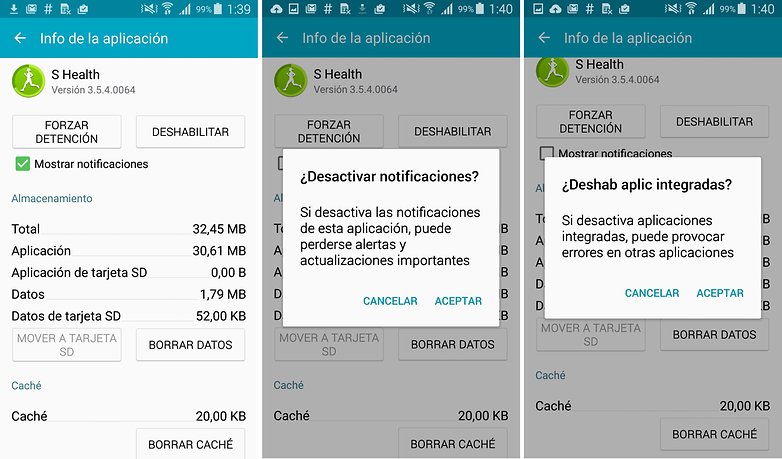
Once inside the application information:
- Uncheck the option 'show notifications'.
- Clear cache
- Delete data
- And finally click on 'Disable'.
In this way the application will be in a hibernation mode in which it will not be updated and will only occupy the initial space. If we want to re-activate it, we only have to go back to the application manager and under 'Disabled' all the disabled applications will be there.
Installing a launcher to lose sight of TouchWiz
This is the most drastic thing you can do without rooting your phone. If the icons and high-contrast TouchWiz wallpapers are no longer as appealing, you can always change the look a bit to make your life more bearable.
With a custom launcher we can change the look of our desktop and icons. It is as simple as going to Google Play and downloading one of the many launchers available. The most famous are Nova, Apex and Google Now. Here you can find a selection with the best launchers.
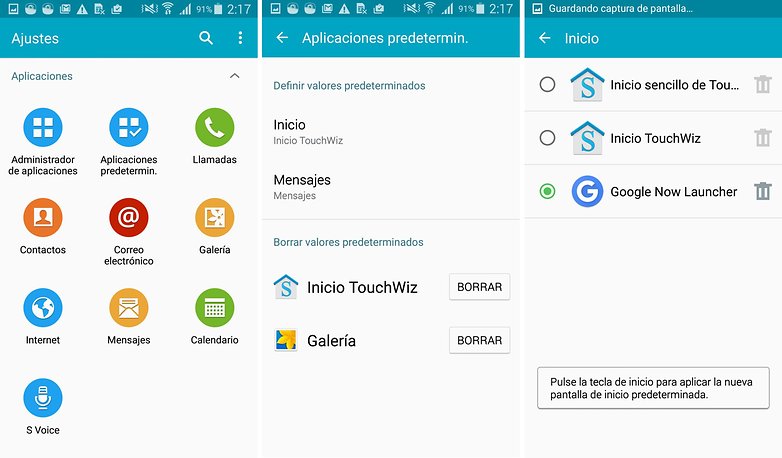
Access Google Play and install the one you like the most. The first time you start it will ask you which launcher you want to use. Choose the launcher you just installed and click on 'always'. If for some reason you go back to TouchWiz you can change it from Settings > Default apps > Launcher. Here choose your launcher and tap on the home key.
Disintegrate TouchWiz: Root and install an AOSP ROM
If what you want is to completely lose sight of the entire Samsung system you have no choice but to flash the device completely with a new ROM that has no trace of TouchWiz. This will affect the warranty as the Knox counter will no longer be at zero. To flash a Samsung smartphone the first thing we need is Odin.
To remove TouchWiz from our smartphone we need several things: first install a custom recovery and then install the new ROM from the custom recovery. Some ROMs are rooted as standard but for others it is optional.

The most widespread custom recovery for Samsung is TWRP. To install it you need the exact file for your device model that you can download from their official website: devices supported by TWRP. To install the recovery with Odin you need the file with .tar extension.
When the custom recovery is ready we can move on to find a good ROM without TouchWiz. In the XDA forum you will find many ROMs to test based on pure Android (AOSP). The main thing to keep in mind is the frequency of updates and user feedback. If you do not know where to start, Lineage OS can be a good start.
Tell us what are your modifications to make TouchWiz enjoyable?
Download Apk to install TouchWiz:


Write us a comment: